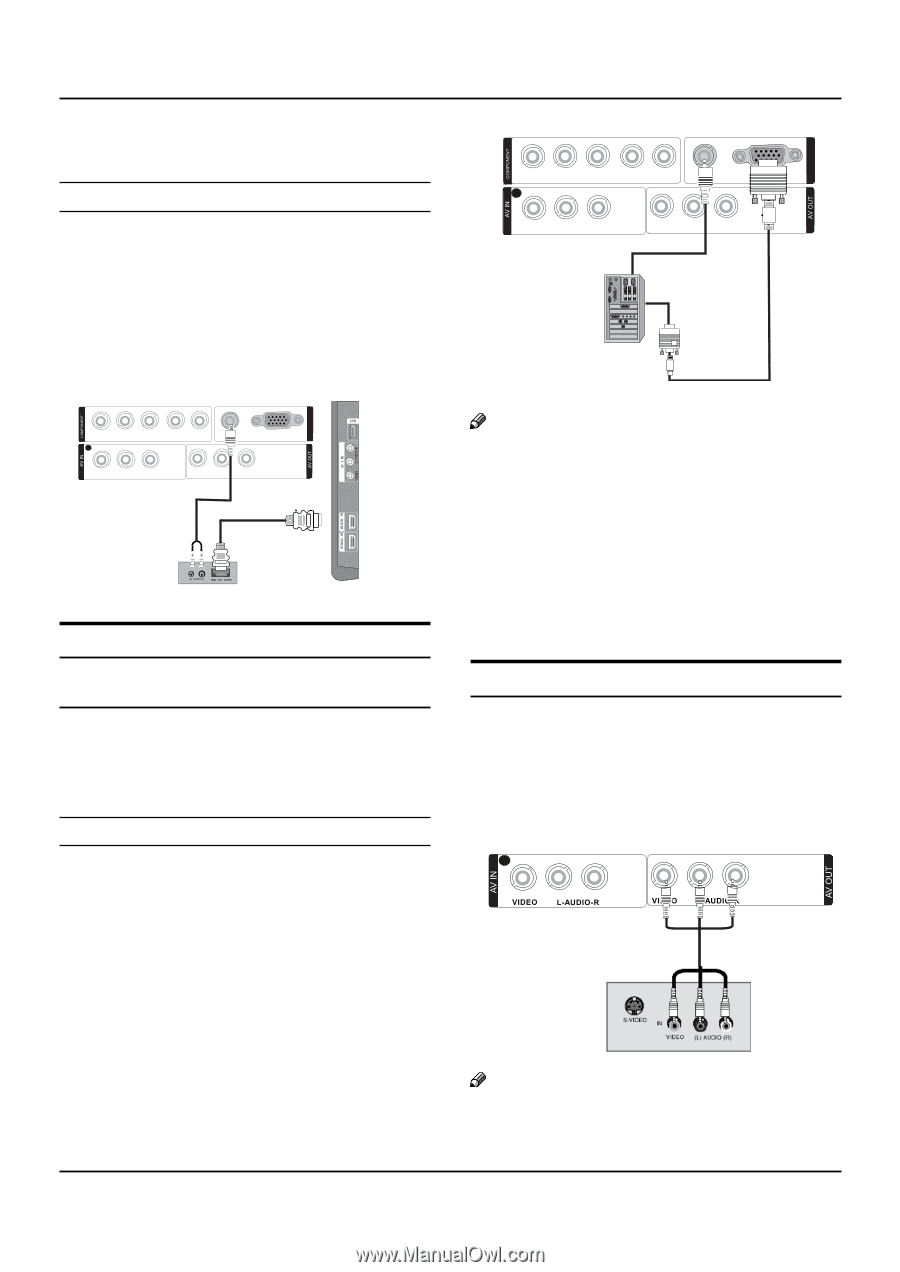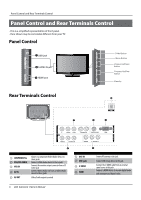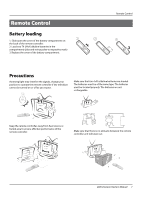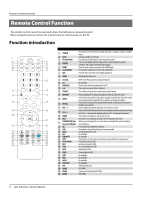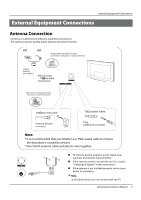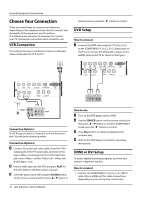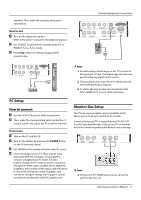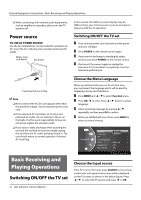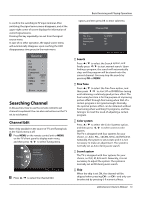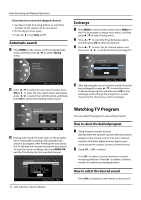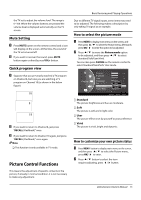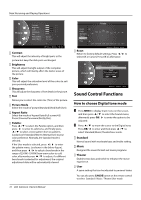Haier L32F6 Owners Manual - Page 11
PC Setup, Monitor Out Setup - tv manual
 |
View all Haier L32F6 manuals
Add to My Manuals
Save this manual to your list of manuals |
Page 11 highlights
IN VGA IN IN VGA IN available. Then, make the corresponding audio connections. How to use A Turn on the digital set-top box. (Refer to the owner's manual for the digital set-top box.) B Use SOURCE on the remote contralto select PC or HDMI (Y, Pb/Cb, Pr/Cr) mode. C Press Play button on external equipment for program play. External Equipment Connections Y 2 Pb/Cb Pr/Cr L-AUDIO-R VGA/DVI AUDIO VIDEO L-AUDIO-R VIDEO L-AUDIO-R VGA Y 2 Pb/Cb Pr/Cr L-AUDIO-R VGA/DVI AUDIO VGA VIDEO L-AUDIO-R VIDEO L-AUDIO-R / Note RR Avoid keeping a fixed image on the TV's screen for along period of Time. The fixed image may become permanently imprinted on the screen. RR The synchronization input form for Horizontal and Vertical frequencies is separate. RR To obtain the best picture, do not play the USB, YPbPr, HDMI or PC source at the same time. PC Setup How to connect A Use the TV's PC IN port for video connections. B Then, make the corresponding audio connection. If using a sound card, adjust the PC sound as required. How to use A Turn on the PC and the TV. B Turn on the display by pressing the POWER button on the TV's remote control. C Use SOURCE on the remote control to select PC source. D Check the image on your TV. There may be noise associated with the resolution, vertical pattern, contrast or brightness in PC mode. If noise is present, change the PC mode to another resolution, change the refresh rate to another rate or adjust the brightness and contrast on the menu until the picture is clear. If the refresh rate of the PC graphic card can not be changed, change the PC graphic card or consult the manufacturer of the PC graphic card. Monitor Out Setup The TV has a special signal output capability which allows you to hook up a second TV or monitor. Connect the second TV or monitor to the TV's AV OUT. See the Operating Manual of the second TV or monitor for further details regarding that device's input settings. 2 Note RR Component, PC, HDMI input sources cannot be used for Monitor out. LCD television Owner's Manual 11