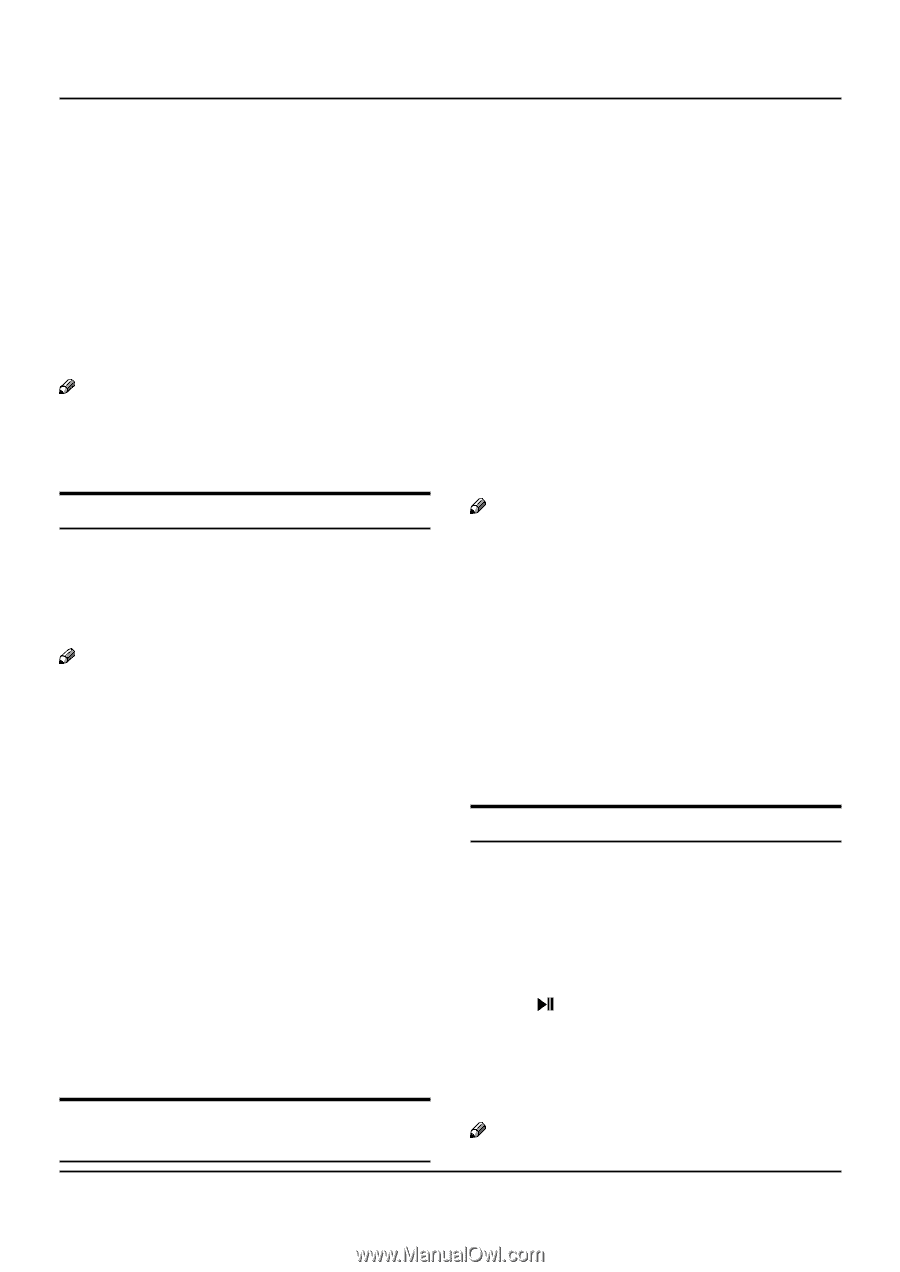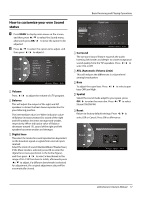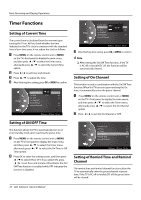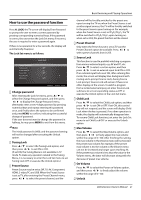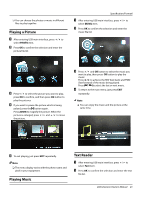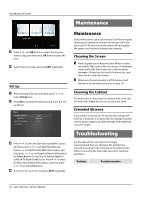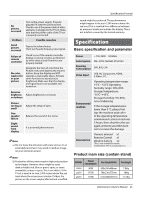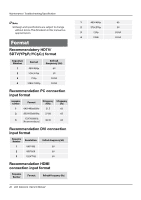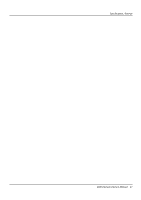Haier L32F6 Owners Manual - Page 22
USB Mode - service manual
 |
View all Haier L32F6 manuals
Add to My Manuals
Save this manual to your list of manuals |
Page 22 highlights
Maintenance/Troubleshooting 5 6 Press / to select the Unlock option, and then press 4 to clear all the lock settings, namely set all the lock setting options as OFF; the Preset Channel is set as OFF and max volume returns to 100 (except password). ❖❖ I2C Bus It is no need for user to select the after-sale service option. USB Mode Note RR The diagrams in the following section are schematic and only for your reference. Please see the actual product if necessary. TO USE THE USB DEVICE A Supported file formats: • Photo: *.jpg; • Music: *.mp3; • TEXT Reader: *.txt Note RR Due to the particularity of file coding, some files may be unable to read. B Supported equipment: Support the USB flash disks that supports Mass Storage Protocol and whose file system is FAT32, If USB equipment could not be identified due to unsupported file system, please format the equipment to the above-mentioned file system. C To achieve smooth playing, ensure the following: • The file code rate should be lower than 300KB/S; • Due to the limitation of USB signal transmission distance, it is recommended not to use USB patch cord, in case of using the cord, make sure that its length is not over 1m; • Use high-speed USB equipment in conformity with USB2.0 full speed Interface Standard; If USB equipment in conformity with USB1.1 full speed Interface Standard is used, the playing may be unsmooth. When connecting/removing the USB device 22 LCD television Owner's Manual A Press SOURCE on the remote control unit to select USB option. B Insert USB equipment into corresponding USB interface 2s after starting the system. C After entering the system menu, press 3/4on the remote control unit to select the require USB files, press OK button to confirm the selection and enter the file list relative to the selection. D Press 5/6on the remote control unit to select the required file, press OK button to enter the selected file. E To exit the streaming media playing system and watch a TV program, you must press EXIT button to return to the streaming media main menu at first (to protect equipment), and then press SOURCE to select TV to return to the TV mode. Note ❑❑ Under source of USB, when press button MENU, screen goes black, except when images or movies are being played. ❑❑ While playing the USB, press EXIT button repeatly, the screen picture will return to USB main interface, and only at this time you can switch corresponding signal sources by pressing SOURCE again. ❑❑ Please do not unplug the USB device when the connected USB storage device is working. When such device is suddenly separated or unplugged, the stored files or the USB storage device may be damaged. Operating the USB device A Press3/4to scroll through main menu or submenu and select your desired option. B Press OK to confirm your selection. C Press / to achieve the FWD (fast forward) and REV (fast back) of the option being played. D Press to play, and press it again to pause playing. E Press ZOOM to magnify pictures; when the picture is enlarged, press 3/4 and 5/6 to move the picture. F Press EXIT repeatedly to return to the main menu. Note