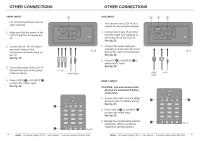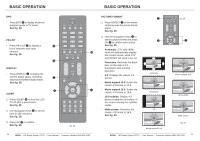Haier LT26M1CA User Manual - Page 10
IMPORTANT: When using
 |
View all Haier LT26M1CA manuals
Add to My Manuals
Save this manual to your list of manuals |
Page 10 highlights
OTHER CONNECTIONS OTHER CONNECTIONS AV INPUT - For connecting an AV device. 1. Make sure that the power of the LCD-TV and the AV device are off. 2. Connect the Video cables from the AV device's output jacks to the Video Input M . See fig. 23. 3. Connect the Audio cables from the AV device's output jacks to the Audio Input N . See fig. 23. 3. Turn on the LCD-TV first ; and then turn on the AV device. 4. Press VIDEO B or SOURCE K to select the AV input. See fig. 24. S-VIDEO INPUT - For connecting video recorders. 1. Make sure that the power of the LCD-TV and the AV device are off. 2. Connect the audio and S-Video cables from the VCR's output jacks to the S-Video Input O and Audio Input N . See fig. 23. 3. Turn on the LCD-TV first and then turn on the VCR. 4. Press VIDEO B or SOURCE K to select the S-VIDEO input. See fig. 24. S-Video Cable B K fig. 23 M N O fig. 24 16 BUSH HD Ready Digital LCDTV User Manual Customer Helpline 0845 604 0105 COMMON INTERFACE SLOT - You can use a Conditional Access Module (CAM) card to view Pay TV. 1. Insert the CAM card (not included) in Common Interface Slot K . See fig. 25. 2. Please refer to the COMMON INTERFACE section for more detailed information. HEADPHONE OUTPUT 1. Connect a set of stereo headphones (not included) to the Headphone Output L for private listening. When headphones are in use, the speakers will be automatically disconnected. See fig. 25. IMPORTANT: When using headphones always set the volume control to a low level before you put the headphones on, then put the headphones on and gradually increase the volume to a comfortable listening level. fig. 25 K L P HDMI 2 INPUT - Same as HDMI 1. BUSH HD Ready Digital LCDTV User Manual Customer Helpline 0845 604 0105 17