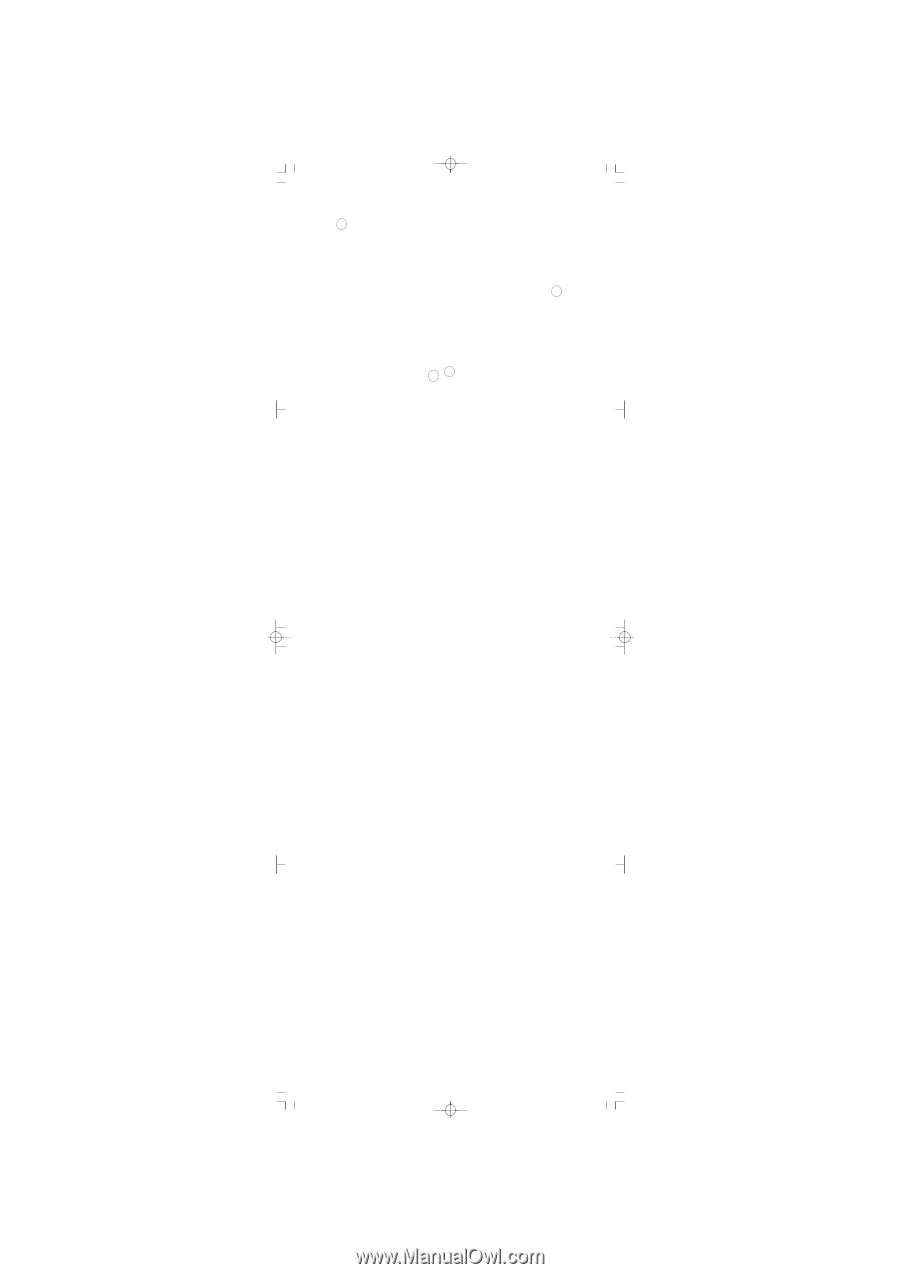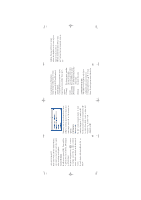Haier Z160 User Manual - Page 19
Messages
 |
View all Haier Z160 manuals
Add to My Manuals
Save this manual to your list of manuals |
Page 19 highlights
Delete all To delete all [Inbox] message message sent out will be automatically at once stored in [Outbox]. Delete To delete message displayed SMS centre To set your SMS centre number here. Normally 1.3 Outbox This menu allows you to install message in phone. When you saved some message, you could find it in this menu. it is automatically set by SIM card. If you do not know SMS centre number, please contact network provider to get it. 1.4 Settings This menu allows you to customize your SMS via the following options: Auto save SMS There are two options: [On]/[Off]. If you choose [On], all Signature There are two options: [On]/[Off]. If you choose [On], you could edit the signature you need. Press [OK] after input, the signature will appear at the end of each message sent 20 1. Messages Your phone enables you to create, receive short messages (SMS and EMS). 1.1 Send SMS This menu allows you to send a SMS to one or several phones. Press [OK], there are three options: 1.1.1 Template SMS template stored in phone. You could send/edit it. 1.1.2 New SMS To write a new message. 1.1.3 Last message To edit, modify and re-send the last message you have sent. How to input text Text can be entered in editing screens in two different ways: by using T9 R predictive Text Input, or basic text input. Two other modes for numbers and punctuation marks are also available. Icons appearing on the screen show the active text mode. T9 R Text input T9 R predictive Text Input is an intelligent editing mode for messages, including a comprehensive dictionary. It allows you to quickly enter text. Press only once on the key corresponding to each letter needed to spell a word: keystrokes input are analyzed and the word suggested by T9 R is displayed in the edit screen. If several words are 17