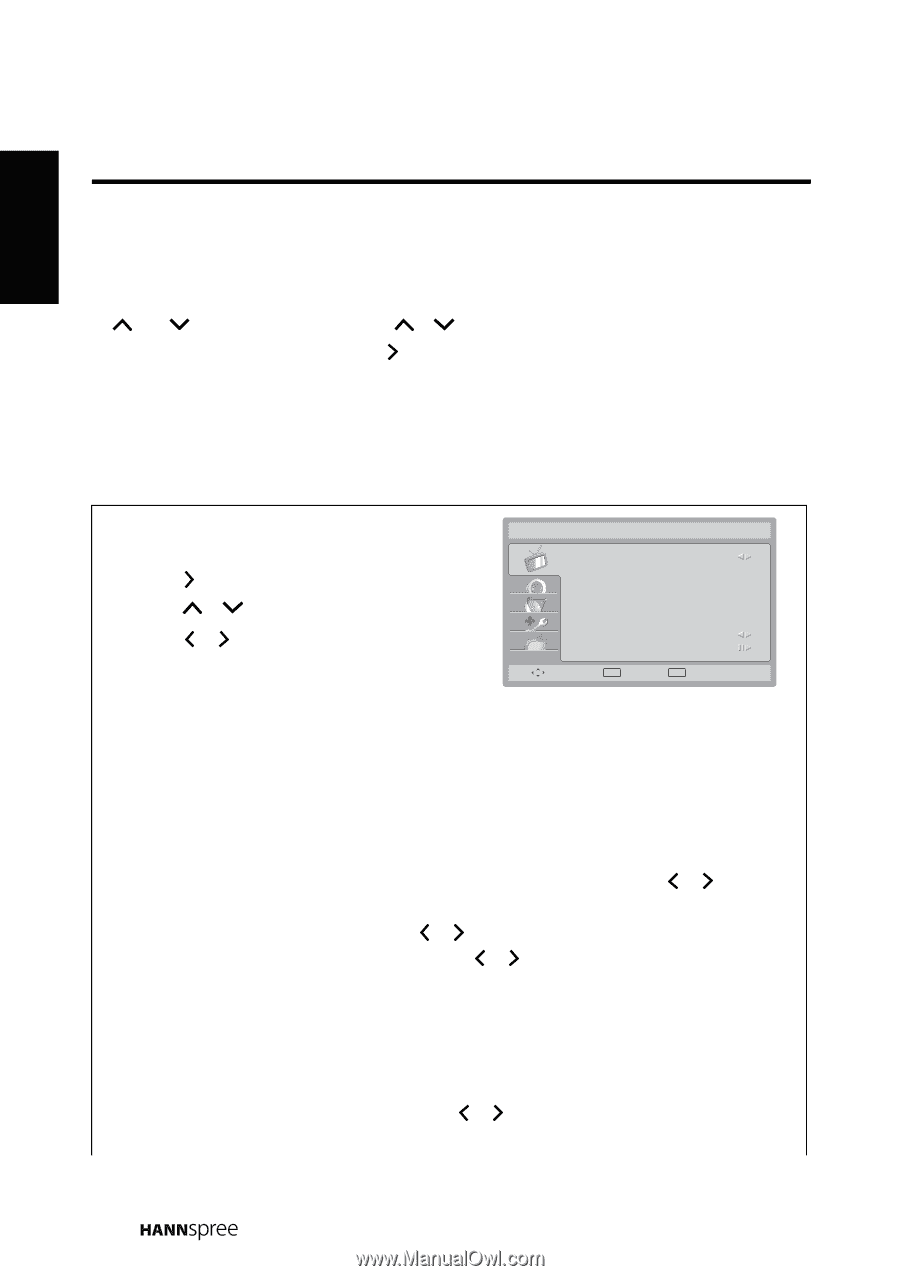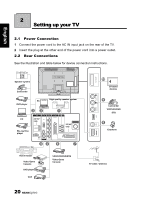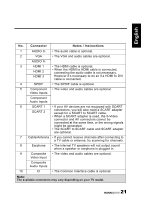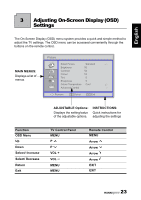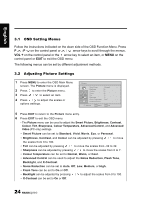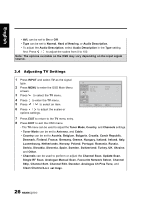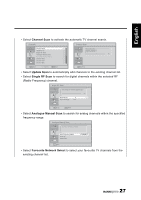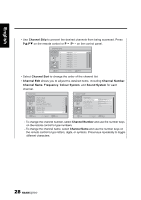Hannspree SV28LMMB User Manual - Page 24
OSD Setting Menus, Adjusting Picture Settings
 |
View all Hannspree SV28LMMB manuals
Add to My Manuals
Save this manual to your list of manuals |
Page 24 highlights
English 3.1 OSD Setting Menus Follow the instructions indicated on the down side of the OSD Function Menu. Press P /P on the control panel or / arrow keys to scroll through the menus, VOL + on the control panel or the arrow key to select an item, or MENU on the control panel or EXIT to exit the OSD menu. The following menus can be set by different adjustment methods. 3.2 Adjusting Picture Settings 1 Press MENU to enter the OSD Main Menu screen. The Picture menu is displayed. 2 Press 3 Press to enter the Picture menu. / to select an item. 4 Press / to adjust the scales or options settings. Picture Smart Picture Brightness Contrast Colour Tint Sharpness Colour Temperature Advanced Control Standard 50 52 53 0 5 Cool Remove OK Select EXIT Exit 5 Press EXIT to return to the Picture menu entry. 6 Press EXIT to exit the OSD menu. - The Picture menu can be used to adjust the Smart Picture, Brightness, Contrast, Colour, Tint, Sharpness, Colour Temperature, Advanced Control, and Advanced Video (PC only) settings. • Smart Picture can be set to Standard, Vivid, Movie, Eco, or Personal. • Brightness, Contrast, and Colour can be adjusted by pressing / to move the scales from 0 to 100. • Tint can be adjusted by pressing / to move the scales from -32 to 32. • Sharpness can be adjusted by pressing / to move the scales from 0 to 7. • Colour Temperature can be set to Normal, Warm, or Cool. • Advanced Control can be used to adjust the Noise Reduction, Flesh Tone, Backlight, and X-Contrast. • Noise Reduction can be set to Auto, Off, Low, Medium, or High. • Flesh Tone can be set to On or Off. • Backlight can be adjusted by pressing / to adjust the scales from 0 to 100. • X-Contrast can be set to On or Off. 24