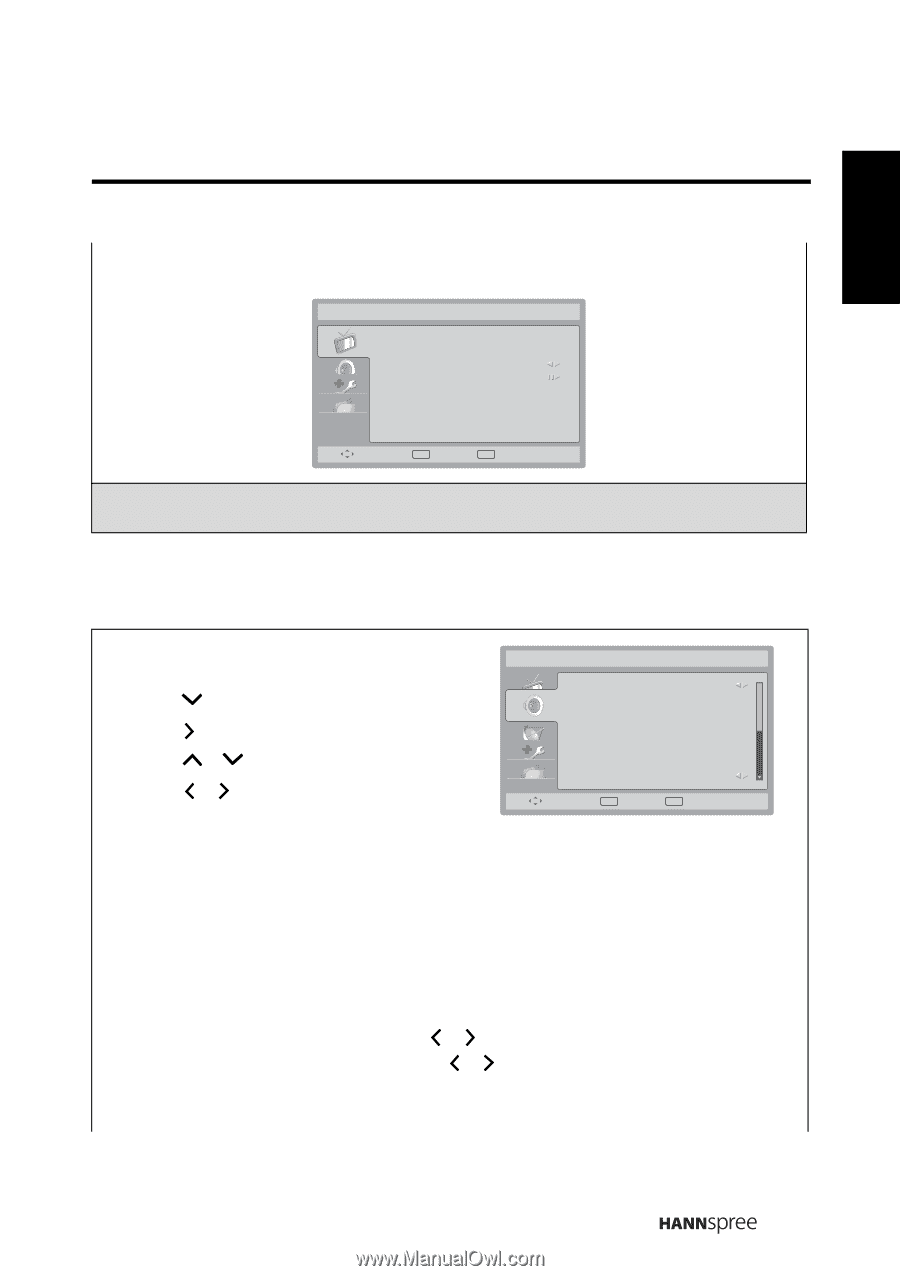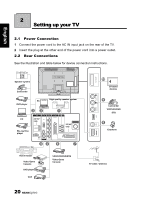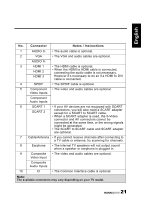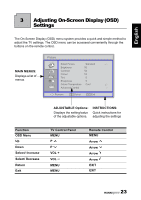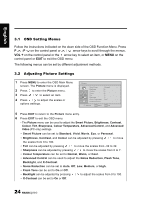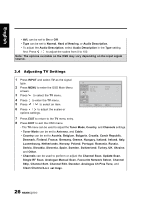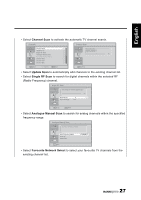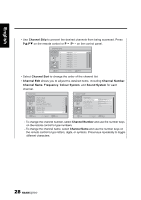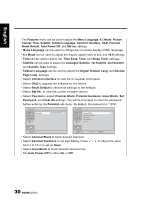Hannspree SV28LMMB User Manual - Page 25
Adjusting Sound Settings
 |
View all Hannspree SV28LMMB manuals
Add to My Manuals
Save this manual to your list of manuals |
Page 25 highlights
English • Advanced Video can be used to adjust the Brightness, Contrast, Color Temperature, and Advanced Video settings for PC mode. Picture Brightness Contrast Colour Temperature Advanced Video 100 100 Cool Remove OK Select EXIT Exit Note: The options available on the OSD may vary depending on the input signal source. 3.3 Adjusting Sound Settings 1 Press MENU to enter the OSD Main Menu screen. 2 Press to select the Sound menu. 3 Press to enter the Sound menu. 4 Press / to select an item. 5 Press / to adjust the scales or options settings. Sound Sound Mode Equalizer 120Hz Equalizer 500Hz Equalizer 1.5KHz Equalizer 5KHz Equalizer 10KHz Balance Virtual Surround Personal 3 3 2 4 5 0 Off Remove OK Select EXIT Exit 6 Press EXIT to return to the Sound menu entry. 7 Press EXIT to exit the OSD menu. - The Sound menu can be used to adjust the Sound Mode, Equalizer 120Hz, Equalizer 500Hz, Equalizer 1.5KHz, Equalizer 5KHz, Equalizer 10KHz, Balance, Virtual Surround, Digital Audio Out, AVL, Type, and Audio Description settings. • Sound Mode can be set to Music, Speech, or Personal. • Equalizer 120Hz, Equalizer 500Hz, Equalizer 1.5KHz, Equalizer 5KHz, and Equalizer 10KHz can be adjusted by pressing / to move the scales from -6 to 6. • Balance can be adjusted by pressing / to move the scales from -50 to 50. • Virtual Surround can be set to On or Off. • Digital Audio Out can be set to Dolby Digital, PCM, or Off. 25