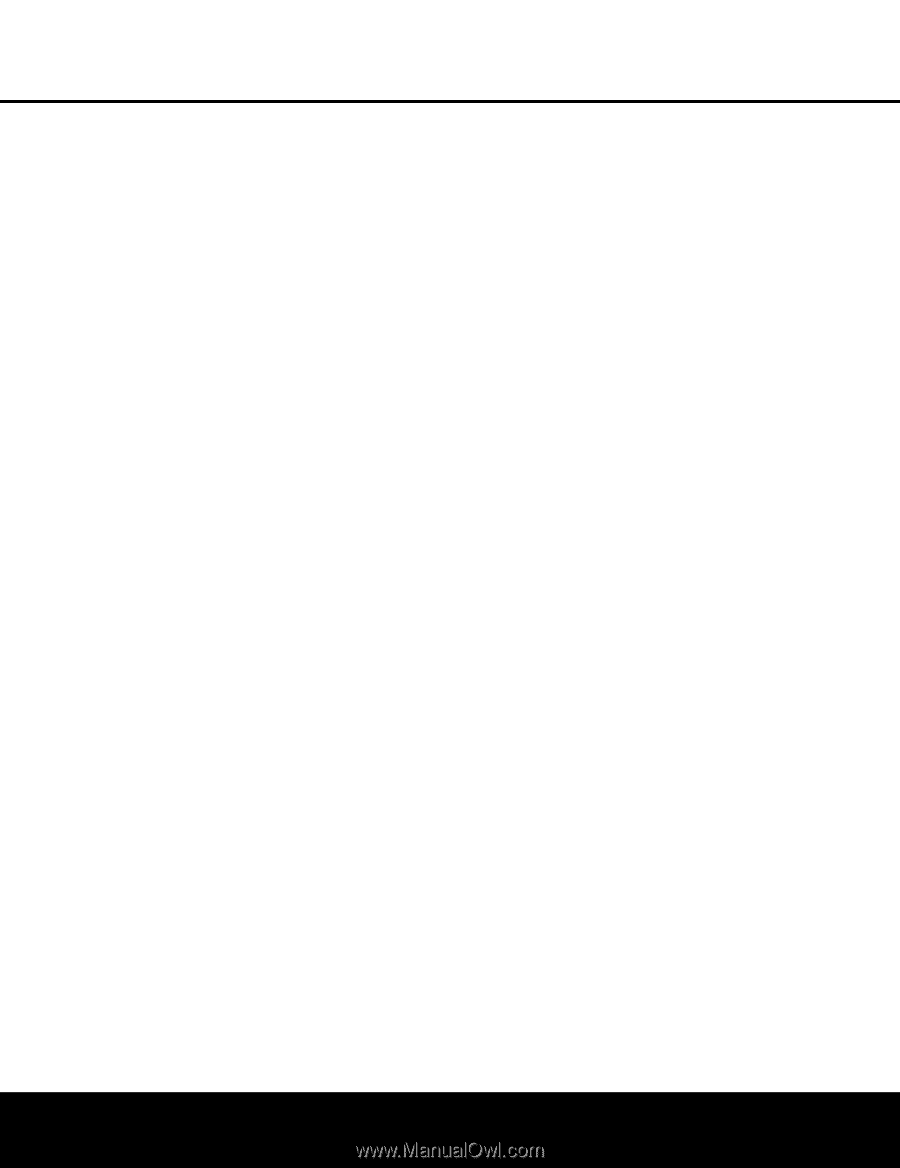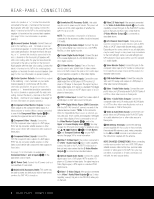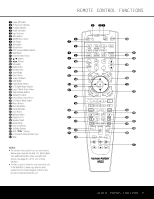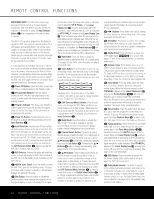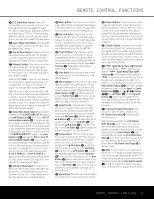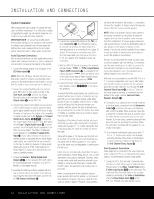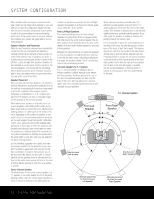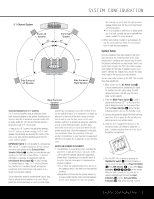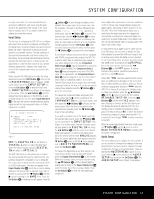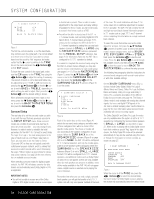Harman Kardon AVR 140 Owners Manual - Page 13
AC Power Connections - remote codes
 |
View all Harman Kardon AVR 140 manuals
Add to My Manuals
Save this manual to your list of manuals |
Page 13 highlights
INSTALLATION AND CONNECTIONS connected to these jacks, we recommend connecting your video recorder so that you may take advantage of the fact that the remote control is preprogrammed with video recorder product codes for the Video 1 device. 2. Connect the analog audio and video outputs of a satellite receiver, cable TV converter, television set or any other video source to the Video 2 Audio/Video and S-Video Input Jacks OU. Although any video device may be connected to these jacks, we recommend connecting your cable TV converter or satellite receiver so that you may take advantage of the fact that the remote control is preprogrammed with the product codes of these device types for the Video 2 device. 3. Connect the analog audio and video outputs of a television or other video device to the front-panel Video 3 Audio and Video Input Jacks ÓÔ. Although any video or audio device may be connected to these jacks, we recommend connecting your television, to take advantage of the fact that the remote control is preprogrammed with television product codes for the Video 3 device. Important: If you are only using the television as a display device (i.e., if you receive your television programs through a cable box or satellite receiver), do not connect the TV's outputs to the Video 3 Audio and Video Input Jacks ÓÔ, or to any other inputs on the AVR 140. 4. Connect the analog audio and video outputs of a DVD or laser disc player to the DVD Audio/Video and S-Video Inputs ai. 5. Connect the digital audio outputs of a DVD player, satellite receiver, cable box or HDTV converter to the appropriate Optical or Coaxial Digital Inputs ·d*(. Remember that the DVD source defaults to the Coaxial 1 Digital Input ·, and the Video 2/Cable/Sat source defaults to the Optical 1 Digital Audio Input d. All other sources default to their analog inputs, although any source may be assigned to any digital audio input on the receiver. NOTE: When connecting a device such as a digital cable box or other set-top tuner product with a digital audio output, we recommend that you connect both the digital and analog outputs of the product to your AVR. The audio input polling feature of the AVR will then be able to make certain that you have a constant audio feed, since it will automatically switch the audio input to the analog jacks if the digital feed is inter-rupted or not available for a particular channel. 6. Connect the Video and/or S-Video Monitor Output °h jacks on the receiver to the composite or S-video input of your television monitor or video projector. 7. If both your video display monitor and at least one video source device (such as a DVD player or HDTV set-top box) are equipped with component video capability, then you may connect the component video outputs of the device to one of the two Component Video Inputs ⁄¤. It is recommended that you connect a DVD player or a digital recorder to the Component Video 1 Inputs ⁄, as this input is assigned to the DVD, CD, Tuner and Tape sources by default. Thus, whenever any of these sources is selected, you may view the component video output of the device connected to the Component Video 1 Inputs ⁄, enabling you to view and listen to different sources. Similarly, we recommend that you connect any other audio/video device that is equipped with component video outputs (such as a DVD-Audio or SACD player or HDTV set-top box) to the Video 1, Video 2 or Video 3 sources, or the 6/8-channel direct inputs, as the Component Video 2 Inputs ¤ are assigned to the Video 1, Video 2, Video 3 and 6/8-channel source audio inputs by default. However, you may connect any component video source to either set of component video inputs, as they are assignable to any source. You will still need to connect either the analog or digital audio outputs of your component video device to the analog audio inputs corresponding to the source (such as DVD or Video 2 for a cable converter box), or to any of the Optical or Coaxial Digital Audio Inputs ·d*(, or to the 6/8-Channel Direct Input P. 8. If the component video inputs are used, connect the Component Video Monitor Outputs , to the component video inputs of your TV, projector or display device. 9. If you have a camcorder, video game or other audio/video device that is connected to the AVR on a temporary rather than permanent basis, connect the audio, video and digital audio outputs of that device to the front-panel Video 3 Inputs *(ÓÔ. A device connected here is selected as the Video 3 input, and the digital inputs must be assigned to the Video 3 input. (See page 17 for more information on input configuration.) NOTE: The AVR 140 is shipped with two covers that may be installed over the front-panel input jacks when they are not in use. VIDEO CONNECTION NOTES: • When the component video jacks are used, the on- screen menus are not visible and you must switch to the standard composite or S-video input on your TV to view them. • The AVR 140 will accept either standard composite, S-video or Y/Pr/Pb component video signals. However, it will not convert composite or S signals to component video. • When connecting a video source to the AVR 140, you may use either composite, component or Svideo, but only one type of video may be connected for each device. • When more than one video format is used, it is necessary to make a separate connection from the AVR to your video display for each format. For example, if both composite and component sources are connected to the AVR 140, both the Composite and Component Video Monitor Outputs ,h must be connected to the appropriate inputs on your video display. • When source devices such as a progressive scan DVD player or an HDTV set-top box are connected to the AVR 140 via component video connections, if you wish to take advantage of the record outputs, it is also necessary to connect the standard, composite or S-video outputs of the source device to the AVR 140. The record outputs cannot accept component inputs, nor are component inputs downconverted for use with the record outputs. AC Power Connections This unit is equipped with two accessory AC outlets. They may be used to power accessory devices, but they should not be used with high-current-draw equipment such as power amplifiers. The total power draw to each outlet may not exceed 100 watts. The Switched AC Accessory Outlet › will receive power only when the unit is on. This is recommended for devices that have no power switch or a mechanical power switch that may be left in the "ON" position. NOTE: Many audio and video products go into a Standby mode when they are used with switched outlets, and cannot be fully turned on using the outlet alone without a remote control command. The Unswitched AC Accessory Outlet fi will receive power as long as the unit is plugged into a powered AC outlet. Once the AC Power Cord ‹ is connected, you are almost ready to enjoy the AVR 140's incredible power and fidelity! INSTALLATION AND CONNECTIONS 13