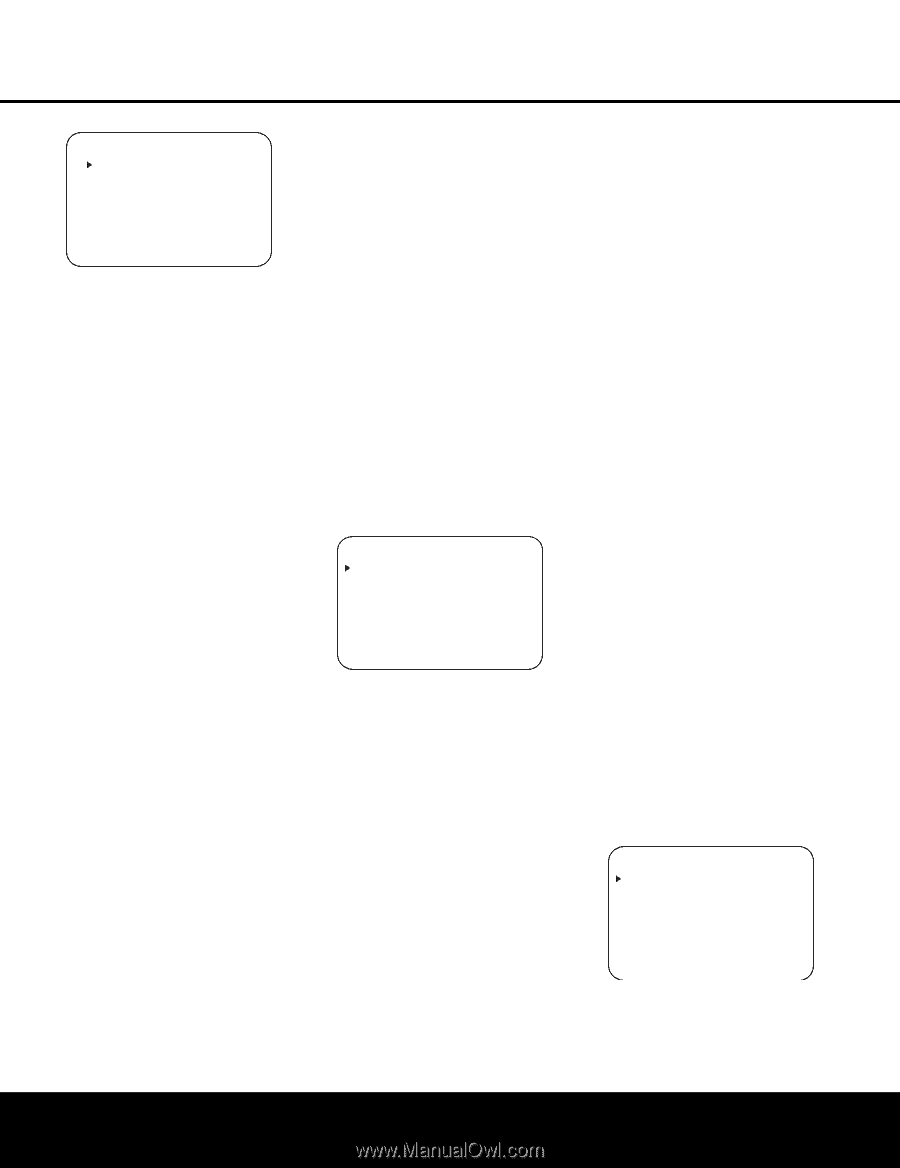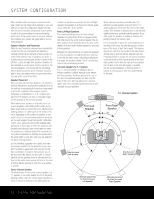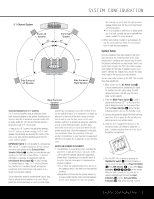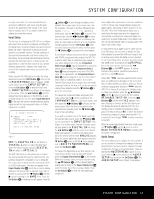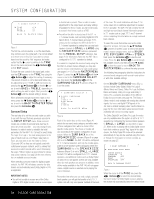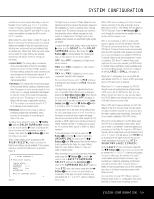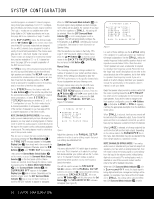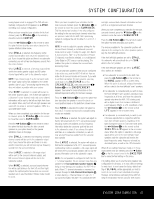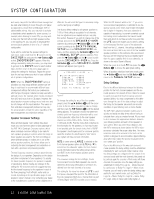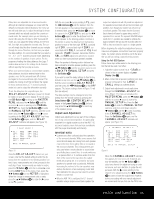Harman Kardon AVR 140 Owners Manual - Page 18
Surround Setup - 6 1 receiver
 |
View all Harman Kardon AVR 140 manuals
Add to My Manuals
Save this manual to your list of manuals |
Page 18 highlights
SYSTEM CONFIGURATION * AUDIO SETUP * TONE BASS TREBLE :IN :0 :0 BACK TO MASTER MENU Figure 3 The first line controls whether or not the bass/treble tone controls are in the signal path. The normal default is for them to be in-line, but if you wish to remove them from the circuit for "flat" response, first make certain that the › cursor is pointing to the TONE line on the menu and press the ‹/› Buttons o so that OUT appears. To leave the tone controls in the signal path, make sure that IN appears on the TONE line, using the ‹/› Buttons o to adjust this setting, if necessary. The amount of boost or cut for bass and treble may be adjusted by up to ±10dB, in 2dB increments, by pressing the ⁄/¤ Buttons n so that the › cursor is next to BASS or TREBLE, depending on which setting you wish to adjust. Next, press the ‹/› Buttons o until the desired setting is shown. When all desired changes have been made on this menu, press the ¤ Button n so that the › cursor is next to the BACK TO MASTER MENU line; press the Set Button p. Surround Setup The next step is to set the surround mode you wish to use with the input that was previously selected in the INPUT SETUP menu. Since surround modes are a matter of personal taste, feel free to select any mode you wish - you may change it later. However, to make it easier to establish the initial parameters for the AVR 140, it is best to select Dolby Pro Logic II or Logic 7 for most analog inputs. In the case of inputs such as a CD Player, Tape Deck or Tuner, you may wish to set the mode to Stereo ("Surround Off") as they are not typically used with multichannel program material, and it is unlikely that surround-encoded material will be used. Alternatively, the Logic 7 Music mode is a good choice for stereoonly source material. See page 28 for more information on available surround modes. When selecting surround modes for digital program material, the AVR 140 will always examine the data stream and automatically select Dolby Digital or DTS as applicable. IMPORTANT NOTES: • You will not be able to access any of the Dolby Digital or DTS Digital modes unless a source signal in that format is present. Thus, in order to make adjustments to the output levels and delay settings (if available) for these modes, you will need to play a source in that format, such as a DVD. • You will not be able to access any of the 6.1- or 7.1-channel modes, such as Dolby Digital EX, DTS Neo:6 (6CH), 7-channel Stereo and Logic 7/7.1, unless you first configure the AVR 140 for 6.1-/ 7.1-channel operation by setting the surround back speaker channels to SMALL or LARGE using the SPEAKER SIZE submenu (accessed from the MANUAL SETUP submenu). See page 20 for information. Note that the AVR 140 is configured for 6.1/7.1 operation by default. It is easiest to complete the surround setup using the full-OSD on-screen menus, although you may also use the remote control buttons for each mode group (see pages 10-11). From the MASTER MENU (Figure 1), press the ⁄/¤ Buttons n until the › cursor is next to the SURROUND SELECT line. Then press the Set Button p until the SURROUND SELECT submenu (Figure 3) is on the screen. * SURROUND SELECT * DOLBY SURROUND DTS LOGIC 7 DSP(SURR) VMAx STEREO BACK TO MASTER MENU Figure 4 Each of the option lines on this menu (Figure 4) selects the surround mode category, and within each of those categories there will be a choice of the specific mode options. The choice of modes will vary according to the speaker configuration in your system. When the SURR BACK line of the SPEAKER SIZE submenu (Figure 8 on page 20) is set to NONE, the AVR 140 will be configured for 5.1-channel operation, and only the modes appropriate to a five-speaker system will appear. When the SURR BACK line of the SPEAKER SIZE submenu (Figure 8) is set to SMALL or LARGE the AVR 140 will be configured for 6.1/7.1-channel operation, and additional modes such as Dolby Digital EX and DTS-ES will appear, as they are only available when six main speakers are present. In addition, some of the modes available in the AVR 140 will not appear unless a digital source is selected and is playing the correct bitstream. Remember that when you use only a single, surround back speaker, you will get the benefits of a 6.1/7.1 system, but with only one speaker installed at the back of the room. The mode indications will show 7.1 in some cases, but no additional adjustment is needed for 6.1 operation. The AVR 140 will combine the left and right surround back channel information present in 7.1 modes such as Logic 7/7.1 and 7-channel stereo, outputting the information as a single surround back channel. To select the mode that will be used as the initial default for an input, first press the ⁄/¤ Buttons n until the on-screen cursor is next to the desired mode's master category name, such as DOLBY, DTS, DSP(SURR), VMAx or STEREO. Next, press the Set Button p to view the submenu. Press the ‹/› Buttons o to scroll through the available choices, and then press the ¤ Button n so that the cursor is next to BACK TO MASTER MENU to continue the setup process. The following few paragraphs detail the instructions for surround mode categories with several mode options or with other available settings. On the DOLBY SURROUND menu (Fig. 5), choices include Dolby Digital, Dolby Pro Logic II (Movie, Music and Game), Dolby Pro Logic IIx (Movie, Music and Game), Dolby Pro Logic and Dolby 3 Stereo. For a complete description of the different Dolby Surround modes, see page 28. The Dolby 3 Stereo mode is only available with analog two-channel signals, the tuner, and digital PCM signals at the 44.1kHz or 48kHz sampling rates. See the tables on page 32 for more information about surround mode availability with various incoming signals. The Dolby Digital EX and Dolby Pro Logic IIx modes are only available when the system is set for 6.1/7.1 operation by configuring the Surround Back speakers to SMALL or LARGE, as described on page 21. When a disc is playing with a Dolby Digital soundtrack that contains a special "flag" signal in the data stream, the Dolby Digital EX mode will be selected automatically. It may also be selected using this menu or through the front-panel or remote controls, as shown on page 27. * DOLBY SURROUND * MODE:DOLBY PLIIx MUSIC CENTER WIDTH:3 DIMENSION :0 PANORAMA :OFF NIGHT :---- UPSAMPLING :OFF BACK TO SURROUND SELECT Figure 5 When the cursor is at the MODE line, press the ‹/› Buttons o to select the desired Dolby Surround mode. If a Dolby Digital source is playing, the receiver will automatically select the default mode 18 SYSTEM CONFIGURATION