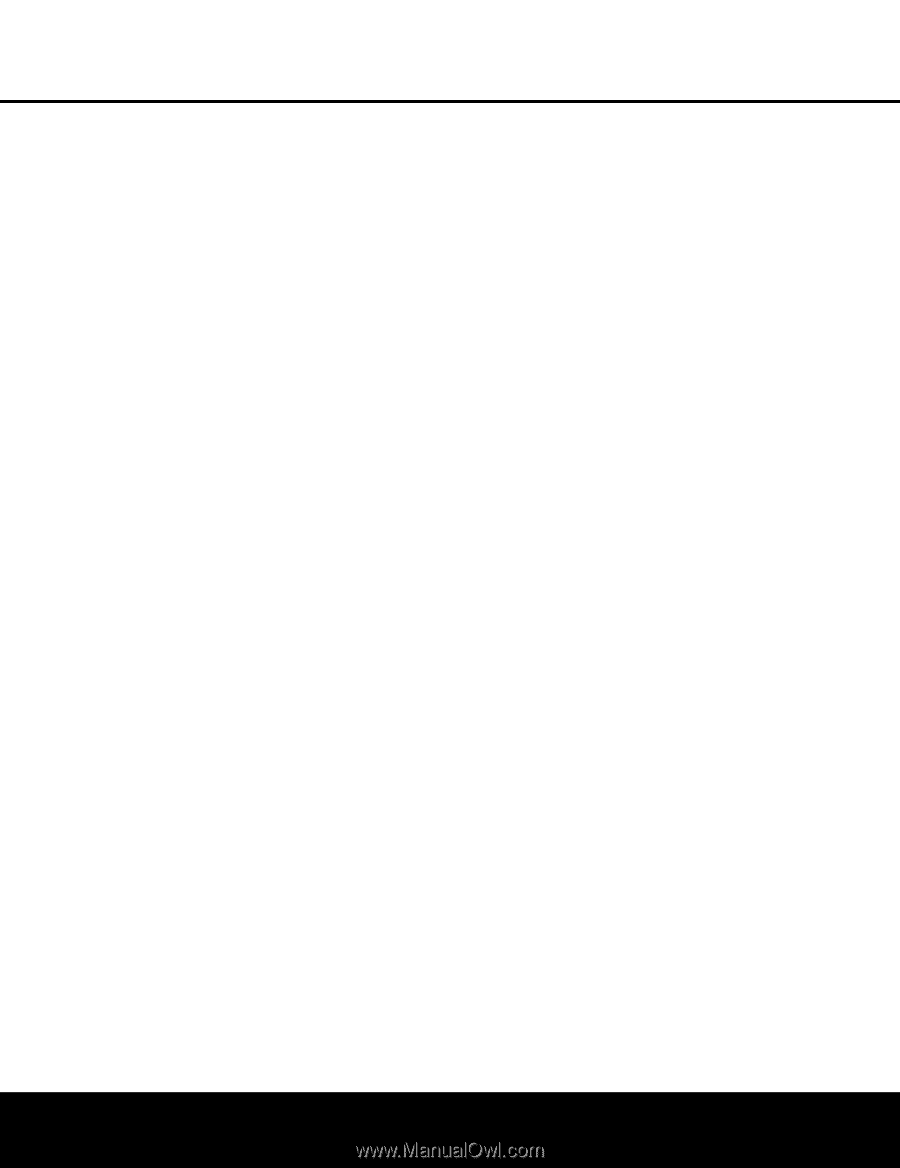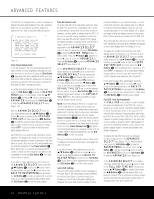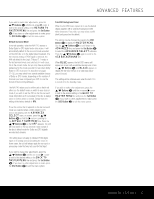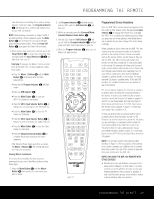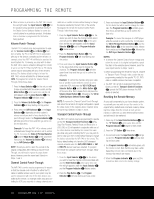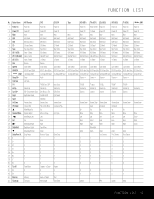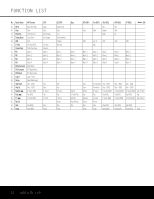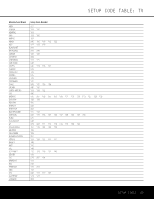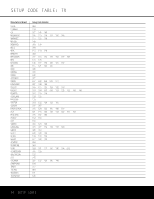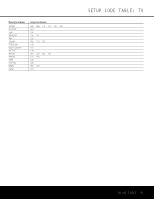Harman Kardon AVR 140 Owners Manual - Page 40
Volume Punch-Through, Channel Control Punch-Through, Transport Control Punch-Through, Resetting
 |
View all Harman Kardon AVR 140 manuals
Add to My Manuals
Save this manual to your list of manuals |
Page 40 highlights
PROGRAMMING THE REMOTE • When a button is pressed on the AVR 140 remote, the red light under the Input Selector ef for the product being operated should flash briefly. If the Device Control Selector flashes for some but not all buttons for a particular product, it indicates that no function is programmed for the button being pushed. Volume Punch-Through The AVR 140's remote may be programmed to operate the Volume Control b and Mute f functions of either the TV or the AVR 140 in conjunction with any of the devices controlled by the remote. For example, since the AVR 140 will likely be used as the sound system for TV viewing, you may wish to have the AVR 140's volume activated, although the remote is set to run the TV. Either the AVR 140 or TV volume control may be associated with any of the remote's devices. The factory default setting is to have the AVR 140's volume activated for all devices except TAPE. To program the remote for Volume PunchThrough, follow these steps: 1. Press the Input Selector e for the unit you wish to have associated with the volume control and the Mute Button f at the same time until the red light appears under the Input Selector e; the Program Indicator c will flash amber. 2. Press the Volume Up Button b; the Program Indicator c will stop flashing and stay amber. 3. Press either the AVR Selector f or the Input Selector e, depending on which system's volume control you wish to have attached for the punch-through mode. The Program Indicator c will blink green three times and then go out to confirm the data entry. Example: To have the AVR 140's volume control activated even though the remote is set to control the TV, first press the Video 3/TV Input Selector e and the Mute Button f at the same time. Next, press the Volume Up Button b, followed by the AVR Selector f. NOTE: Should you wish to return the remote to the original configuration after entering a Volume PunchThrough, you will need to repeat the steps shown above. However, press the same Input Selector in Steps 1 and 3. Channel Control Punch-Through The AVR 140's remote may be programmed to operate so that the channel control function for either the TV, cable or satellite receiver used in your system may be used in conjunction with one of the other devices controlled by the remote. For example, while using and controlling the VCR, you may wish to change channels on a cable box or satellite receiver without having to change the device selected by the AVR 140 or the remote. To program the remote for Channel Control PunchThrough, follow these steps: 1. Press the Input Selector Button ef for the device you wish to have the channel control associated with and the Mute Button f at the same time until the red light appears under the Input Selector ef and the Program Indicator c flashes amber. 2. Press the Volume Down Button b. The Program Indicator c will stop flashing and stay amber. 3. Press and release the Input Selector Button e for the device that will be used to change the channels. The Program Indicator c will blink green three times and then go out to confirm the data entry. Example: To control the channels using your cable box or satellite receiver while the remote is set to control the VCR, first press the VID 1/VCR Input Selector Button e and the Mute Button f at the same time. Next, release them and press the Volume Down Button b, followed by the VID 2/ Cable/Sat Input Selector Button e. NOTE: To remove the Channel Control Punch-Through and return the remote to its original configuration, repeat the steps shown in the example above. However, press the same Input Selector in Steps 1 and 3. Transport Control Punch-Through The AVR 140's remote may be programmed to operate so that the Transport Control Functions ` (Play, Stop, Fast Forward, Rewind, Pause and Record) for a VCR, DVD or CD will operate in conjunction with one of the other devices controlled by the remote. For example, while using and controlling the TV, you may wish to start or stop your VCR or DVD without having to change the device selected by the AVR 140 or the remote. The factory default setting is to have the DVD's transport controls activated when the AVR, VID2/CABLE or SAT or VID3/TV devices have been selected. To program the remote for Transport Control Punch-Through, follow these steps: 1. Press the Input Selector ef for the device you wish to have the channel control associated with and the Mute Button f at the same time until the red light appears under the Input Selector e and the Program Indicator c flashes amber. 2. Press the Play Button `. The Program Indicator c will stop flashing and stay amber. 3. Press and release the Input Selector Button e for the device that will be used to change the channels. The Program Indicator c will blink green three times and will then go out to confirm the data entry. Example: To control the transport of a DVD player while the remote is set to control the TV, first press the VID 3/TV Input Selector Button e and the Mute Button f at the same time. Next, release them and press the Play Button `, followed by the DVD Input Selector Button e. NOTES: • To remove the Channel Control Punch-Through and return the remote to its original configuration, repeat the steps in the example above. However, press the same Input Selector in Steps 1 and 3. • Before programming the remote for Volume, Channel or Transport Punch-Through, make certain that any programming needed for the specific TV, CD, DVD, cable or satellite receivers has been completed. • The AVR 140 remote is preprogrammed at the factory so that the Transport Control Functions ` operate the DVD player whenever the AVR device is selected. Resetting the Remote Memory As you add components to your home theater system, occasionally you may wish to reset the remote to the original factory defaults and command codes by following these steps. Once the remote is reset, all commands or codes that you have entered will be erased and will need to be reentered: 1. Press any of the Input Selector Buttons e and the "O" Button r at the same time until the Program Indicator c begins to flash amber. 2. Press the "3" Button r three times. 3. The red LED under the Input Selector e will go out and the Program Indicator c will stop flashing and turn green. 4. The Program Indicator c will remain green until the remote is reset. Note that this may take a while, depending on how many commands are in the memory that need to be erased. 5. When the Program Indicator c goes out, the remote has been reset to the factory settings. 40 PROGRAMMING THE REMOTE