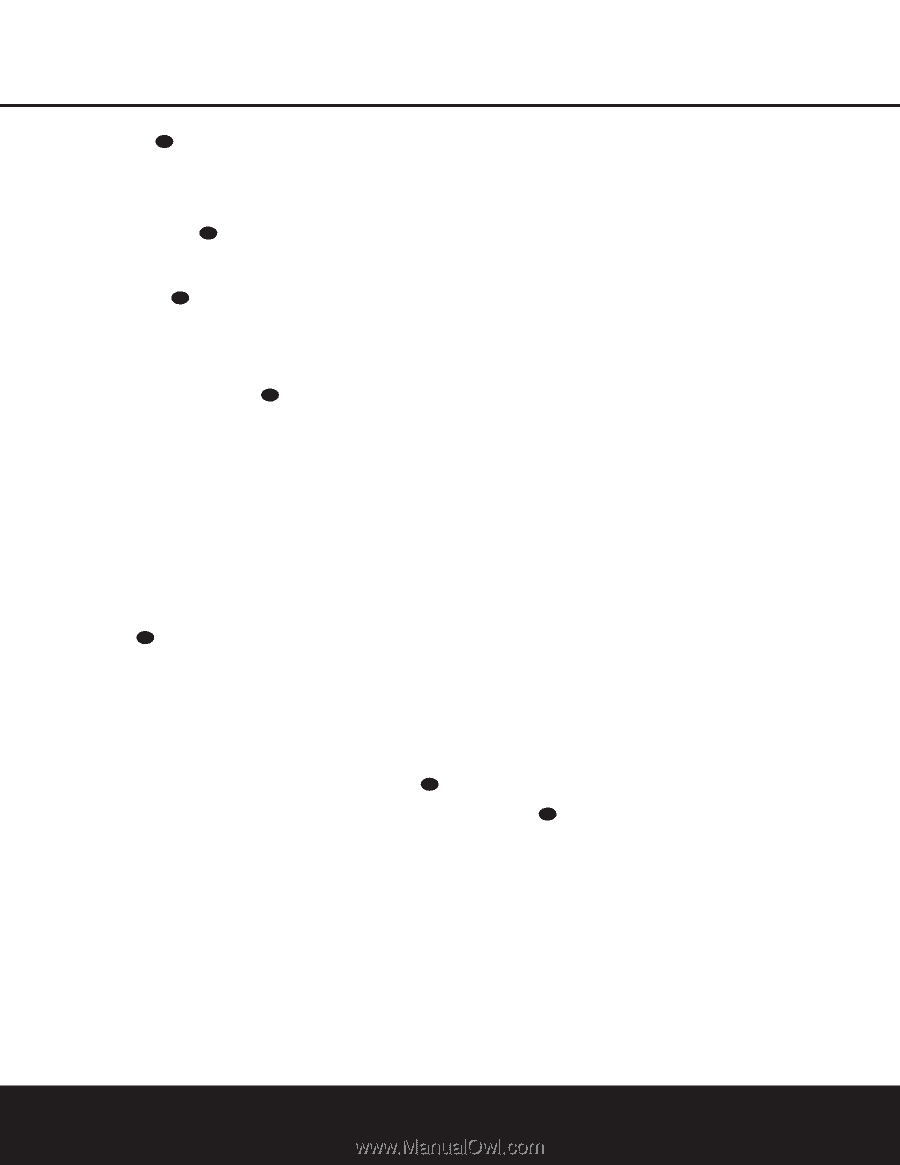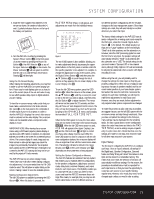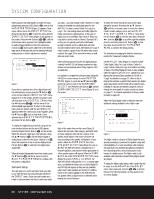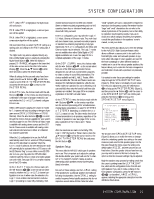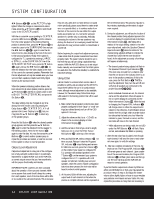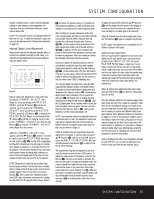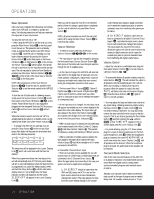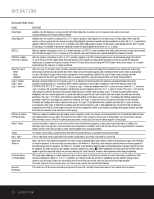Harman Kardon AVR 325 Owners Manual - Page 24
Output Level Adjustment, Using EzSet - receiver manual
 |
View all Harman Kardon AVR 325 manuals
Add to My Manuals
Save this manual to your list of manuals |
Page 24 highlights
SYSTEM CONFIGURATION ‹/› Buttons o 37 so that METER is highlighted. When the change in measurement units is made, press the ⁄/¤ Buttons n to return the › cursor to the CENTER position. With the on-screen › cursor pointing to CENTER, press the ‹/› Buttons o 37 until the distance from the center speaker to the preferred listening position is entered. Next, press the ¤ Button n to move the cursor to the SURROUND line and use the ‹/› Buttons o 37 again to enter the distance from the video display at the front of the room to the surround speakers. Finally, if the system is configured for 7.1 operation by entering LARGE or SMALL on the SURR BACK line of the SPEAKER SETUP menu, press the ¤ Button n again and use the ‹/› Buttons o 37 to enter the distance from the video display at the front of the room to the surround speakers. Remember that this last adjustment will only be needed when you have surround back speakers installed and Dolby Digital chosen as the surround mode. When the speaker-to-listening-position distance has been entered for all active speaker positions, press the ⁄/¤ Buttons n until the on-screen cursor is next to BACK TO MASTER MENU and press the Set Button p. The delay settings may be changed at any time directly from the remote control by pressing the Delay Button 36 . CENTER DELAY will appear in the Lower Display Line B, but you may press the ⁄/¤ Buttons n to select any of the speaker groups. Press the Set Button p when the desired speaker group appears, and then press the ⁄/¤ Buttons n again to enter the distance from the speaker to the listening position. Press the Set Button p again to enter the data. You may then press the ⁄/¤ Buttons n to select another speaker group to repeat the procedure as needed, or wait five seconds for the system to return to normal operation. Output Level Adjustment Output level adjustment is a key part of the configuration of any surround sound product. It is particularly important for a digital receiver such as the AVR 325, as correct outputs ensure that you hear soundtracks with the proper directionality and intensity. IMPORTANT NOTE: Listeners are often confused about the operation of the surround channels. While some assume that sound should always be coming from each speaker, most of the time there will be little or no sound in the surround channels. This is because they are only used when a movie director or sound mixer specifically places sound there to create ambience or a special effect, or to continue action from the front of the room to the rear. When the output levels are properly set, it is normal for surround speakers to operate only occasionally. Artificially increasing the volume to the rear speakers may destroy the illusion of an enveloping sound field that duplicates the way you hear sound in a movie theater or concert hall. Before beginning the output level adjustment process, make certain that all speaker connections have been properly made. The system volume should be set to the level that you will use during a typical listening session. While the AVR 325 allows you to set output levels manually, we recommend that the EzSet system be used when the AVR is first installed, to establish the initial level settings. Using EzSet Harman Kardon's exclusive EzSet remote makes it possible to quickly and accurately set the AVR 325's output levels without the use of a sound pressure meter, although manual adjustment is also available. However, for the easiest setup, follow these steps while seated in the listening position that will be used most often: 1. Make certain that all speaker positions have been properly configured for their "large" or "small" settings (as outlined above) and turn off the OSD system if it is in use. 2. Adjust the volume so that it is at -15dB, as shown in the on-screen display or Main Information Display ˜. 3. Hold the remote in front of you at arm's length, being sure not to cover the EzSet Sensor Microphone 44 at the top of the remote. 4. Press and hold the SPL Selector Button 41 for three seconds. Release it when the Program/ SPL Indicator c stops flashing and remains lit. Within five seconds, press the 5 Button r on the remote if your system is configured for 5.1 operation with standard speakers or the 7 Button r on the remote if your system is configured for 6.1/7.1 operation with a full speaker complement including rear surround speakers. Once the correct channel configuration button has been pressed, the test noise will be heard from the front left speaker. 5. At this point, EzSet will take over, adjusting the output level of each channel so that when the process is complete all levels will be equal and at the set reference point. This process may take a few minutes, depending on the extent of adjustment required. 6. During the adjustment, you will see the location of the channel position being adjusted appear in the on-screen display (if connected) and in the Main Information Display ˜, alternating with a readout of the output setting, relative to the reference volume level, and in the Speaker/Channel Input Indicators E where the letters for the channel being adjusted will flash to indicate the channel from which the test tone should be heard. As the adjustment proceeds, a few things will happen simultaneously: • The channel position being adjusted will flash in the Speaker/Channel Input Indicators E. If the test noise is heard from a channel other than the one shown in the indicator, there is an error in the speaker connections. If this is the case, press the Test Button i TWICE to stop the adjustment. Then, turn the unit off and verify that all speakers are connected to the proper Outputs §¶ª,. • As the individual channels are set, the channel name and the adjustment offset will appear in the on-screen display (if connected) and the Main Information Display ˜. While the level is changing, the Program/SPL Indicator c will change colors to reflect the output level in relation to the reference. A red indication shows that the level is too high, while an amber indication shows that the level is too low. When the indicator is green, the level is correct, and the test noise will move to the next channel. • While adjustments are being made, the red LED under the AVR Selector f will flash. This is normal, and indicates that EzSet is operating. 7. After the test noise has circulated once through each channel, it will send the tone to each channel once again, to verify the settings. 8. After two complete circulations of the tone, the levels are set. The Program/SPL Indicator c will remain green at each channel. Upon completion of the second circulation, the Program/SPL Indicator c will flash green twice and then go out. The tone will stop and the AVR 325 will return to normal operation. If you find that the output levels chosen by EzSet are either uncomfortably low or high, you may repeat the procedure. Return to Step 2 and adjust the master volume either slightly higher or lower to accommodate your particular room layout and your tastes. You may repeat this procedure as many times as necessary to 24 SYSTEM CONFIGURATION