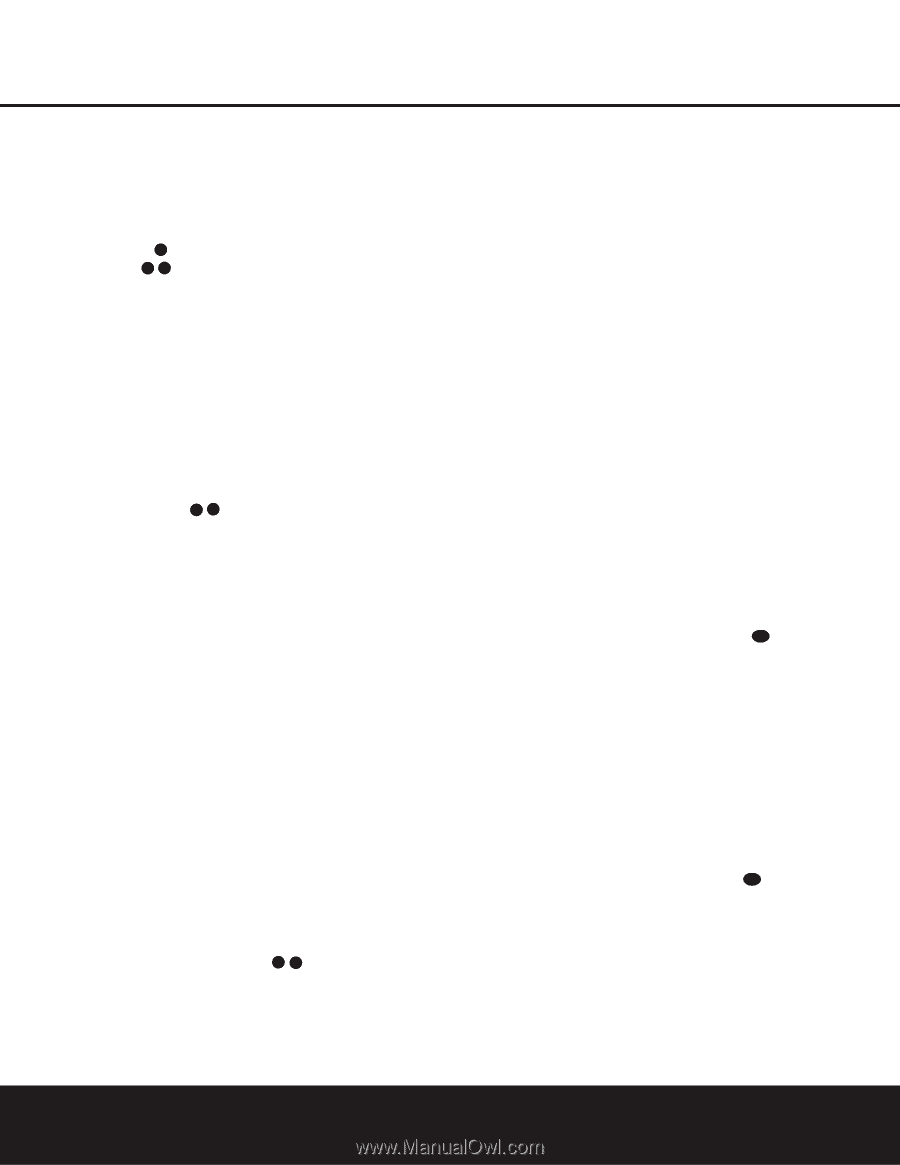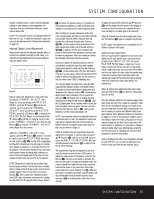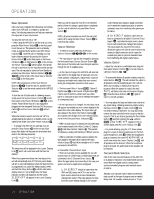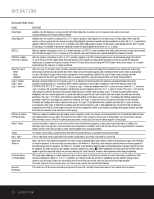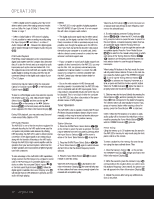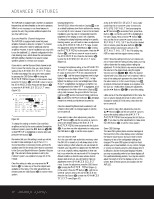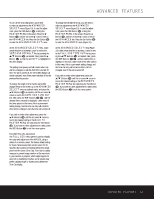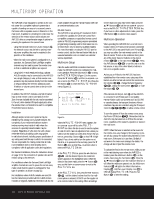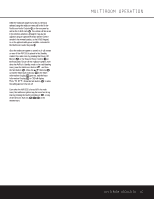Harman Kardon AVR 325 Owners Manual - Page 30
Tuner Operation
 |
View all Harman Kardon AVR 325 manuals
Add to My Manuals
Save this manual to your list of manuals |
Page 30 highlights
OPERATION • When a digital source is playing, you may not be able to select some of the analog surround modes such as Dolby Pro Logic II, Dolby 3, Stereo, Hall, Theater or Logic 7. • When a Dolby Digital or DTS source is playing, it is not possible to make an analog recording using the Tape Outputs 35 and Video 1 or Video 2 Audio Outputs 38 41 . However, the digital signals will be passed through to the Digital Audio Outputs ik. PCM Audio Playback PCM (Pulse Code Modulation) is the noncompressed digital audio system used for compact discs and laser discs. It is also the format used as an output by audio transcoders such as the Harman Kardon DAL 150. The digital circuits in the AVR 325 are capable of highquality digital-to-analog decoding, and they may be connected directly to the digital audio output of your CD or LD player. Connections may be made to either the rear-panel Optical or Coaxial Inputs 33 36 or the front-panel Digital Inputs &*. To listen to a PCM digital source, first select the input for the desired source (e.g., CD). Next press the Digital Select Button Pq and then use the ⁄/¤ Buttons n on the remote, or the ‹/› Selector Buttons )# on the front panel, until the desired choice appears in the Main Information Display ˜. During PCM playback, you may select any Surround mode except Dolby Digital or DTS. MP3 Audio Playback The AVR 325 is one of the few receivers equipped for onboard decoding for the MP3 audio format used by computers and portable audio devices. By offering MP3 decoding, the AVR 325 is able to deliver precise conversion of the digital signals to an analog output, along with the benefits of listening to the MP3 audio through the AVR 325's high-current amplifier and the speakers from your surround system, rather than the smaller speakers and low-powered amplifiers typically used with computers. To take advantage of the AVR 325's MP3 capabilities, simply connect the PCM output of a computer's sound card or the PCM output of a portable digital audio device to either the rear-panel Digital Inputs 33 36 or the front-panel Digital Inputs &*. When the digital signal is available, the Lower Display Line B will indicate that an MP3 bitstream is present, and the audio will begin playing. NOTES: • The AVR 325 is only capable of playing signals in the MP3 (MPEG 1/Layer 3) format. It is not compatible with other computer audio codecs. • The digital audio input signal may be either optical or coaxial, but the signal must be in the PCM format. Direct connection of USB or serial data outputs is not possible, even though the signals are in the MP3 format. If you have any questions about the data output format from your computer or a sound card, check with the device's owner's manual or contact the manufacturer's technical support area. • If your computer or sound card's digital output is not capable of direct connection to the AVR 325, you may use the DAL 150, an optional, external transcoder, available from Harman Kardon, to convert the USB output of a computer to a format compatible with the AVR. Contact your Harman Kardon dealer for additional details. • Due to the wide variation in MP3 formats and encoding speeds, it is possible that the AVR 325 may not be compatible with all MP3 input signals. Some may produce unacceptable results and some may not be decoded. This is not a fault of either the computer or the AVR 325, but rather a by-product of the unpredictable nature of MP3 playback. Tuner Operation The AVR 325's tuner is capable of tuning AM, FM and FM Stereo broadcast stations. Stations may be tuned manually, or they may be stored as favorite station presets and recalled from a 30-position memory. Station Selection 1. Press the AM/FM Tuner Select Button gç on the remote to select the tuner as an input. The tuner may be selected from the front panel by pressing either the Input Source Selector % until the tuner is active or the Tuner Band Selector ! at any time. 2. Press the AM/FM Tuner Select Button gç or Tuner Band Selector ! again to switch between AM and FM so that the desired frequency band is selected. 3. Press the Tuner Mode Button ^ s to select manual or automatic tuning. When the AUTO Indicator J is illuminated in the Main Information Display ˜ the tuner will only stop at those stations that have a strong enough signal to be received with acceptable quality. When the AUTO Indicator J is not lit, the tuner is in a manual mode and will stop at each frequency increment in the selected band. 4. To select stations, press the Tuning Selector Button 9ué. When the AUTO Indicator J is lit, press the button to cause the tuner to search for the next highest- or lowest-frequency station that has an acceptable signal. Hold the Tuning Selector Button 9ué to scan through the stations with acceptable signals. Press the Tuner Mode Button ^s to switch to the manual tuning mode, in which each press of the Tuning Selector Button 9u é advances one frequency increment; press and hold selector button to scan through all frequency increments. When tuning FM stations in the Auto mode, the tuner will only select stereo stations. To tune to the next station, press the button again. If the STEREO Indicator H is not lit, tap the Tuning Selector Button 9 ué to advance one frequency increment at a time, or press and hold it to locate a specific station. When the TUNED Indicator I lights, the station is properly tuned and should be heard with clarity. 5. Stations may also be tuned directly by pressing the Direct Button t, and then pressing the Numeric Keys r that correspond to the station's frequency. The desired station will automatically be tuned. If you press an incorrect button while entering a direct frequency, press the Clear Button 34 to start over. NOTE: When the FM reception of a station is weak, audio quality will be increased by switching to Mono mode by pressing the Tuner Mode Button ^s until the STEREO Indicator H goes out. Preset Tuning Using the remote, up to 30 stations may be stored in the AVR 325's memory for easy recall using the frontpanel controls or the remote. To enter a station into the memory, first tune the station using the steps outlined above. Then: 1. Press the Memory Button 35 on the remote. The MEMORY Indicator G will light and flash in the Main Information Display ˜. 2. Within five seconds, press the Numeric Keys r corresponding to the location where you wish to store this station's frequency. Once entered, the preset number will appear in the Main Information DIsplay ˜. 3. Repeat the process after tuning any additional stations to be preset. 30 OPERATION