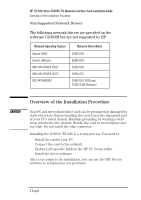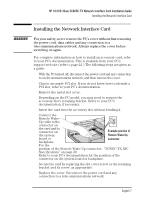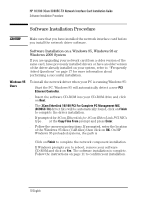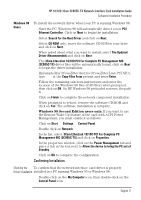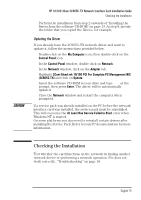HP 10/100 3Com 3c905C-TX HP 3COM LAN cards (D7522B, D7523B), User's G - Page 12
Software Installation Procedure - nic windows 7
 |
View all HP 10/100 3Com 3c905C-TX manuals
Add to My Manuals
Save this manual to your list of manuals |
Page 12 highlights
HP 10/100 3Com 3C905C-TX Network Interface Card Installation Guide Software Installation Procedure Software Installation Procedure CAUTION Make sure that you have installed the network interface card before you install the network driver software. Software Installation on a Windows 95, Windows 98 or Windows 2000 System If you are upgrading your network card from a older version of the same card, have previously installed drivers or have an older version of the driver already installed on your system, refer to "Frequently Asked Questions" on page 17 for more information about performing a successful installation. Windows 95 Users To install the network driver when your PC is running Windows 95: 1 Start the PC. Windows 95 will automatically detect a new PCI Ethernet Controller. 2 Insert the software CD-ROM into your CD-ROM drive and click on Next. 3 The 3Com EtherLink 10/100 PCI For Complete PC Management NIC (3C905C-TX) driver files will be automatically found, click on Finish to complete the driver installation. 4 If prompted for 3Com Etherdisk for 3Com EtherLink PCI NICs type D:\ at the Copy Files From prompt and press Enter. 5 Follow the onscreen instructions. If prompted, enter the location of the Windows 95 files (CAB files) then click on OK. On HP Windows 95 preloaded systems, the path is C:\WINDOWS\OPTIONS\CABS. 6 Click on Finish to complete the network component installation. 7 If Windows prompts you to reboot, remove your software CD-ROM and click on Yes. The software installation is complete. Follow the instructions on page 11 to confirm your installation. 10 English