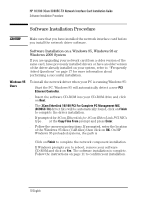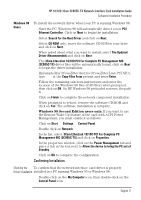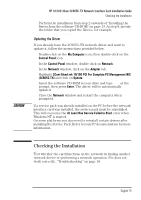HP 10/100 3Com 3c905C-TX HP 3COM LAN cards (D7522B, D7523B), User's G - Page 17
Checking the Installation
 |
View all HP 10/100 3Com 3c905C-TX manuals
Add to My Manuals
Save this manual to your list of manuals |
Page 17 highlights
CAUTION HP 10/100 3Com 3C905C-TX Network Interface Card Installation Guide Checking the Installation 4 Perform the installation from step 2 onwards of "Installing the Driver from the software CD-ROM" on page 13. At step 8, specify the folder that you copied the files to, for example, C:\LAN3COM\WINNT. Updating the Driver If you already have the 3C905C-TX network driver and want to update it, follow the instructions provided below. 1 Double-click on the My Computer icon, then double-click on the Control Panel icon. 2 In the Control Panel window, double-click on Network. 3 In the Network window, click on the Adapter tab. 4 Highlight 3Com EtherLink 10/100 PCI For Complete PC Management NIC (3C905C-TX) and click on Update. 5 Insert the software CD-ROM in your drive and type D:\ at the prompt, then press Enter. The driver will be automatically updated. 6 Close the Network window and restart the computer when prompted. If a service pack was already installed on the PC before the network interface card was installed, the service pack must be reinstalled. This will overcome the At Least One Service Failed to Start error when Windows NT is started. On some platforms you also need to reinstall certain drivers after installing the Service Pack. Refer to your PC documentation for more information. Checking the Installation Test whether the card functions on the network by finding another network device or performing a network operation. If it does not work correctly, "Troubleshooting" on page 18. English 15