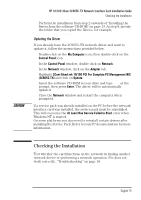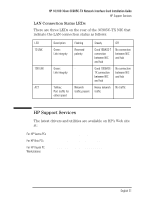HP 10/100 3Com 3c905C-TX HP 3COM LAN cards (D7522B, D7523B), User's G - Page 21
The NIC Doctor Diagnostics Do Not Work, The PC Cannot Be Started or Woken-Up from the Network
 |
View all HP 10/100 3Com 3c905C-TX manuals
Add to My Manuals
Save this manual to your list of manuals |
Page 21 highlights
HP 10/100 3Com 3C905C-TX Network Interface Card Installation Guide Troubleshooting 3 Check that either the 10 LNK or 100 LNK green LED on the 3C905C-TX NICs rear panel is on ( "3C905C-TX NIC Specifications" on page 20.) The green LED on the card's rear panel is off when there is no network link, for example, when the LAN cable is not connected to the network hub. 4 For NT 4.0 systems, check that your Service Pack has been reinstalled. In case of doubt, reinstall the Service Pack. On some platforms you also need to reinstall certain drivers after installing the Service Pack. Refer to your PC documentation for more information. The NIC Doctor Diagnostics Do Not Work If your network interface card seems to be operating correctly but you cannot use the NIC Doctor, you might you might be using an older version of the driver software. Refer to "Frequently Asked Questions" on page 17 for more information about correctly installing the driver software. The PC Cannot Be Started or Woken-Up from the Network 1 Refer to "Remote Wake-Up and Remote Power-On Support" on page 3 to check that your combination of power management solution and operating system is supported. 2 If the PC has been powered off (for example, due to an electrical power failure, or because the power cord has been removed), the Remote Power On (RPO) will not work. To enable the RPO, you must first power on the PC, allow the Operating System to boot, then shut down the PC. 3 Check that the WOL connector cable is connected to the network interface card and to the PC's system board. 4 Check that the LAN-specific fields in the HP PC Setup utility are correctly set (refer to "Updating LAN-specific Fields in the HP PC Setup Utility" on page 9.) English 19