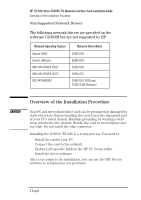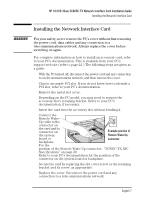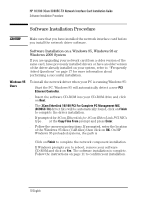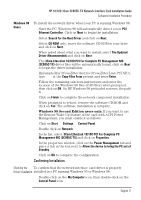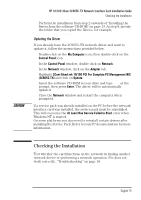HP 10/100 3Com 3c905C-TX HP 3COM LAN cards (D7522B, D7523B), User's G - Page 13
Confirming Installation - nic drivers
 |
View all HP 10/100 3Com 3c905C-TX manuals
Add to My Manuals
Save this manual to your list of manuals |
Page 13 highlights
HP 10/100 3Com 3C905C-TX Network Interface Card Installation Guide Software Installation Procedure Windows 98 Users To install the network driver when your PC is running Windows 98: 1 Start the PC. Windows 98 will automatically detect a new PCI Ethernet Controller. Click on Next to begin the installation. 2 Select Search for the Best Driver and click on Next. 3 Select CD-ROM only, insert the software CD-ROM in your drive and click on Next. 4 When asked about what you want to install, select The Updated Driver (Recommended) and click on Next. 5 The 3Com EtherLink 10/100 PCI For Complete PC Management NIC (3C905C-TX) driver files will be automatically found, click on Next to begin the driver installation. 6 If prompted for 3Com Etherdisk for 3Com EtherLink PCI NICs, type D:\ at the Copy Files From prompt and press Enter. 7 Follow the remaining onscreen instructions and enter the location of the Windows 98 files (CAB files) when prompted, then click on OK. On HP Windows 98 preloaded systems, the path is C:\WINDOWS\OPTIONS\CABS. 8 Click on Finish to complete the network component installation. 9 When prompted to reboot, remove the software CD-ROM and click on Yes. The software installation is complete. 10 Windows 98 Second Edition users only: If you want to use the Remote Wake-Up feature of the card with ACPI Power Management, you must enable it as follows: 11 Click on Start § Settings § Control Panel. 12 Double click on Network. 13 In the list, select 3Com EtherLink 10/100 PCI For Complete PC Management NIC (3C905C-TX) and click on Properties. 14 In the properties window, click on the Power Management tab and place a tick in the box next to Allow the device to bring the PC out of Standby. 15 Click on OK to complete the configuration. Confirming Installation Checking the To confirm that the network interface card driver is properly Driver Installation installed in a PC running Windows 95 or Windows 98: 1 Double-click on the My Computer icon, then double-click on the Control Panel icon. English 11