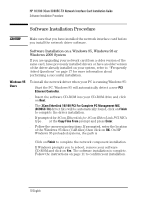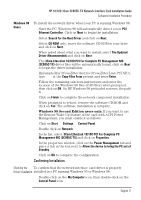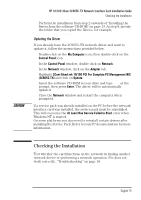HP 10/100 3Com 3c905C-TX HP 3COM LAN cards (D7522B, D7523B), User's G - Page 15
Installing the Driver from the software CD-ROM
 |
View all HP 10/100 3Com 3c905C-TX manuals
Add to My Manuals
Save this manual to your list of manuals |
Page 15 highlights
HP 10/100 3Com 3C905C-TX Network Interface Card Installation Guide Software Installation Procedure 9 Check the box marked Specify a Location, ensure all the other boxes are blank and click Next. 10 Type D:\Win2000 and click OK. 11 Click on Finish to complete the network component installation. 12 Restart the PC when requested. Software Installation and Update on a Windows NT 4.0 System Windows This section describes how to install the network driver in a PC NT 4.0 Users running Windows NT version 4.0 without the networking components installed. You will need the following information from your MIS department: • Whether you are on a LAN or are connecting to one through a modem • The protocol used in the Microsoft Windows Network (typically TCP/IP or NetBEUI) • The name of the Windows NT server domain or workgroup you belong to • Your IP address if you are using TCP/IP without DHCP Installing the Driver from the software CD-ROM To install the network driver in a PC running Windows NT version 4.0: 1 Restart the PC and start Windows NT. 2 Double-click on the My Computer icon, then double-click on the Control Panel icon. 3 In the Control Panel window, double-click on Network. 4 When prompted to install Windows NT Networking, click on Yes. If you do not receive this prompt and the Network control panel window appears, Windows NT Networking is already installed. You will need to add the adapter manually: click on the Adapter tab, then click on Add... and follow the instructions from step 7 onwards. 5 In the Network Setup Wizard window, select Wired to the Network and click on Next. 6 When prompted to start searching for a network adapter, click on Select from List... 7 In the Select Network Adapter window, click on Have Disk... English 13