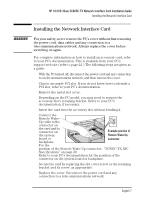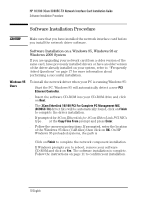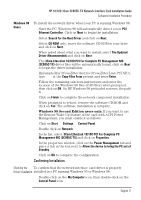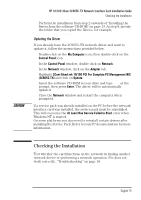HP 10/100 3Com 3c905C-TX HP 3COM LAN cards (D7522B, D7523B), User's G - Page 14
Com EtherLink 10/100 PCI For Complete PC Management NIC - nic driver windows 7
 |
View all HP 10/100 3Com 3c905C-TX manuals
Add to My Manuals
Save this manual to your list of manuals |
Page 14 highlights
HP 10/100 3Com 3C905C-TX Network Interface Card Installation Guide Software Installation Procedure 2 Double-click on the System icon. The System Properties box appears. 3 Click on the Device Manager tab. A list of devices appears, arranged by type. 4 Finally, double-click on Network Adapters. The name of the installed network interface card appears: 3Com EtherLink 10/100 PCI For Complete PC Management NIC (3C905C-TX). If this name does not appear or if a yellow exclamation mark appears next to it, follow this troubleshooting procedure: 5 In the Device Manager window, double-click on Other Devices. 6 Click on PCI Ethernet Controller or the duplicate 3C905C-TX NIC entry. 7 Click on Remove. 8 Restart your PC. Checking the Follow these steps to confirm that your network setting are correct Network Settings on a PC running Windows 95 or Windows 98: 1 In the Control Panel window, double-click on the Network icon. 2 Ensure that you have the correct Client and Protocols installed. You may need to contact your MIS manager for this information. 3 Finally, double-click on each of your installed protocols and ensure that your settings are correct for your PC's connection to the LAN. You may need to contact your MIS manager for this information. Windows 2000 Users To install the network driver when your PC is running Windows 2000 1 Start the PC and run Windows 2000 with Administrator. 2 Click on Start § Settings § Control Panel. 3 Double click on System. 4 Select the Hardware tab and double click on the Device Manager button 5 Double click on Network Adapters. 6 Double click on HP EN1207D-TX PCI 10/100 Fast Ethernet Adapter. 7 Select the Driver tab and click on Update Driver. 8 Click Next. Select Search for a suitable driver and click Next. 12 English