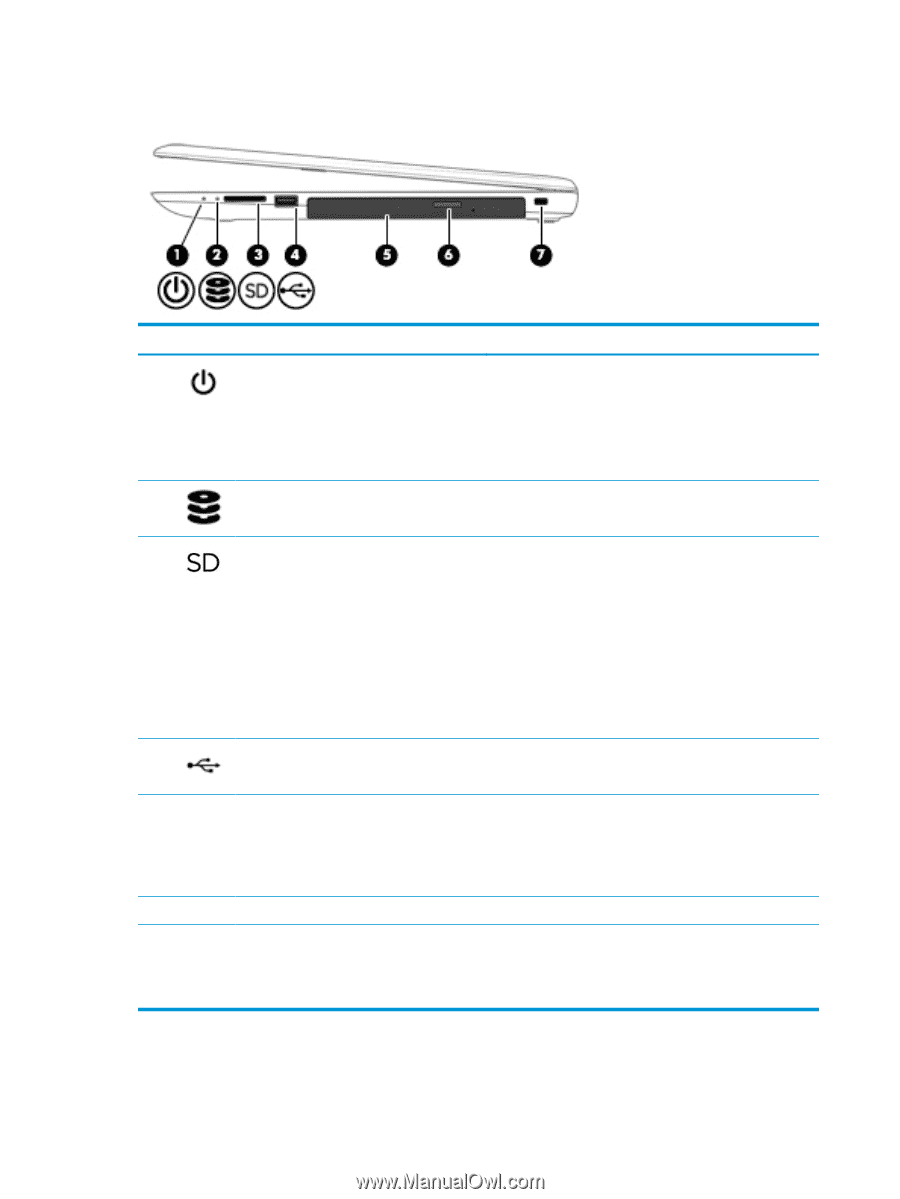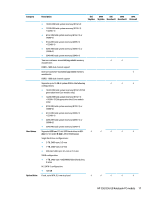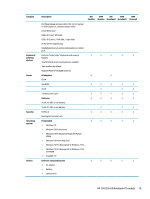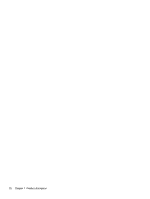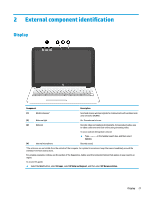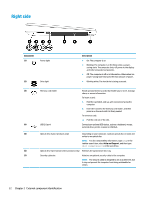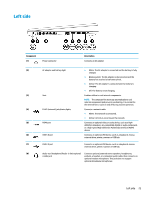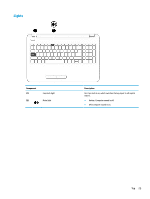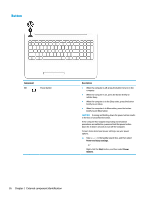HP 15-bn000 15-ay099 250 G5 Notebook PC 256 G5 Notebook PC - Maintenance and S - Page 30
Right side
 |
View all HP 15-bn000 manuals
Add to My Manuals
Save this manual to your list of manuals |
Page 30 highlights
Right side Component (1) Power light (2) Drive light Description ● On: The computer is on. ● Blinking: The computer is in the Sleep state, a powersaving state. The computer shuts off power to the display and other unneeded components. ● Off: The computer is off or in Hibernation. Hibernation is a power-saving state that uses the least amount of power. ● Blinking white: The hard drive is being accessed. (3) Memory card reader (4) USB 2.0 port Reads optional memory cards that enable you to store, manage, share, or access information. To insert a card: 1. Hold the card label-side up, with connectors facing the computer. 2. Insert the card into the memory card reader, and then press in on the card until it is firmly seated. To remove a card: ▲ Pull the card out of the slot. Connects an optional USB device, such as a keyboard, mouse, external drive, printer, scanner or USB hub. (5) Optical drive (select products only) Depending on your computer, reads an optical disc or reads and writes to an optical disc. NOTE: For disc compatibility information, type help in the taskbar search box, select Help and Support, and then type disc compatibility in the search box. (6) Optical drive eject button (select products only) Releases the optical drive disc tray. (7) Security cable slot Attaches an optional security cable to the computer. NOTE: The security cable is designed to act as a deterrent, but it may not prevent the computer from being mishandled or stolen. 22 Chapter 2 External component identification