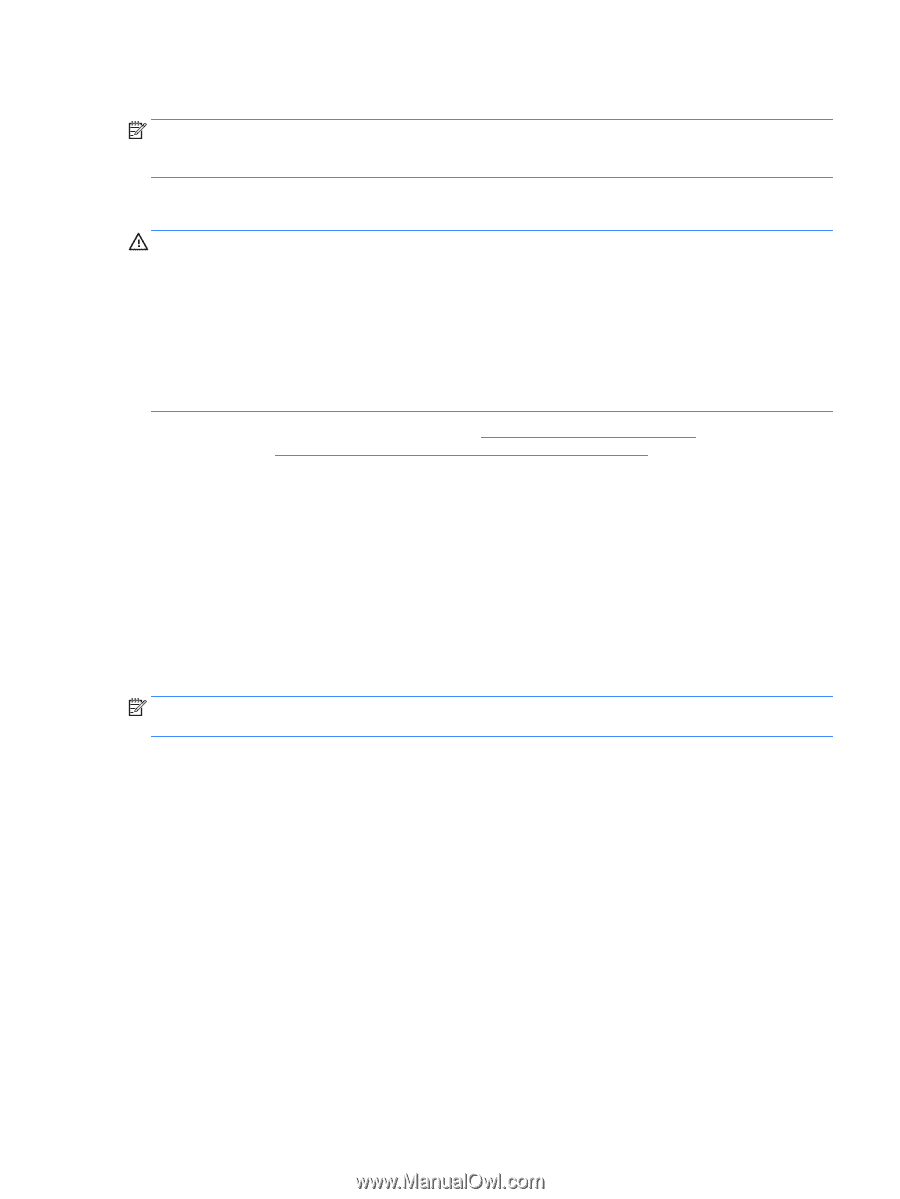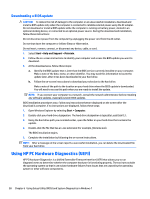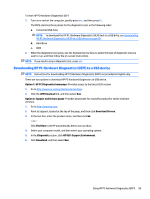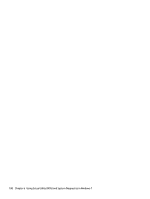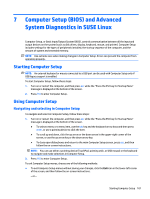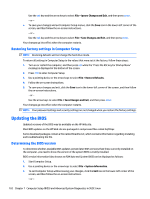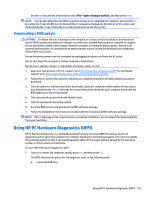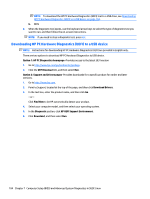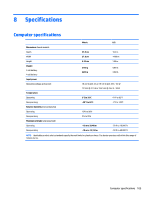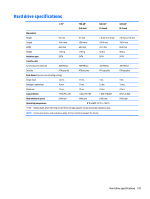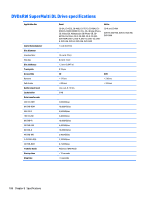HP 15-r029wm HP 15 Notebook PC Compaq 15 Notebook PC HP 250 G3 Notebook PC HP - Page 111
Downloading a BIOS update, Using HP PC Hardware Diagnostics (UEFI)
 |
View all HP 15-r029wm manuals
Add to My Manuals
Save this manual to your list of manuals |
Page 111 highlights
Use the tab key and the arrow keys to select File > Ignore Changes and Exit, and then press enter. NOTE: You can also determine the BIOS version by turning on or restarting the computer, pressing the esc key while the "Press the ESC key for Startup Menu" message is displayed at the bottom of the screen, and then pressing the f1 key. Follow the on-screen instructions to exit this screen. Downloading a BIOS update CAUTION: To reduce the risk of damage to the computer or an unsuccessful installation, download and install a BIOS update only when the computer is connected to reliable external power using the AC adapter. Do not download or install a BIOS update while the computer is running on battery power, docked in an optional docking device, or connected to an optional power source. During the download and installation, follow these instructions: Do not disconnect power from the computer by unplugging the power cord from the AC outlet. Do not shut down the computer or initiate Suspend or Hibernation. Do not insert, remove, connect, or disconnect any device, cable, or cord. 1. Open your web browser. For U.S. support, go to http://www.hp.com/go/contactHP. For worldwide support, go to http://welcome.hp.com/country/us/en/wwcontact_us.html. 2. Follow the on-screen instructions to identify your computer and access the BIOS update you want to download. 3. Click the option for software and driver downloads, type your computer model number in the product box, and then press enter. Follow the on-screen instructions to identify your computer and access the BIOS update you want to download. 4. Click your specific product from the models listed. 5. Click the appropriate operating system. 6. Go to the BIOS section and download the BIOS software package. 7. Follow the installation instructions as provided with the downloaded BIOS software package. NOTE: After a message on the screen reports a successful installation, you can delete the downloaded file from your hard drive. Using HP PC Hardware Diagnostics (UEFI) HP PC Hardware Diagnostics is a Unified Extensible Firmware Interface (UEFI) that allows you to run diagnostic tests to determine whether the computer hardware is functioning properly. The tool runs outside the operating system so that it can isolate hardware failures from issues that are caused by the operating system or other software components. To start HP PC Hardware Diagnostics UEFI: 1. Turn on or restart the computer, quickly press esc, and then press F2. The BIOS searches two places for the diagnostic tools, in the following order: a. Connected USB drive Using HP PC Hardware Diagnostics (UEFI) 103