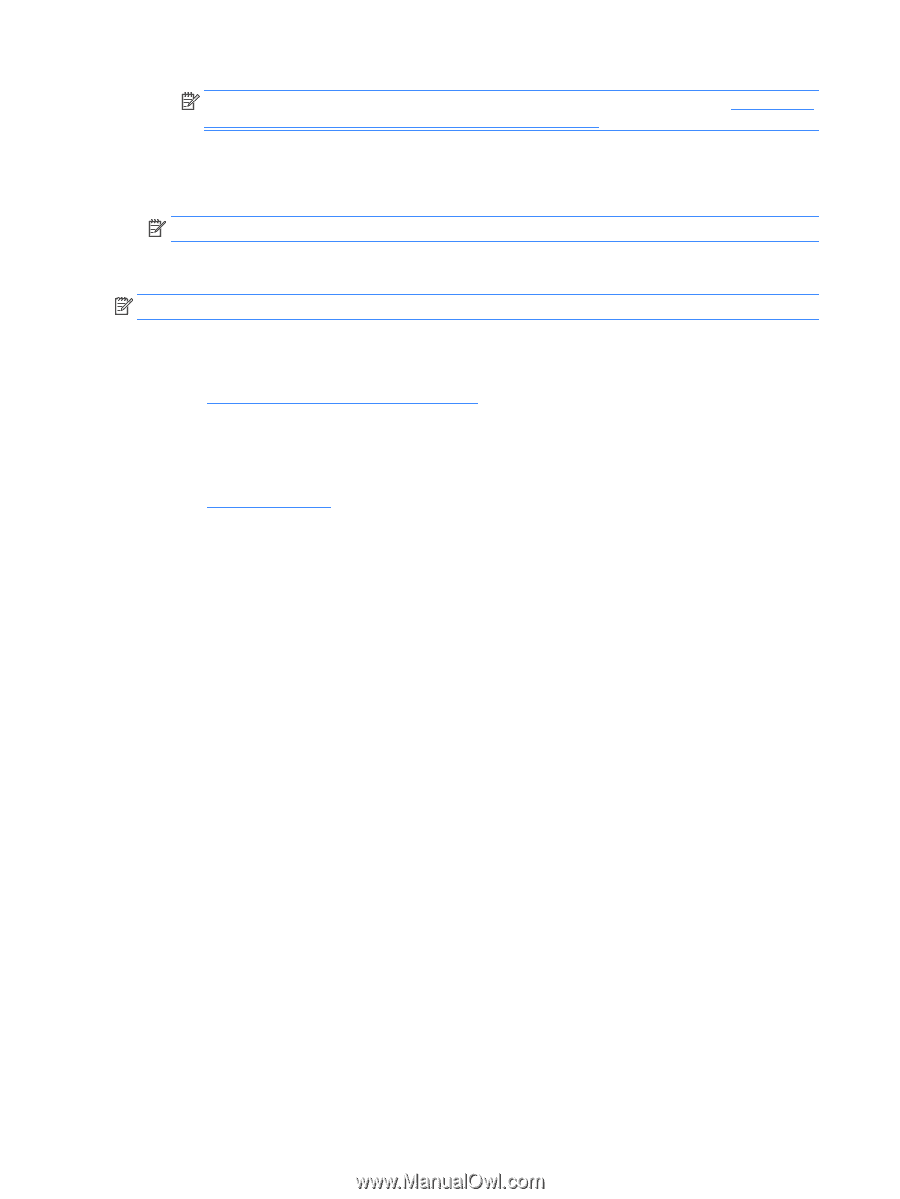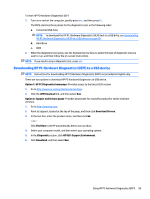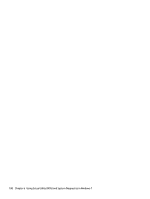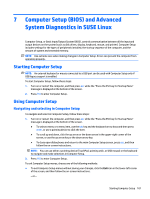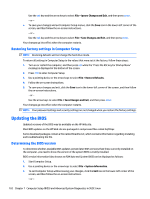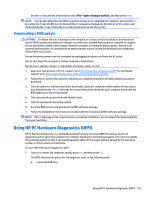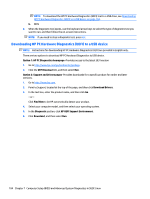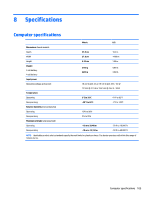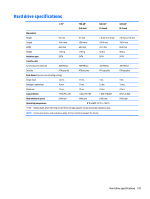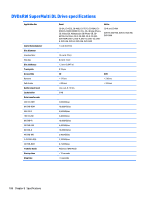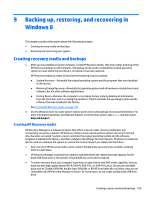HP 15-r029wm HP 15 Notebook PC Compaq 15 Notebook PC HP 250 G3 Notebook PC HP - Page 112
Downloading HP PC Hardware Diagnostics (UEFI) to a USB device
 |
View all HP 15-r029wm manuals
Add to My Manuals
Save this manual to your list of manuals |
Page 112 highlights
NOTE: To download the HP PC Hardware Diagnostics (UEFI) tool to a USB drive, see Downloading HP PC Hardware Diagnostics (UEFI) to a USB device on page 104. b. BIOS 2. When the diagnostic tool opens, use the keyboard arrow keys to select the type of diagnostic test you want to run, and then follow the on-screen instructions. NOTE: If you need to stop a diagnostic test, press esc. Downloading HP PC Hardware Diagnostics (UEFI) to a USB device NOTE: Instructions for downloading HP PC Hardware Diagnostics (UEFI) are provided in English only. There are two options to download HP PC Hardward Diagnostics to USB device. Option 1: HP PC Diagnostics homepage-Provides access to the latest UEFI version 1. Go to http://www.hp.com/go/techcenter/pcdiags. 2. Click the UEFI Dowload link, and then select Run. Option 2: Support and Drivers pages-Provides downloads for a specific product for earlier and later versions. 1. Go to http://www.hp.com. 2. Point to Support, located at the top of the page, and then click Download Drivers. 3. In the text box, enter the product name, and then click Go. - or - Click Find Now to let HP automatically detect your product. 4. Select your computer model, and then select your operating system. 5. In the Diagnostic section, click HP UEFI Support Environment. 6. Click Download, and then select Run. 104 Chapter 7 Computer Setup (BIOS) and Advanced System Diagnostics in SUSE Linux