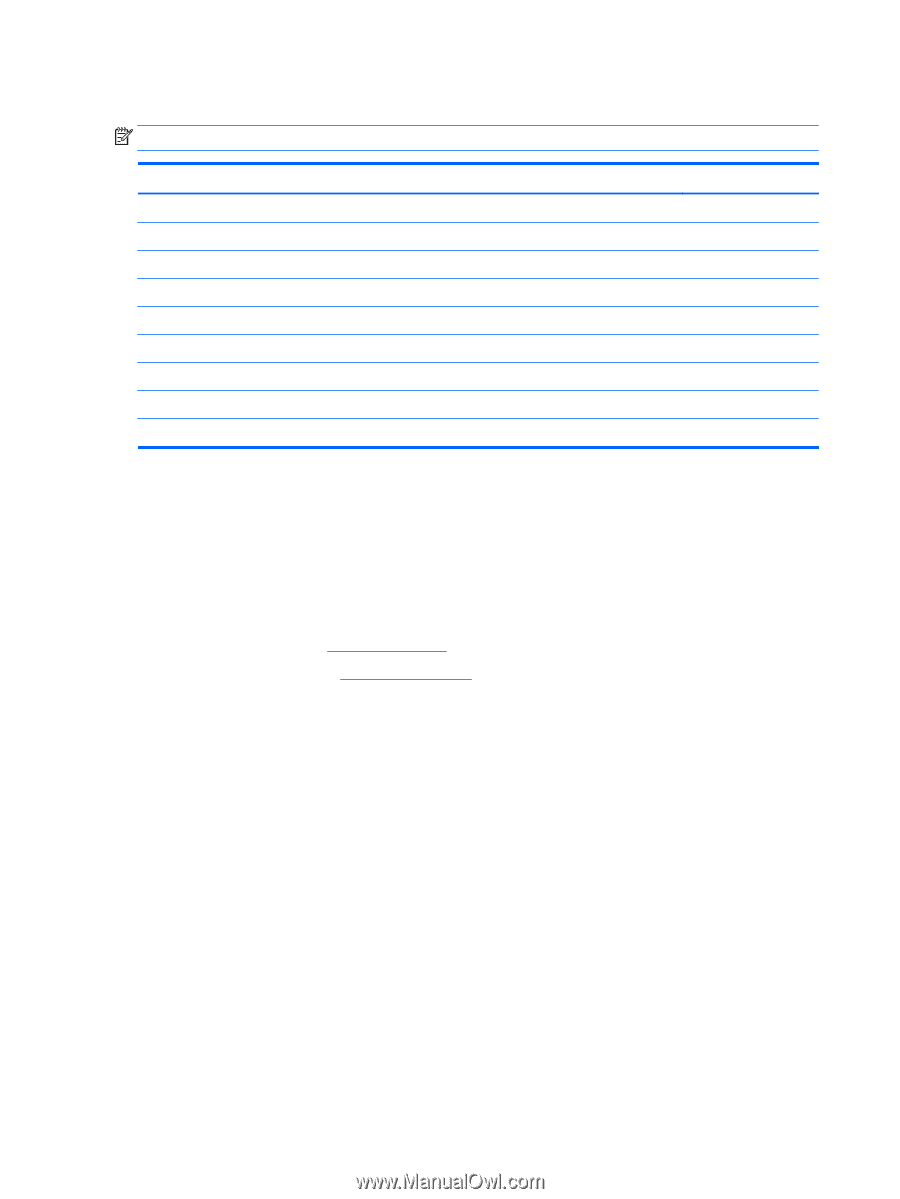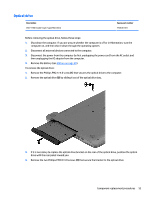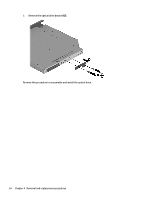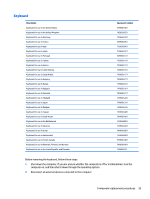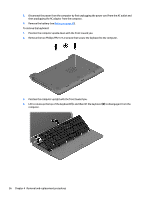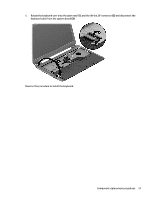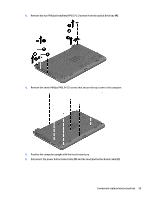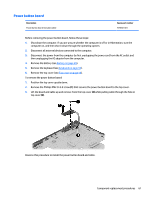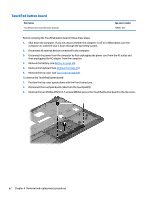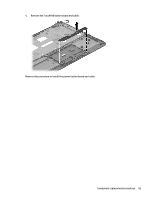HP 15-r029wm HP 15 Notebook PC Compaq 15 Notebook PC HP 250 G3 Notebook PC HP - Page 66
Top cover, Remove the keyboard see
 |
View all HP 15-r029wm manuals
Add to My Manuals
Save this manual to your list of manuals |
Page 66 highlights
Top cover NOTE: The top cover spare part kit includes the TouchPad. Description Top cover for use in black HP 15 models (includes touchpad) Top cover for use in purple HP 15 models (includes touchpad) Top cover for use in sparkling black HP 15 models (includes touchpad) Top cover for use in red HP 15 models (includes touchpad) Top cover for use in white HP 15 models (includes touchpad) Top cover for use in blue HP 15 models (includes touchpad) Top cover for use in silver HP 15 models (includes touchpad) Top cover for use in gray Compaq 15 models (includes touchpad) Top cover for use in HP 250/255 G3 models (includes touchpad) Spare part number 749639-001 775088-001 768276-001 760958-001 760959-001 760960-001 760961-001 749640-001 754214-001 Before removing the top cover, follow these steps: 1. Shut down the computer. If you are unsure whether the computer is off or in Hibernation, turn the computer on, and then shut it down through the operating system. 2. Disconnect all external devices connected to the computer. 3. Disconnect the power from the computer by first unplugging the power cord from the AC outlet and then unplugging the AC adapter from the computer. 4. Remove the battery (see Battery on page 49). 5. Remove the keyboard (see Keyboard on page 55). To remove the top cover: 1. Position the computer upside down with the front toward you. 2. Remove the rear covers by prying off the two rubber feet (1), removing the two Phillips PM2.5×8.0 screws (2) that secure the rear covers to the computer, and then lifting the rear covers off the computer (3). 58 Chapter 4 Removal and replacement procedures