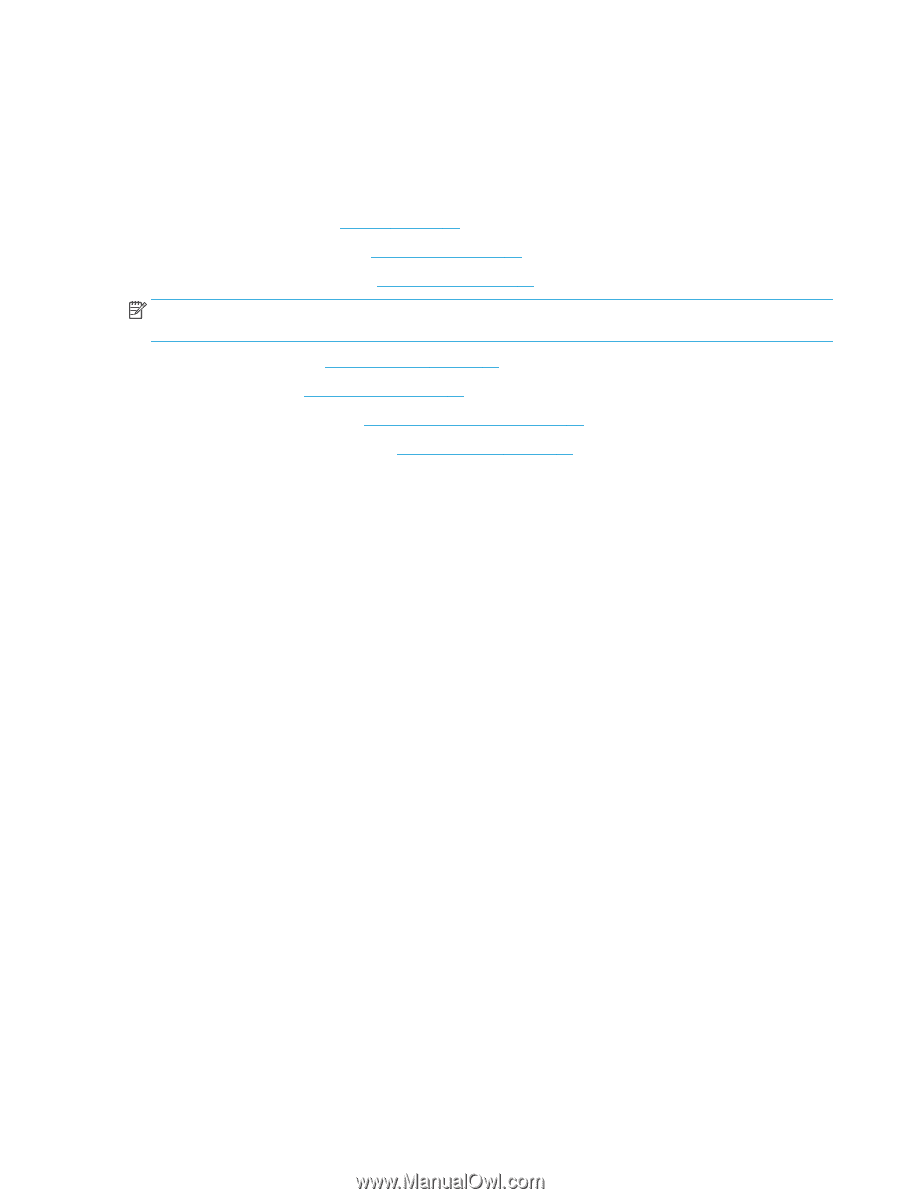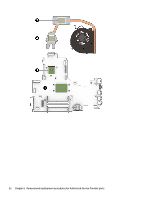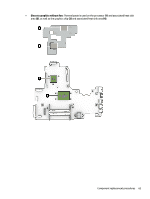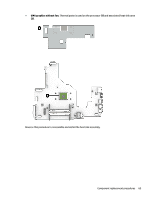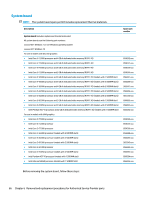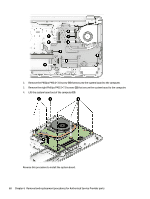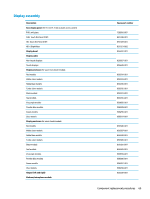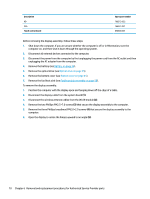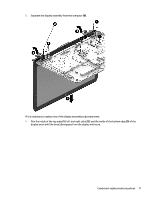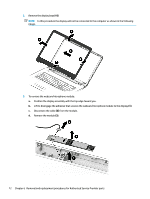HP 17-ac100 17-x099 Models: 17-x100 - 17-x199 - Maintenance and Service Guide - Page 75
Keyboard cable, Optical drive connector cable
 |
View all HP 17-ac100 manuals
Add to My Manuals
Save this manual to your list of manuals |
Page 75 highlights
1. Shut down the computer. If you are unsure whether the computer is off or in Hibernation, turn the computer on, and then shut it down through the operating system. 2. Disconnect all external devices connected to the computer. 3. Disconnect the power from the computer by first unplugging the power cord from the AC outlet and then unplugging the AC adapter from the computer. 4. Remove the battery (see Battery on page 34). 5. Remove the optical drive (see Optical drive on page 35). 6. Remove the bottom cover (see Bottom cover on page 41). NOTE: When replacing the system board, be sure that the following components are removed from the defective system board and installed on the replacement system board: ● Memory modules (see Memory module on page 49) ● WLAN module (see WLAN module on page 46) ● Fan/heat sink assembly (see Fan/heat sink assembly on page 58) ● Solid-state drive (if installed) (see Solid-state drive on page 51) To remove the system board: 1. Position the computer upright, and then disconnect the following cables from the system board: (1): Keyboard cable (2): Keyboard backlight cable (3): Optical drive connector cable (4): USB board cable (5): TouchPad cable (6): Power connector cable (7): Display cable (8): Power button board (9): Speaker cable Component replacement procedures 67