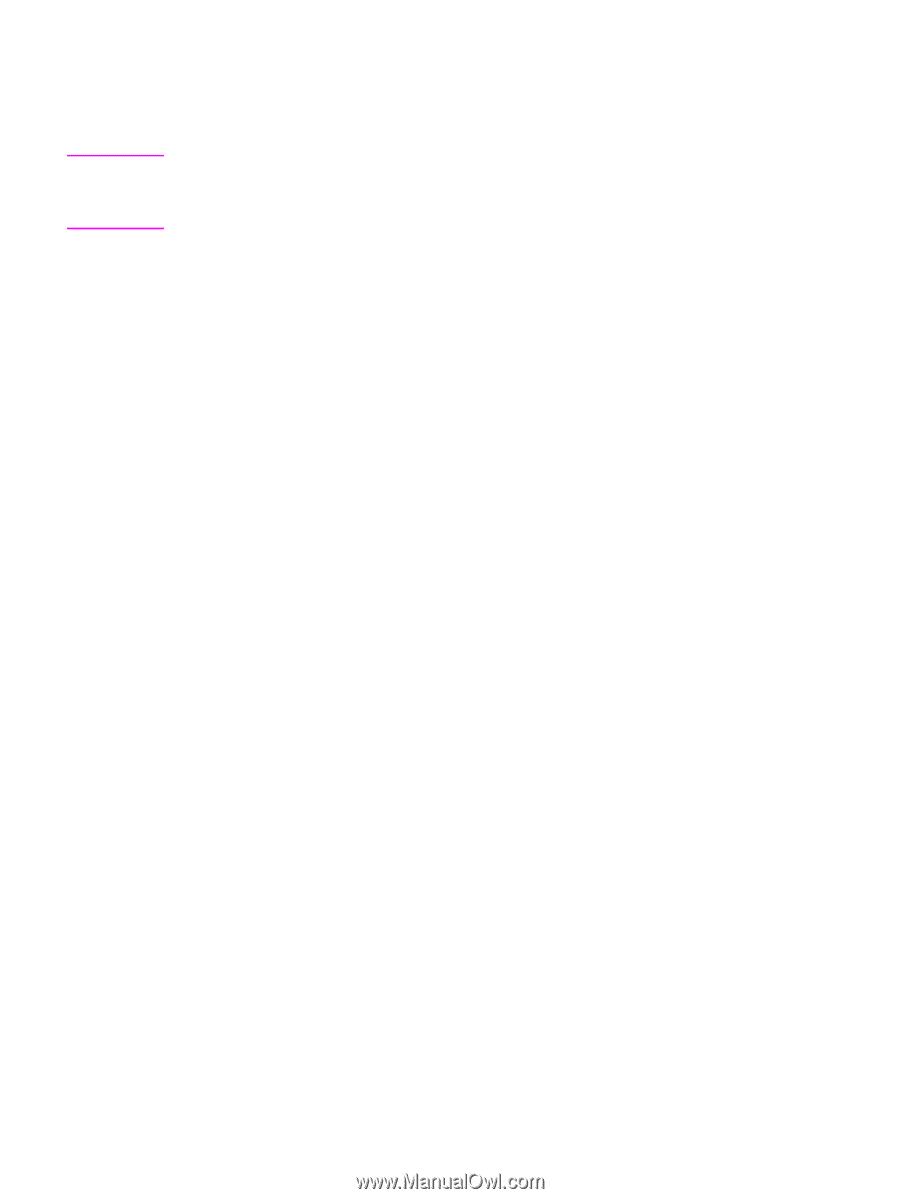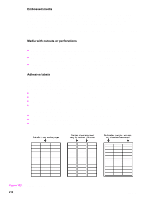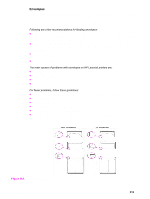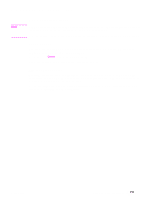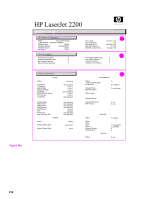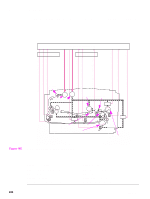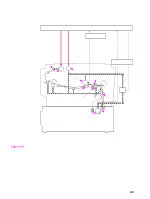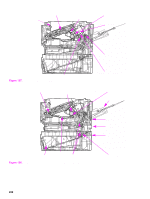HP 2200 Service Manual - Page 233
Communication troubleshooting, Communications check, Test message, EIO troubleshooting
 |
View all HP 2200 manuals
Add to My Manuals
Save this manual to your list of manuals |
Page 233 highlights
Communication troubleshooting Note Communications check Communication problems are normally the customer's responsibility. Time spent attempting to resolve these problems might not be covered by the Hewlett-Packard warranty. Refer the customer to the network administrator for assistance in troubleshooting network problems. Test message After the printer is installed, verify communications between the printer and the IBM-compatible computer. Enter the following at the DOS prompt: C:\DIR>LPT1 ENTER (for printing to parallel port #1) The printer should print a directory listing of the C: \ directory. EIO troubleshooting See "JetDirect configuration" on page 219 for information regarding the current status of the EIO accessories. Before attempting to troubleshoot a network problem or notifying the network consultant of a problem, always print a configuration page. See the HP JetDirect Print Server Software Installation Guide for detailed explanations of network issues (go to http:/www.hp.com/go/JetDirect). C7058-90936 Communication troubleshooting 217