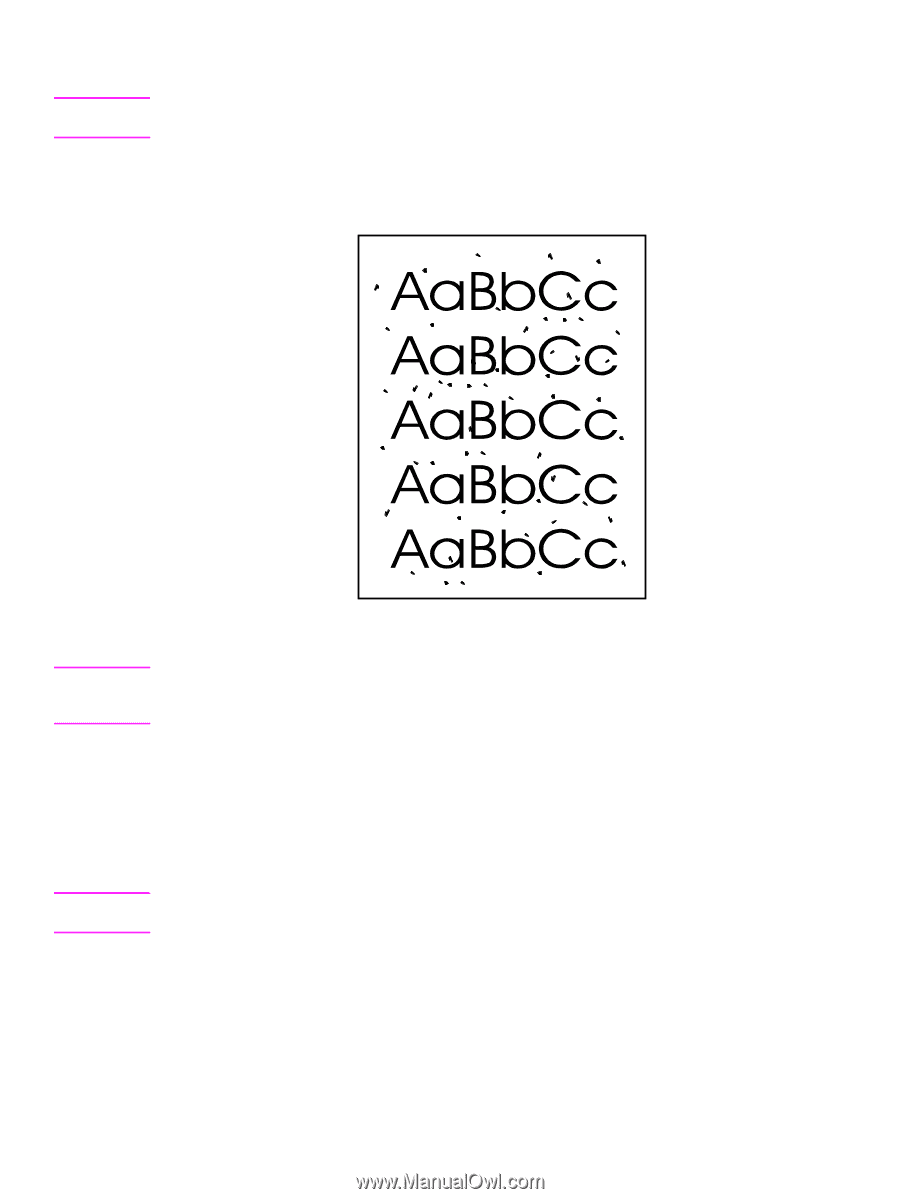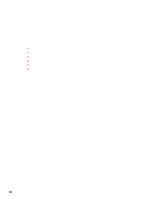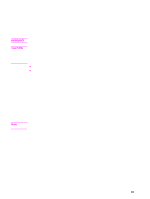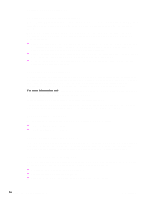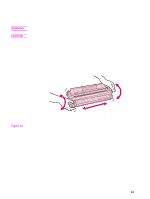HP 2200 Service Manual - Page 80
Engine cleaning, To start engine cleaning
 |
View all HP 2200 manuals
Add to My Manuals
Save this manual to your list of manuals |
Page 80 highlights
Note Engine cleaning For best results, use a transparency during this process. If a transparency is not available, use copiergrade paper; do not use bond or rough paper. This process uses a transparency from tray 1 to remove dust and toner from the paper path. Use this process if toner specks or dots appear on printouts. This process will produce a blank page which should be discarded. Figure 32. Print sample Note Note During the engine cleaning process, the printer pulls the transparency into the printer and then stops. This is not a jam. The transparency will be slowly stepped through the printer to complete the engine cleaning. To start engine cleaning Step 1 Make sure the printer is turned on and in the ready state. Load a transparency in tray 1. Step 2 Press and hold 10 seconds. Step 3 Release GO, the lights will cycle from front to back until the cleaning process has completed. If GO is not held long enough the device will print a demo page rather than performing the cleaning process. Step 4 Discard the blank page produced from the engine cleaning process. 64 Chapter 4 Printer maintenance C7058-90936