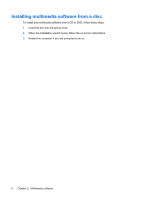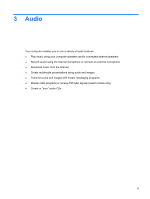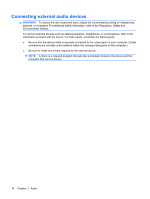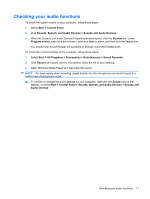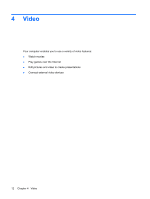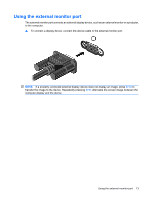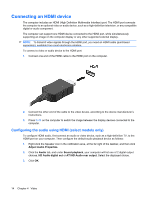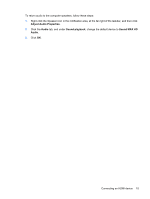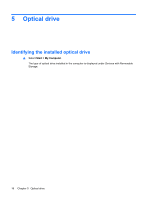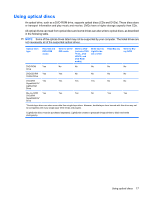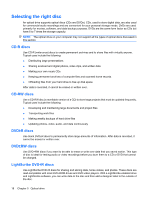HP 2230s Multimedia - Windows XP - Page 17
Using the external monitor port, alternates the screen image between
 |
UPC - 884420324256
View all HP 2230s manuals
Add to My Manuals
Save this manual to your list of manuals |
Page 17 highlights
Using the external monitor port The external monitor port connects an external display device, such as an external monitor or a projector, to the computer. ▲ To connect a display device, connect the device cable to the external monitor port. NOTE: If a properly connected external display device does not display an image, press fn+f4 to transfer the image to the device. Repeatedly pressing fn+f4 alternates the screen image between the computer display and the device. Using the external monitor port 13
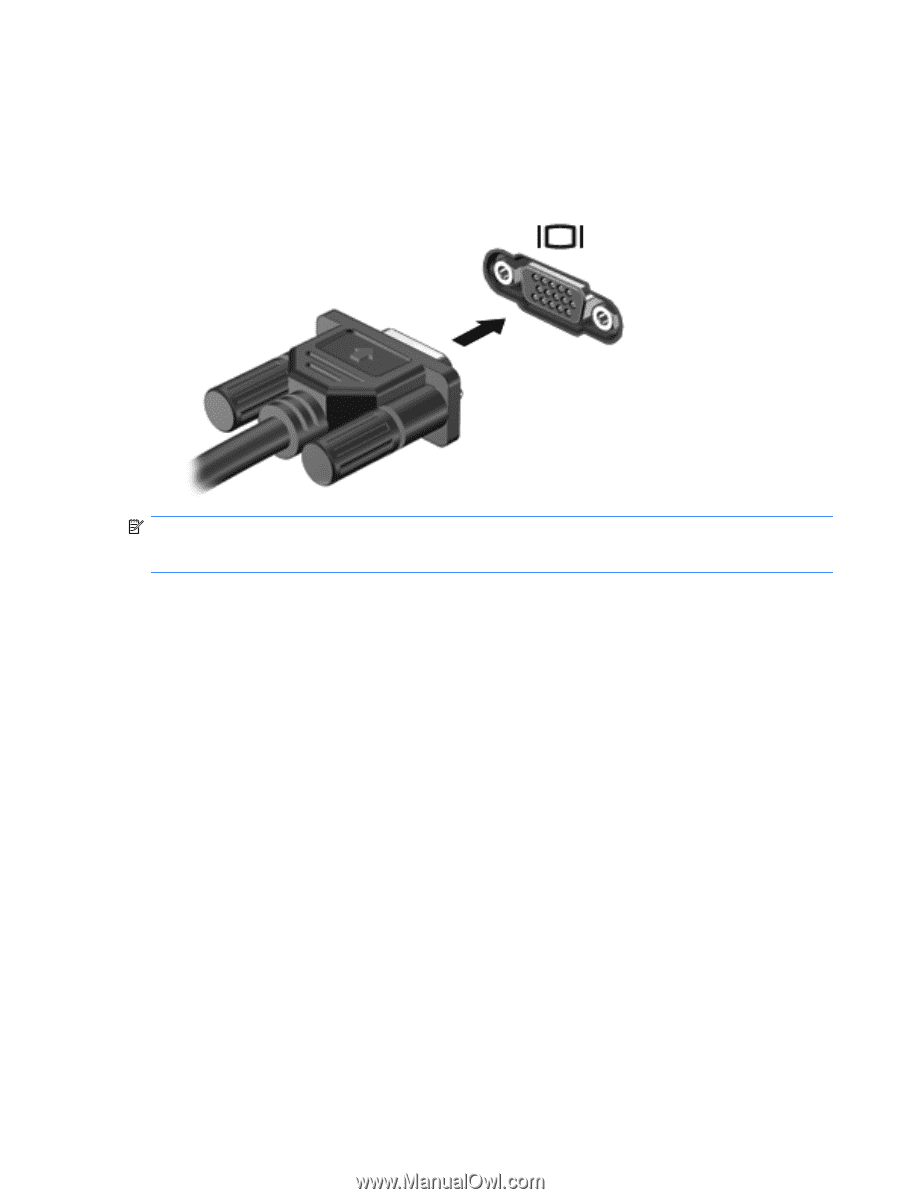
Using the external monitor port
The external monitor port connects an external display device, such as an external monitor or a projector,
to the computer.
▲
To connect a display device, connect the device cable to the external monitor port.
NOTE:
If a properly connected external display device does not display an image, press
fn+f4
to
transfer the image to the device. Repeatedly pressing
fn+f4
alternates the screen image between the
computer display and the device.
Using the external monitor port
13