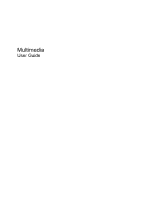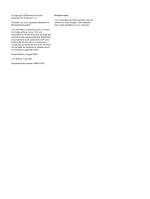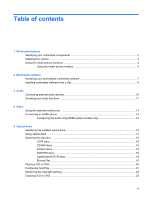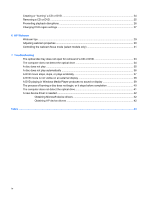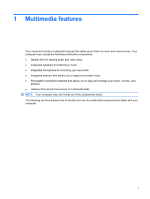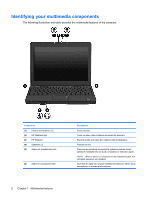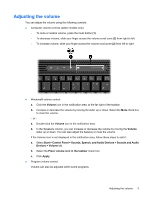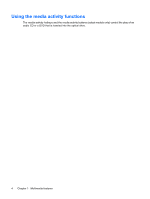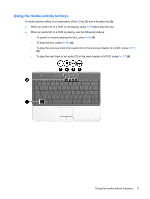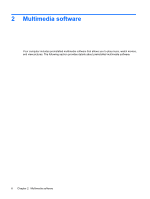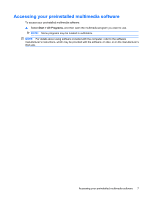HP 2230s Multimedia - Windows XP - Page 6
Identifying your multimedia components
 |
UPC - 884420324256
View all HP 2230s manuals
Add to My Manuals
Save this manual to your list of manuals |
Page 6 highlights
Identifying your multimedia components The following illustration and table describe the multimedia features of the computer. Component (1) Internal microphones (2) (2) HP Webcam light (3) HP Webcam (4) Speakers (2) (5) Audio-out (headphone) jack (6) Audio-in (microphone) jack Description Record sound. Turns on when video software accesses the webcam. Records audio and video and captures still photographs. Produce sound. Produces sound when connected to optional powered stereo speakers, headphones, ear buds, a headset, or television audio. NOTE: When a device is connected to the headphone jack, the computer speakers are disabled. Connects an optional computer headset microphone, stereo array microphone, or monaural microphone. 2 Chapter 1 Multimedia features