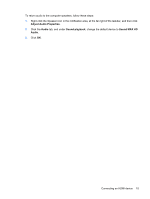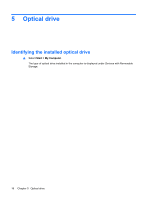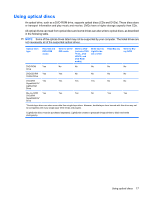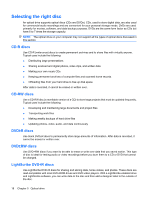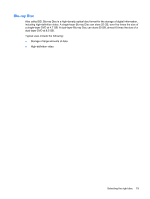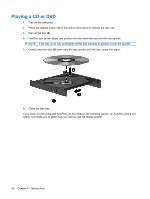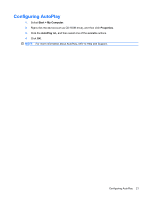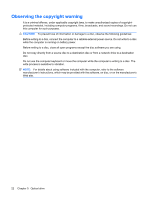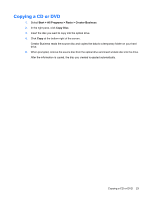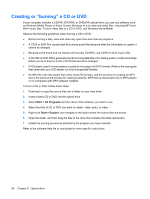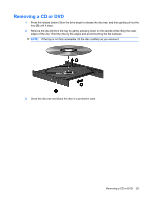HP 2230s Multimedia - Windows XP - Page 24
Playing a CD or DVD
 |
UPC - 884420324256
View all HP 2230s manuals
Add to My Manuals
Save this manual to your list of manuals |
Page 24 highlights
Playing a CD or DVD 1. Turn on the computer. 2. Press the release button (1) on the optical drive bezel to release the disc tray. 3. Pull out the tray (2). 4. Hold the disc by the edges and position the disc label-side up over the tray spindle. NOTE: If the tray is not fully accessible, tilt the disc carefully to position it over the spindle. 5. Gently press the disc (3) down onto the tray spindle until the disc snaps into place. 6. Close the disc tray. If you have not yet configured AutoPlay, as described in the following section, an AutoPlay dialog box opens. It prompts you to select how you want to use the media content. 20 Chapter 5 Optical drive
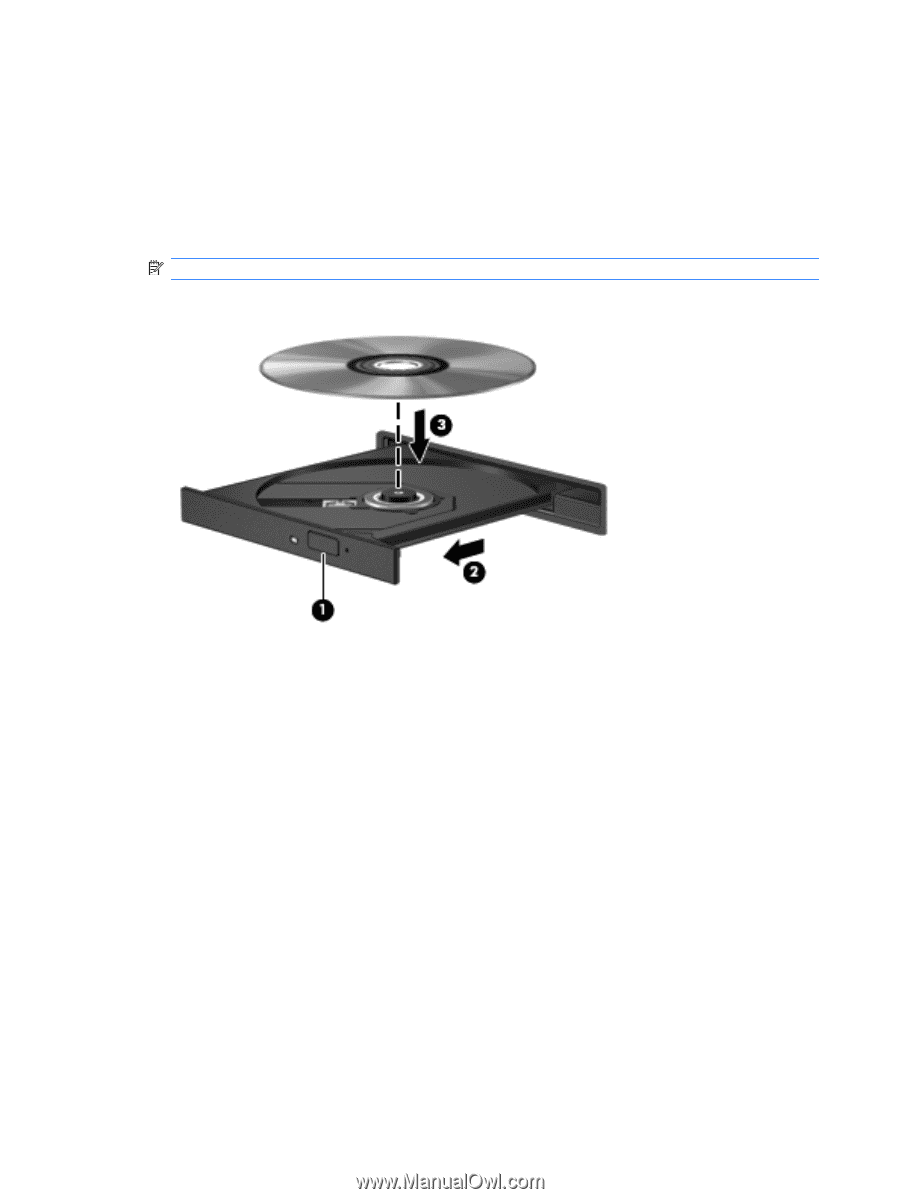
Playing a CD or DVD
1.
Turn on the computer.
2.
Press the release button
(1)
on the optical drive bezel to release the disc tray.
3.
Pull out the tray
(2)
.
4.
Hold the disc by the edges and position the disc label-side up over the tray spindle.
NOTE:
If the tray is not fully accessible, tilt the disc carefully to position it over the spindle.
5.
Gently press the disc
(3)
down onto the tray spindle until the disc snaps into place.
6.
Close the disc tray.
If you have not yet configured AutoPlay, as described in the following section, an AutoPlay dialog box
opens. It prompts you to select how you want to use the media content.
20
Chapter 5
Optical drive