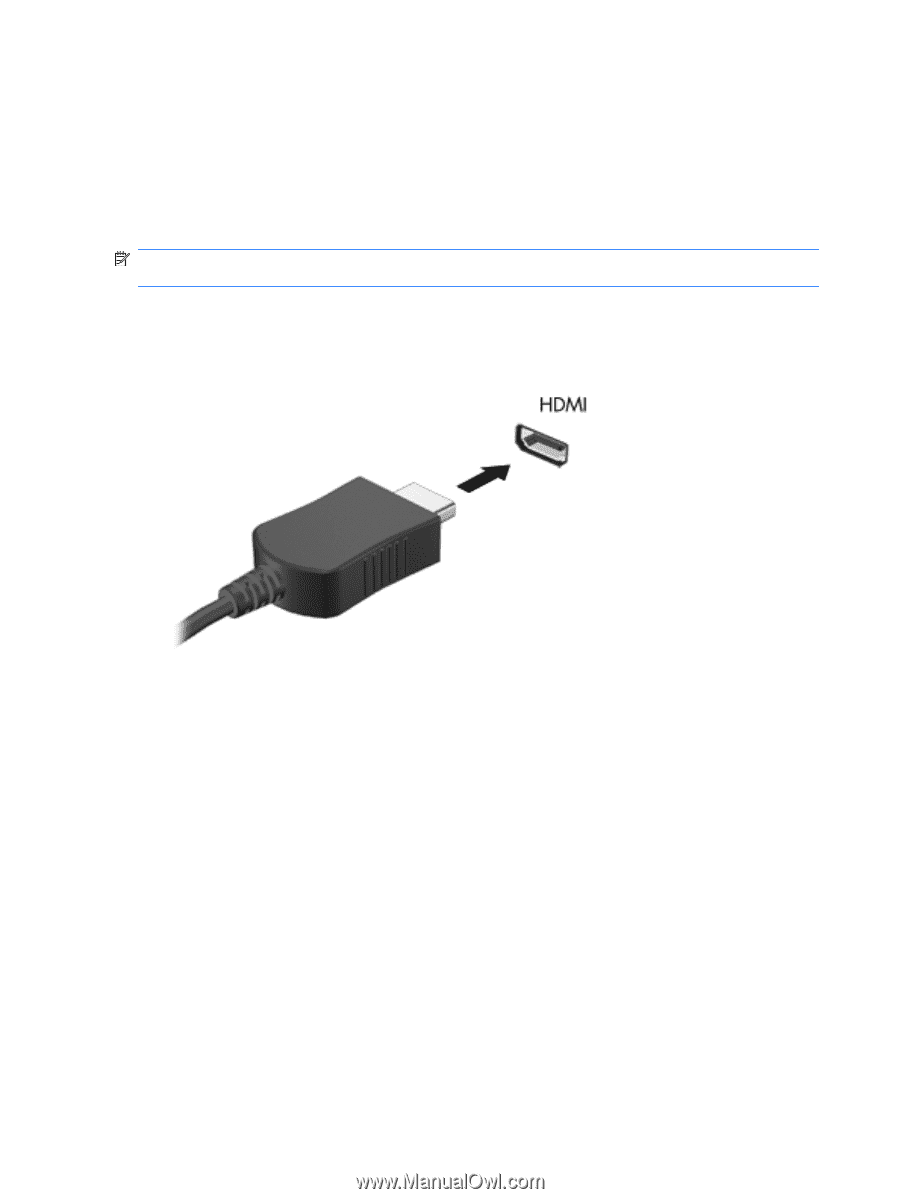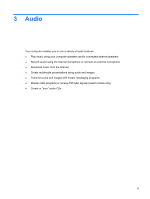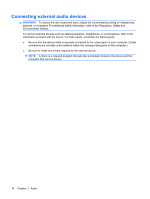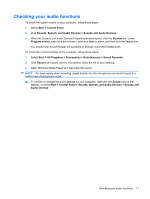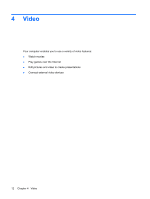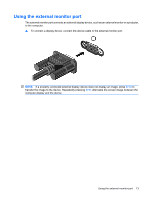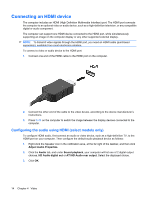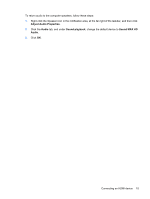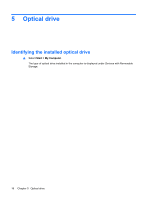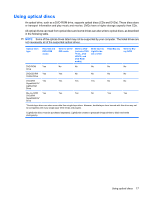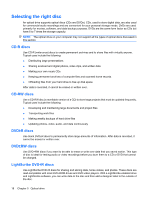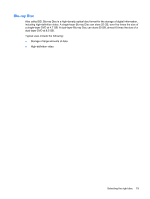HP 2230s Multimedia - Windows XP - Page 18
Connecting an HDMI device, Configuring the audio using HDMI (select models only)
 |
UPC - 884420324256
View all HP 2230s manuals
Add to My Manuals
Save this manual to your list of manuals |
Page 18 highlights
Connecting an HDMI device The computer includes an HDMI (High Definition Multimedia Interface) port. The HDMI port connects the computer to an optional video or audio device, such as a high-definition television, or any compatible digital or audio component. The computer can support one HDMI device connected to the HDMI port, while simultaneously supporting an image on the computer display or any other supported external display. NOTE: To transmit video signals through the HDMI port, you need an HDMI cable (purchased separately), available from most electronics retailers. To connect a video or audio device to the HDMI port: 1. Connect one end of the HDMI cable to the HDMI port on the computer. 2. Connect the other end of the cable to the video device, according to the device manufacturer's instructions. 3. Press fn+f4 on the computer to switch the image between the display devices connected to the computer. Configuring the audio using HDMI (select models only) To configure HDMI audio, first connect an audio or video device, such as a high-definition TV, to the HDMI port on your computer. Then configure the default audio playback device as follows: 1. Right-click the Speaker icon in the notification area, at the far right of the taskbar, and then click Adjust Audio Properties. 2. Click the Audio tab, and under Sound playback, your computer will list one of 2 digital output choices, HD Audio digital out or ATI HD Audio rear output. Select the displayed choice. 3. Click OK. 14 Chapter 4 Video