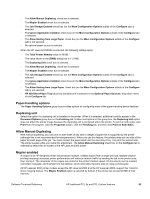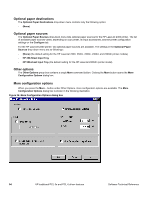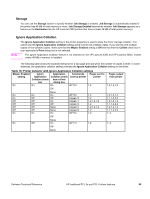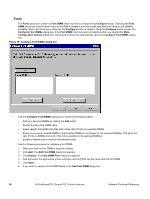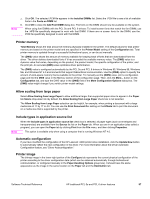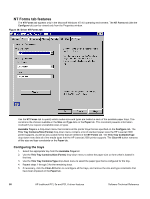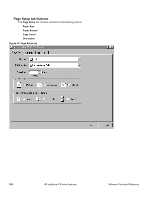HP 2300d HP LaserJet 2300 printer - External Software Technical Reference - Page 100
NT Forms tab features, Configuring the trays - 2300 driver windows 7
 |
UPC - 808736471091
View all HP 2300d manuals
Add to My Manuals
Save this manual to your list of manuals |
Page 100 highlights
NT Forms tab features The NT Forms tab appears only in the Microsoft Windows NT 4.0 operating environment. The NT Forms tab (like the Configure tab) can be viewed only from the Properties window. Figure 36: Driver NT Forms tab Use the NT Forms tab to specify which media sizes and types are loaded in each of the available paper trays. This constrains the choices available in the Size and Type lists on the Paper tab. This constraint prevents information overload if you request unavailable sizes or types. Available Trays is a drop-down menu that contains all the printer trays that are specified on the Configure tab. The This Tray Contains/Size (Forms) drop-down menu contains a list of standard paper sizes the HP LaserJet 2300 printer supports, as well as any custom forms that are defined in the NT Forms tab. The This Tray Contains/Type drop-down menu lists all of the media types that the HP LaserJet 2300 printer supports. The Clear All button removes all the size and type constraints on the Paper tab. Configuring the trays 1. Select the appropriate tray from the Available Trays list. 2. Use the This Tray Contains/Size (Forms) drop-down menu to select the paper size (or form) that is loaded in that tray. 3. Use the This Tray Contains/Type drop-down menu to select the paper type that is configured for the tray. 4. Repeat steps 1 through 3 for the remaining trays. 5. If necessary, click the Clear All button to reconfigure all the trays, and remove the size and type constraints that have been imposed on the Paper tab. 98 HP traditional PCL 5e and PCL 6 driver features Software Technical Reference