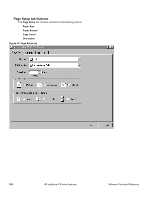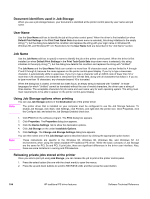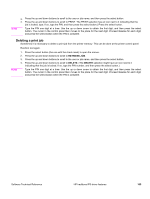HP 2300d HP LaserJet 2300 printer - External Software Technical Reference - Page 107
Deleting a print job, RETRIEVE JOB, DELETE
 |
UPC - 808736471091
View all HP 2300d manuals
Add to My Manuals
Save this manual to your list of manuals |
Page 107 highlights
Note 3. Press the up and down buttons to scroll to the user or job name, and then press the select button. 4. Press the up and down buttons to scroll to PRINT. The PRINT selection has an icon next to it indicating that the job is locked, type. If so, type the PIN, and then press the select button.) Press the select button. Type the PIN one digit at a time. Use the up or down arrow to obtain the first digit, and then press the select button. The cursor in the control panel then moves to the place for the next digit. Proceed likewise for each digit, and press the select button when the PIN is complete. Deleting a print job Sometimes it is necessary to delete a print job from the printer memory. This can be done at the printer control panel. Random text again. Note 1. Press the select button (the one with the check mark) to open the menus. 2. Press the up and down buttons to scroll to RETRIEVE JOB. 3. Press the up and down buttons to scroll to the user or job name, and then press the select button. 4. Press the up and down buttons to scroll to DELETE. (The DELETE selection might have an icon next to it indicating that the job is locked. If so, type the PIN number, and then press the select button.) Type the PIN one digit at a time. Use the up or down arrow to obtain the first digit, and then press the select button. The cursor in the control panel then moves to the place for the next digit. Proceed likewise for each digit, and press the select button when the PIN is complete. Software Technical Reference HP traditional PS driver features 105