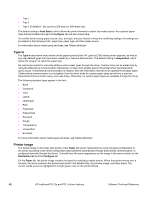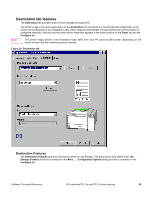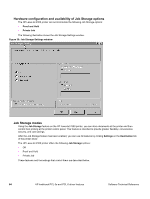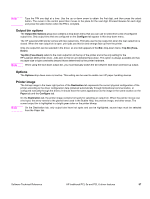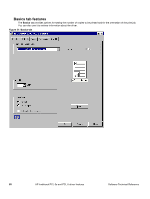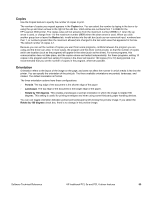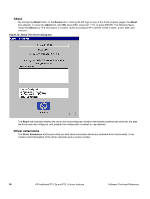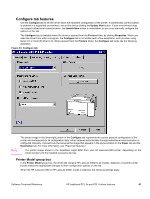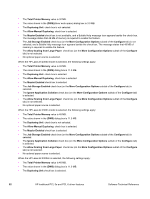HP 2300d HP LaserJet 2300 printer - External Software Technical Reference - Page 89
Output bin options, Options, Printer image, Con Top Bin Face, Destination, Paper - 2300 printer driver
 |
UPC - 808736471091
View all HP 2300d manuals
Add to My Manuals
Save this manual to your list of manuals |
Page 89 highlights
Note Type the PIN one digit at a time. Use the up or down arrow to obtain the first digit, and then press the select button. The cursor in the control panel then moves to the place for the next digit. Proceed likewise for each digit, and press the select button when the PIN is complete. Output bin options The Output Bin Options group box contains a drop-down menu that you can use to select from a list of configured output bins. Only output bins that are configured on the Configure tab appear in this drop-down menu. The HP LaserJet 2300 printer comes with two output bins. Print jobs use the top output bin when the rear output bin is closed. When the rear output bin is open, print jobs use this bin and emerge face-up from the printer. Only one output bin can be selected in the driver, so one item appears in the Bin: drop-down menu: Top Bin (FaceDown). Top Bin (Face-Down) refers to the main output bin at the top of the printer and is the only setting for the HP LaserJet 2300 printer driver. Jobs sent to this bin are delivered face-down. This option is always available and has no paper size or type constraints beyond those determined by the printer hardware. Note When using the face-down output bin, you must manually switch the bin between face-down and face-up output. Options The Options drop-down menu is inactive. This setting can be used to enable non-HP paper-handling devices. Printer image The bitmap image in the lower-right portion of the Destination tab represents the current physical configuration of the printer according to the driver configuration data (obtained automatically through bidirectional communication, or configured manually through the driver). It should have the same appearance as the image in the same location on the Paper tab and the Configure tab. On the Destination tab, the printer image contains hot spots for selecting an output bin. When the pointer moves over a hot spot, the arrow reverts to the gloved hand used in the Bubble Help, the preview image, and other areas. The current output bin is highlighted in a bright green color on the printer bitmap. Note On the Destination tab, only output bins have hot spots and can be highlighted; source trays must be selected from the Paper tab. Software Technical Reference HP traditional PCL 5e and PCL 6 driver features 87