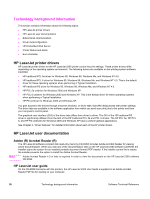HP 2300d HP LaserJet 2300 printer - External Software Technical Reference - Page 29
HP LaserJet 2300 series printing-system installation notes, HP Jetdirect Administrator's Guide - laserjet 2300 driver
 |
UPC - 808736471091
View all HP 2300d manuals
Add to My Manuals
Save this manual to your list of manuals |
Page 29 highlights
You can either view the guide from the HP LaserJet 2300 software CD-ROM or install it on your system. To view the user guide from the HP LaserJet 2300 software CD-ROM, click printer documentation on the main installer screen, and then click user guide. To install the online user guide, select the User Guide check box during a Custom Installation. The guide is installed in the Manuals folder on the target system. You can also choose to install the guide later, or to read the guide on the printing system software CD-ROM by navigating to the folder for your language, and then opening the Manuals folder. In accordance with the Americans with Disabilities Act (ADA), Hewlett-Packard provides readable, onscreen versions of the HP LaserJet 2300 User Guide at the following HP Web site: http://www.hp.com/support/lj2300 A hyperlinked, screen-readable version of the HP LaserJet 2300 User Guide is available on the printer software CDROM. To view the user guide, navigate to the folder for your language, open the Manuals folder, and then open the file with this file name: LJ2300_USE_GUIDE.CHM HP LaserJet 2300 series printing-system installation notes The HP LaserJet 2300 Printing System Installation Notes are available on the HP LaserJet software CD-ROM. The installation notes (filename LJ2300_INSTALL_NOTES.RTF for the HP LaserJet 2300 printer) contain important information about printer features, instructions for installing the printing-system software, and technical assistance. To view this text file from the HP LaserJet 2300 software CD-ROM, click printer documentation from the main installer screen, and then click install notes. You can also gain access to the file by inserting the CD-ROM, navigating to the folder for your language, and then clicking the filename (LJ2300_INSTALL_NOTES.RTF for the HP LaserJet 2300 printer). When you have the file open in WordPad, you can click File, and then click Save As to save a copy of the file to another location. HP LaserJet 2300 printing-system release notes The Hewlett-Packard LaserJet 2300 Printing System Release notes, late-breaking information, and other technical assistance, are available at the following Web site: http://www.hp.com/support/lj2300 HP Jetdirect Administrator's Guide The Hewlett-Packard Jetdirect Administrator's Guide can be viewed from the HP LaserJet 2300 software CD-ROM browser by clicking printer documentation and then clicking hp jetdirect guide. The guide is installed in the Manuals folder on the target system. You can also choose to install the guide later, or to read the guide on the printing system software CD-ROM by navigating to to the folder for your language, opening the Manuals folder, and then clicking the file name, HPJDAG.PDF. Bidirectional communication Bidirectional communication is the printer's ability to respond to data inquiries from the computer and report back information, such as what type of print media is available or what accessories are connected to the printer. If a printer does not have this capability (that is, if it has no bidirectional mode), it can only accept commands from the host and cannot report information back. Driver Autoconfiguration and Printer Status and Alerts use bidirectional communications software. The Typical Installation installs Driver Autoconfiguration in supported environments that contain the bidirectional communication software. Use Custom Installation when you do not want these features. Bidirectional communication depends on the operating system on which your network runs and on the type of connection you have between your computer and your printer. The following tables provides information about bidirectional communication availability in various operating systems and network environments. Software Technical Reference Technology background information 27