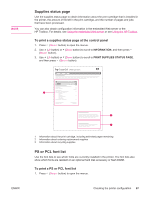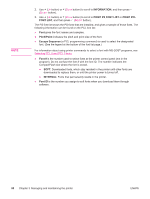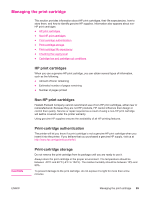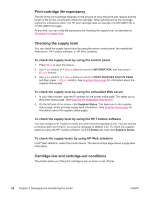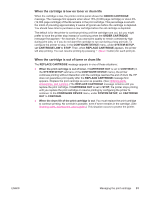HP 2430tn HP LaserJet 2400 Series - User Guide - Page 104
Cleaning the printer, Cleaning the outside, Cleaning the paper path and print-cartridge areas - transfer roller
 |
UPC - 829160290515
View all HP 2430tn manuals
Add to My Manuals
Save this manual to your list of manuals |
Page 104 highlights
Cleaning the printer Over time, particles of toner and paper accumulate inside the printer. This can cause printquality problems during printing. Cleaning the printer eliminates or reduces these problems. Clean the paper path and print-cartridge areas every time that you change the print cartridge or whenever print-quality problems occur. As much as possible, keep the printer from dust and debris. CAUTION Cleaning the outside Clean the outside of the printer with a cloth that has been dampened with water. Do not use ammonia-based cleaners on or around the printer. Cleaning the paper path and print-cartridge areas Over time, particles of toner and paper accumulate inside the printer. This can cause printquality problems during printing. Cleaning the printer eliminates or reduces these problems. To clean the inside of the printer 1. Turn the printer off and unplug the power cord. 2. Open the top cover. 3. Remove the print cartridge. CAUTION To prevent damage to the print cartridge, do not expose it to light for more than a few minutes. Be careful not to touch the transfer roller (the black, rubber roller located underneath the print cartridge). Skin oils on the roller can cause print-quality problems. 92 Chapter 3 Managing and maintaining the printer ENWW