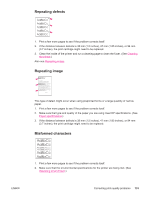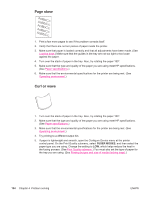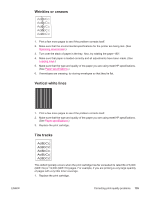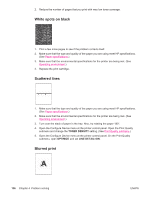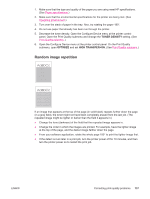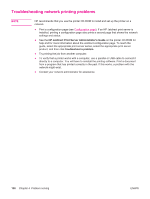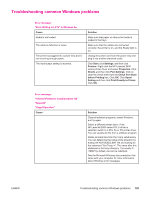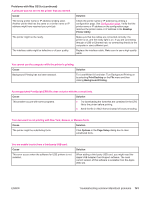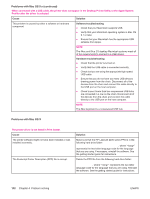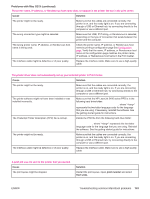HP 2430tn HP LaserJet 2400 Series - User Guide - Page 150
Troubleshooting network printing problems, HP Jetdirect Print Server Administrator's Guide
 |
UPC - 829160290515
View all HP 2430tn manuals
Add to My Manuals
Save this manual to your list of manuals |
Page 150 highlights
Troubleshooting network printing problems NOTE HP recommends that you use the printer CD-ROM to install and set up the printer on a network. ● Print a configuration page (see Configuration page). If an HP Jetdirect print server is installed, printing a configuration page also prints a second page that shows the network settings and status. ● See the HP Jetdirect Print Server Administrator's Guide on the printer CD-ROM for help and for more information about the Jetdirect configuration page. To reach the guide, select the appropriate print server series, select the appropriate print server product, and then click troubleshoot a problem. ● Try printing the job from another computer. ● To verify that a printer works with a computer, use a parallel or USB cable to connect it directly to a computer. You will have to reinstall the printing software. Print a document from a program that has printed correctly in the past. If this works, a problem with the network might exist. ● Contact your network administrator for assistance. 138 Chapter 4 Problem solving ENWW