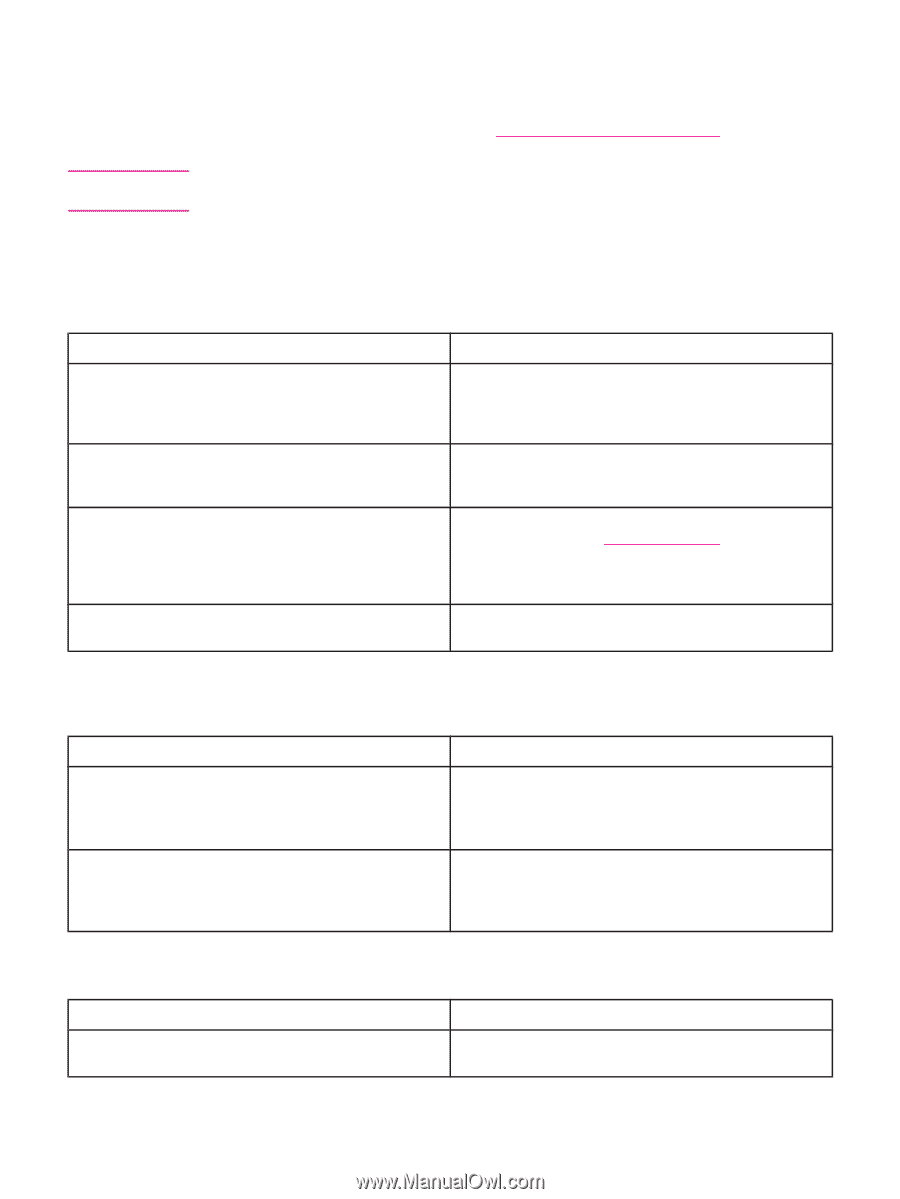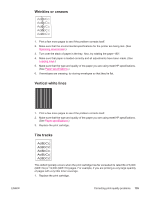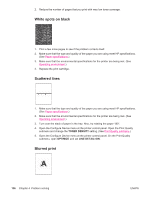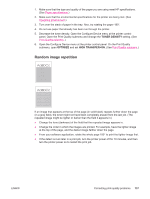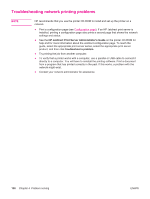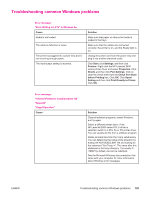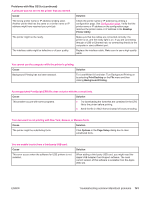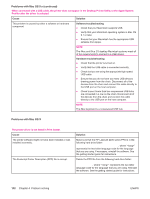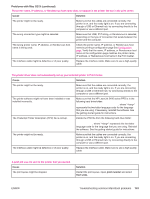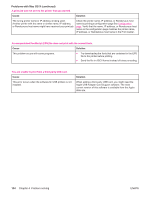HP 2430tn HP LaserJet 2400 Series - User Guide - Page 152
Troubleshooting common Macintosh problems, Desktop Printer Utility, Problems with Mac OS 9.x - laserjet troubleshoot
 |
UPC - 829160290515
View all HP 2430tn manuals
Add to My Manuals
Save this manual to your list of manuals |
Page 152 highlights
Troubleshooting common Macintosh problems NOTE In addition to the problems that are listed in Solving general printing problems, this section lists problems that can occur when using Mac OS 9.x, or Mac OS X. Setup for USB and IP printing is performed through the Desktop Printer Utility. The printer will not appear in the Chooser. Problems with Mac OS 9.x The printer name or IP address does not show or verify in the Desktop Printer Utility. Cause Solution The printer might not be ready. Make sure that the cables are connected correctly, the printer is on, and the ready light is on. If you are connecting through a USB or Ethernet hub, try connecting directly to the computer or use a different port. The wrong connection type might be selected. Make sure that Printer (USB) or Printer (LPR) is selected in the Desktop Printer Utility, depending on the type of connection that exists between the printer and the computer. The wrong printer name or IP address is being used. Check the printer name or IP address by printing a configuration page. See Configuration page. Verify that the printer name or IP address on the configuration page matches the printer name or IP address in the Desktop Printer Utility. The interface cable might be defective or of poor quality. Replace the interface cable. Make sure to use a high-quality cable. The PostScript Printer Description (PPD) file for the printer does not appear as a selection in the Desktop Printer Utility. Cause Solution The printer software might not have been installed or was installed incorrectly. Make sure that the HP LaserJet 2400 series PPD is in the following hard drive folder: System Folder/Extensions/ Printer Descriptions. If necessary, reinstall the software. See the getting started guide for instructions. The PostScript Printer Description (PPD) file is corrupt. Delete the PPD file from the following hard drive folder: System Folder/Extensions/Printer Descriptions. Reinstall the software. See the getting started guide for instructions. A print job was not sent to the printer that you wanted. Cause The print queue might be stopped. Solution Restart the print queue. Open the Printing menu in the top menu bar and click Start Print Queue. 140 Chapter 4 Problem solving ENWW