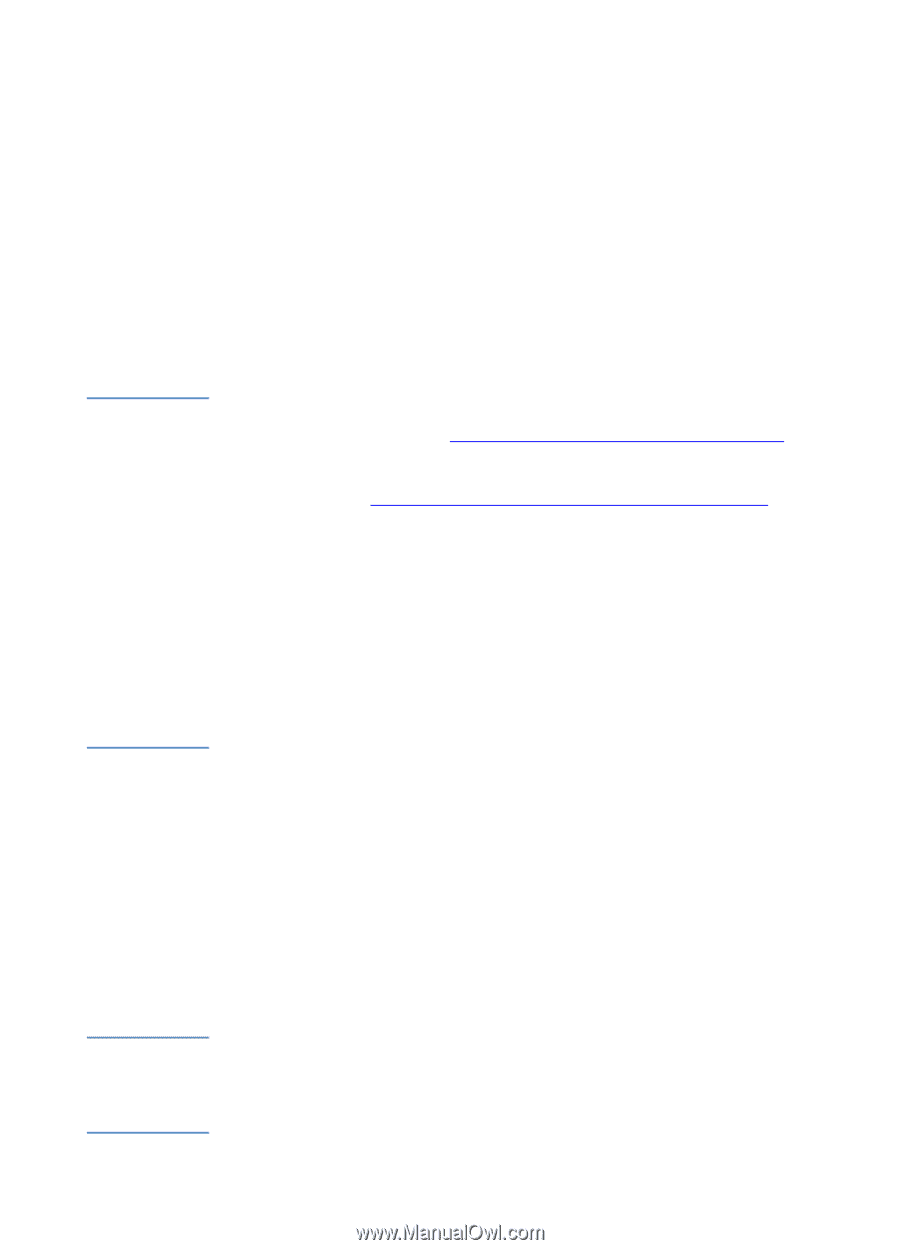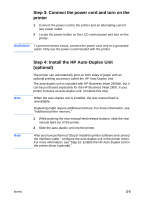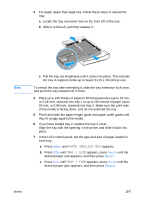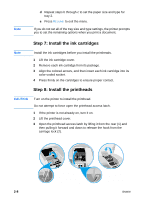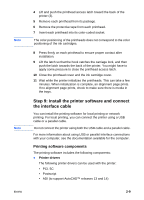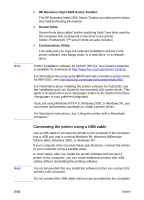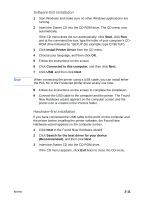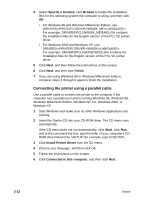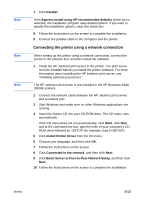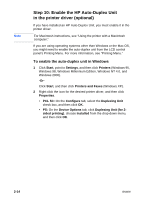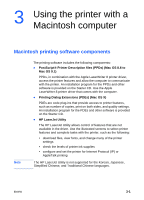HP 2600 HP Business Inkjet 2600/2600dn - (English) User's Guide - Page 20
Connecting the printer using a USB cable, HP Business Inkjet 2600 Series Toolbox, Screen fonts - business inkjet driver
 |
View all HP 2600 manuals
Add to My Manuals
Save this manual to your list of manuals |
Page 20 highlights
Note Note 2-10 ! HP Business Inkjet 2600 Series Toolbox The HP Business Inkjet 2600 Series Toolbox provides printer status and troubleshooting information. ! Screen fonts Screen fonts (also called "printer matching fonts") are fonts used by the computer that correspond to the fonts in the printer. Adobe PostScript® 3™ screen fonts are also included. ! Customization Utility This utility lets you copy the selected installation options in the printer software onto floppy disks, to a hard drive, or a network drive. Printer installation software for UNIX® (HP-UX, Sun Solaris) networks is available for download at http://www.hp.com/support/net_printing. For information about using the IBM PostScript 3 emulation printer driver for IBM OS/2, see http://www.hp.com/support/businessinkjet2600. For information about installing the printer software for AutoCAD, see the Installation and Use Guide for the Autodesk ADI printer driver. This guide is located in the Docs\ folder on the Starter CD (where is your preferred language). If you are using Windows NT® 4.0, Windows 2000, or Windows XP, you must have administrator privileges to install a printer driver. For Macintosh instructions, see "Using the printer with a Macintosh computer." Connecting the printer using a USB cable Use a USB cable to connect the printer to the computer if the computer has a USB port and is running Windows 98, Windows Millennium Edition (Me), Windows 2000, or Windows XP. If your computer does not meet these specifications, connect the printer to your computer using a parallel cable. In most cases, after you install the printer software and connect a printer to the computer, you can install additional printers with USB cables without reinstalling the printing software. It is recommended that you install the software before you connect the printer to the computer. Do not connect the USB cable until you are prompted by the computer. ENWW