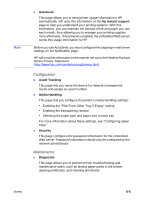HP 2600 HP Business Inkjet 2600/2600dn - (English) User's Guide - Page 55
Using remote diagnostics tools, Using the HP Business Inkjet 2600 Series Toolbox, Printer Status tab - business inkjet parts
 |
View all HP 2600 manuals
Add to My Manuals
Save this manual to your list of manuals |
Page 55 highlights
6 Using remote diagnostics tools Using the HP Business Inkjet 2600 Series Toolbox Note The HP Business Inkjet 2600 Series Toolbox provides status and maintenance information about your printer. In addition, the Toolbox gives you step-by-step guidance for basic printing tasks and provides help solving problems. The Toolbox is available for Windows only. The Toolbox has two tabs: the Printer Status tab and the Information tab. The Printer Status tab is only available if the printer is connected to a network. Printer Status tab The Printer Status tab displays the printer and ink cartridge status. Your computer must establish bidirectional communication in order to display the status. The drop-down list displays the currently selected printer. The status window display area displays the printer's status. The Ink Cartridge Information window displays part number and status information about the installed cartridges, including the amount of ink available in the cartridges. The Preferences button lets you select Toolbox message preferences and disable bidirectional communication. Preferences Use the Preferences dialog box to select which Toolbox messages appear. You can specify whether you want to be notified by an audio alert when an error occurs and the types of error messages you want to see (such as those messages about media and hardware). Also, use the Preferences dialog box to enable or disable bidirectional communication. If you disable bidirectional communication, the Toolbox will not display error messages. ENWW 6-1