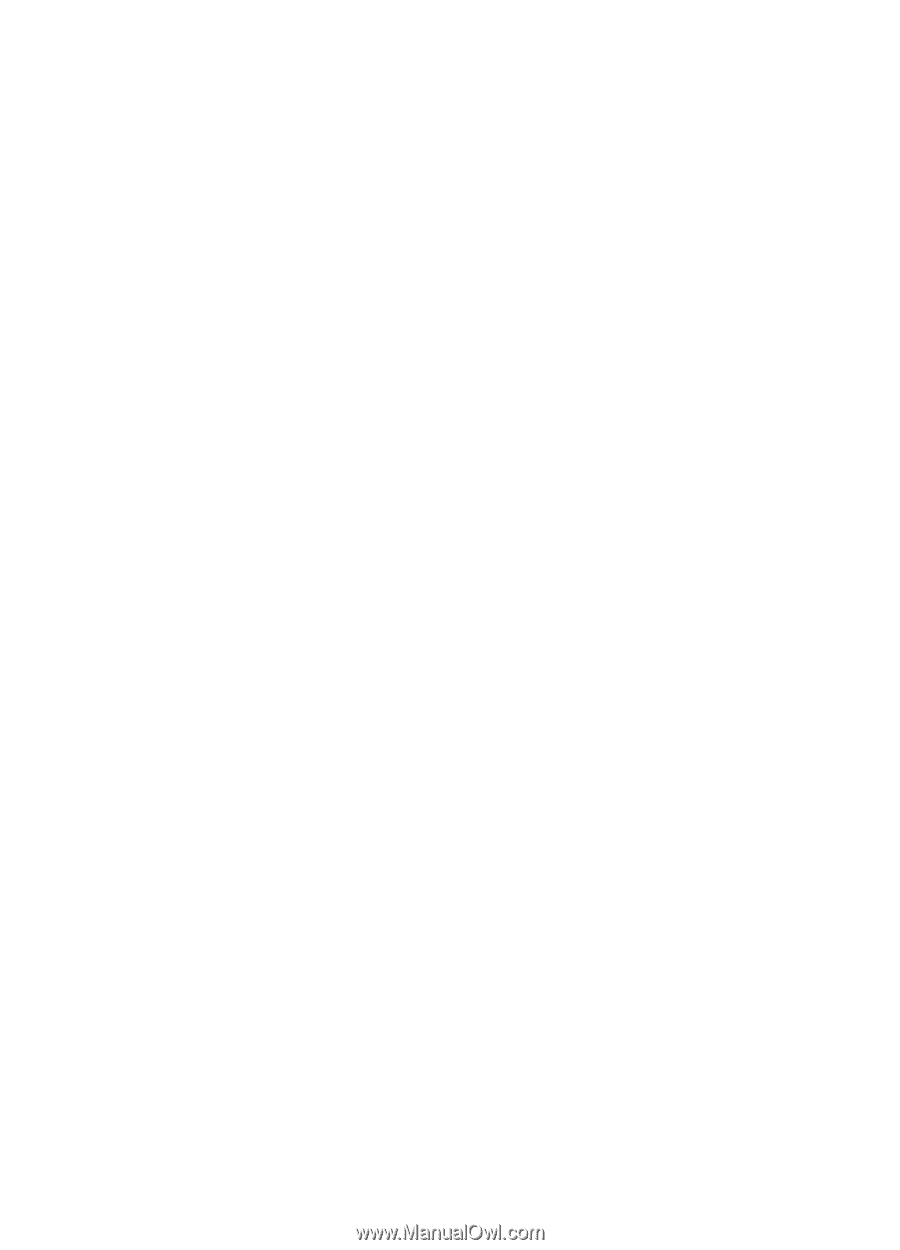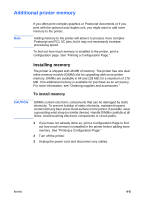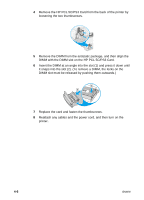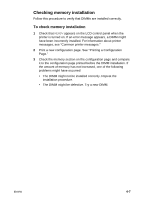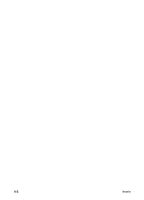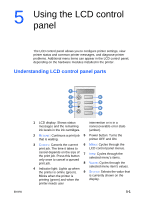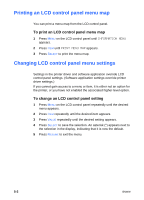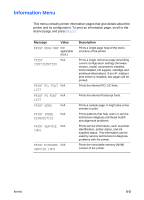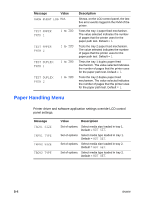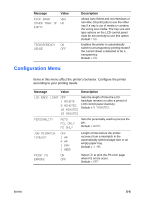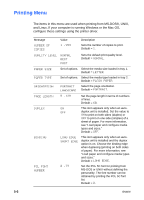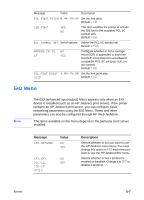HP 2600 HP Business Inkjet 2600/2600dn - (English) User's Guide - Page 42
Printing an LCD control panel menu map, Changing LCD control panel menu settings
 |
View all HP 2600 manuals
Add to My Manuals
Save this manual to your list of manuals |
Page 42 highlights
Printing an LCD control panel menu map You can print a menu map from the LCD control panel. To print an LCD control panel menu map 1 Press MENU on the LCD control panel until INFORMATION MENU appears. 2 Press ITEM until PRINT MENU MAP appears. 3 Press SELECT to print the menu map. Changing LCD control panel menu settings Settings in the printer driver and software application override LCD control panel settings. (Software application settings override printer driver settings.) If you cannot gain access to a menu or item, it is either not an option for the printer, or you have not enabled the associated higher-level option. To change an LCD control panel setting 1 Press MENU on the LCD control panel repeatedly until the desired menu appears. 2 Press ITEM repeatedly until the desired item appears. 3 Press VALUE repeatedly until the desired setting appears. 4 Press SELECT to save the selection. An asterisk (*) appears next to the selection in the display, indicating that it is now the default. 5 Press RESUME to exit the menu. 5-2 ENWW