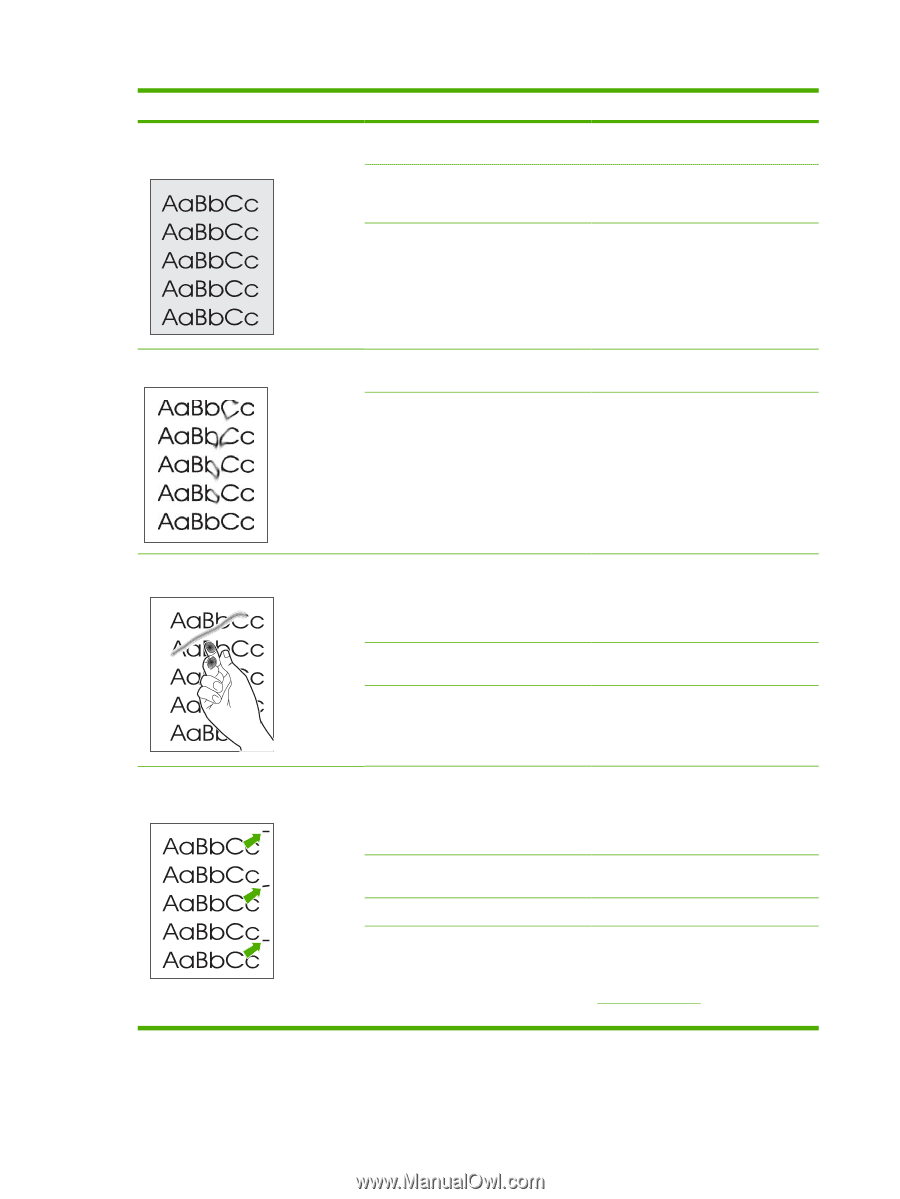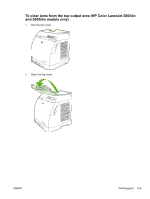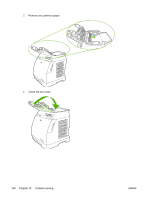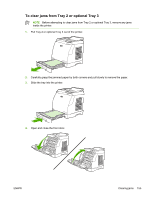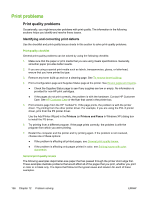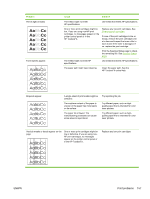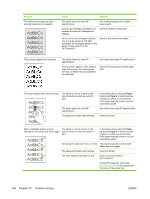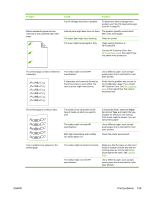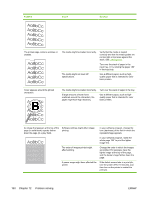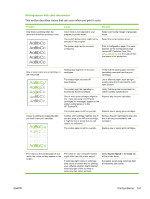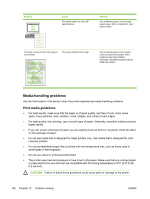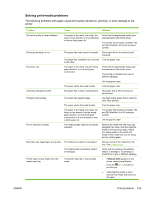HP 2605 HP Color LaserJet 2605/2605dn/2605dtn - User Guide - Page 170
Paper, Type is, Contact HP Customer Care. See
 |
View all HP 2605 manuals
Add to My Manuals
Save this manual to your list of manuals |
Page 170 highlights
Problem The amount of background toner shading becomes unacceptable. Cause Solution The media might not meet HP specifications. Use a different paper with a lighter basis weight. Very dry (low humidity) conditions can increase the amount of background shading. Check the printer environment. One or more print cartridges might be low. If you are using non-HP print cartridges, no messages appear on the printer control panel or in the HP ToolboxFX. Replace any low print cartridges. Toner smears appear on the media. The media might not meet HP specifications. Use media that meets HP specifications. If toner smears appear on the leading edge of the paper, the media guides are dirty, or debris has accumulated in the print path. Clean the media guides and the paper path. The toner smears easily when touched. The printer is not set to print on the type of media on which you want to print. The media might not meet HP specifications. The paper path might need cleaning. In the printer driver, select the Paper tab and set Type is to match the type of media on which you are printing. Print speed might be slower if you are using heavy paper. Use media that meets HP specifications. Clean the printer. Marks repeatedly appear at even The printer is not set to print on the intervals on the printed side of the page. type of media on which you want to print. In the printer driver, select the Paper tab and set Type is to match the type of paper on which you are printing. Print speed might be slower if you are using heavy paper. Internal parts might have toner on them. The problem typically corrects itself after a few more pages. The paper path might need cleaning. Clean the printer. The fuser might be damaged or dirty. Clean using instructions in HP ToolboxFX. Contact HP Customer Care. See HP Customer Care or the support flyer that came in the printer box. 158 Chapter 12 Problem solving ENWW