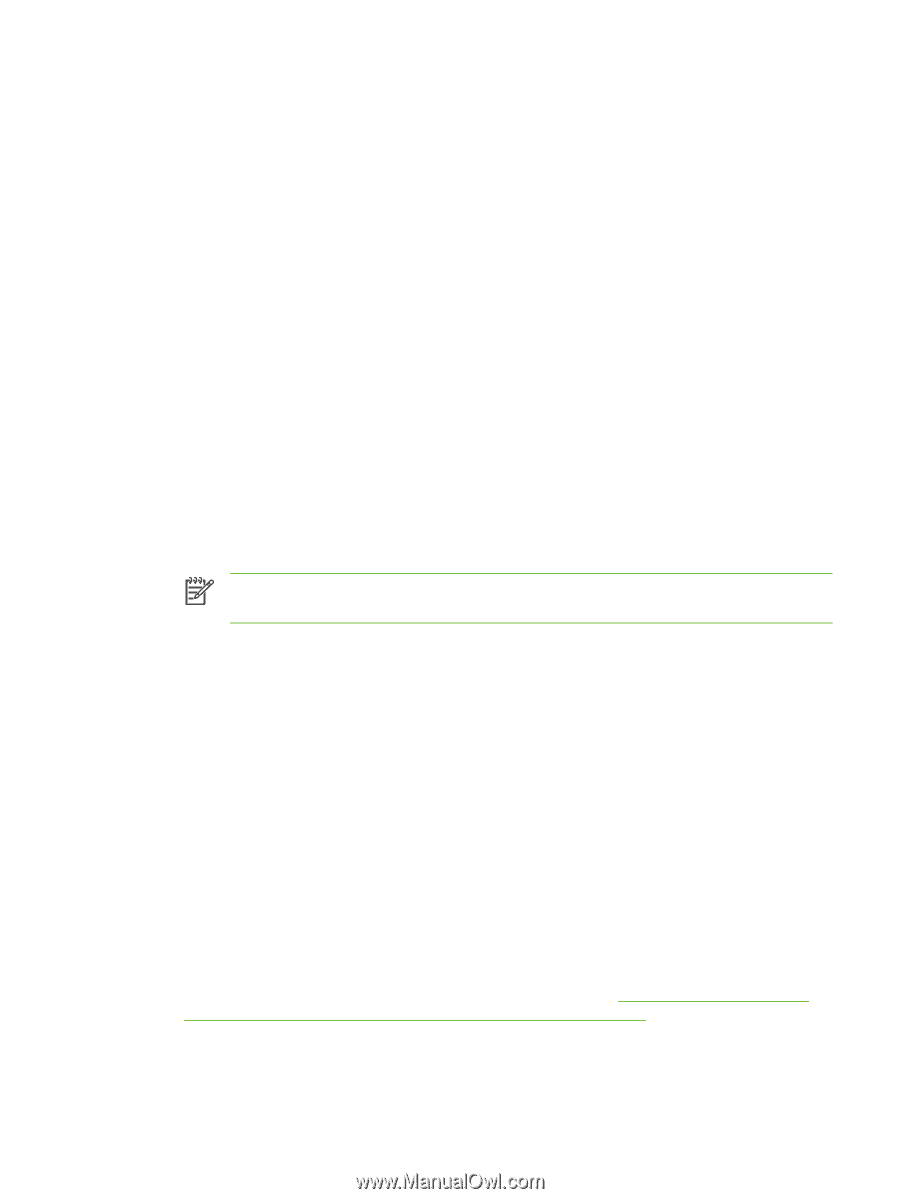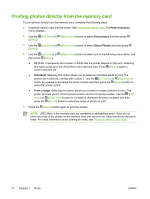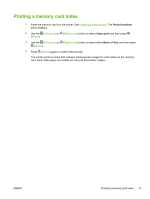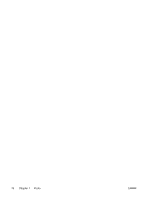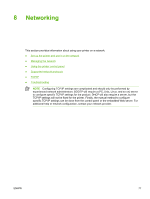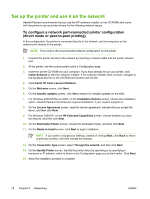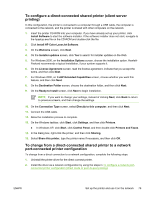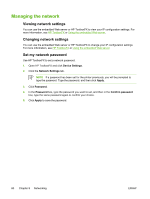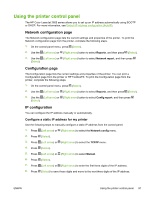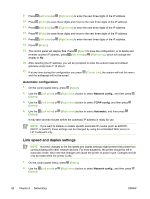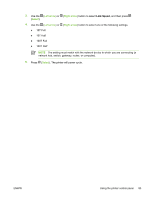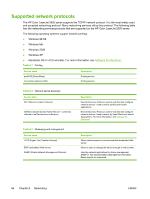HP 2605 HP Color LaserJet 2605/2605dn/2605dtn - User Guide - Page 91
To con a direct-connected shared printer (client server printing)
 |
View all HP 2605 manuals
Add to My Manuals
Save this manual to your list of manuals |
Page 91 highlights
To configure a direct-connected shared printer (client server printing) In this configuration, the printer is connected to a computer through a USB cable, the computer is connected to the network, and the printer is shared with other computers on the network. 1. Insert the printer CD-ROM into your computer. If you have already set up your printer, click Install Software to start the software installer. If the software installer does not start, navigate to the hpsetup.exe file on the CD-ROM and double-click the file. 2. Click Install HP Color LaserJet Software. 3. On the Welcome screen, click Next. 4. On the Installer updates screen, click Yes to search for installer updates on the Web. 5. For Windows 2000, on the Installation Options screen, choose the installation option. HewlettPackard recommends a typical installation, if your system supports it. 6. On the License Agreement screen, read the license agreement, indicate that you accept the terms, and then click Next. 7. For Windows 2000, on theHP Extended Capabilities screen, choose whether you want this feature, and then click Next. 8. On the Destination Folder screen, choose the destination folder, and then click Next. 9. On the Ready to Install screen, click Next to begin installation. NOTE If you want to change your settings, instead of clicking Next, click Back to return to previous screens, and then change the settings. 10. On the Connection Type screen, select Directly to this computer, and then click Next. 11. Connect the USB cable. 12. Allow the installation process to complete. 13. On the Windows taskbar, click Start, click Settings, and then click Printers. ● In Windows XP, click Start, click Control Panel, and then double-click Printers and Faxes. 14. In the dialog box, right-click the printer, and then click Sharing. 15. Select Share this printer, type the printer name if necessary, and then click OK. To change from a direct-connected shared printer to a network port-connected printer configuration To change from a direct connection to a network configuration, complete the following steps. 1. Uninstall the printer driver for the direct connect printer. 2. Install the driver as a network configuration by using the steps in To configure a network portconnected printer configuration (direct mode or peer-to-peer printing). ENWW Set up the printer and use it on the network 79