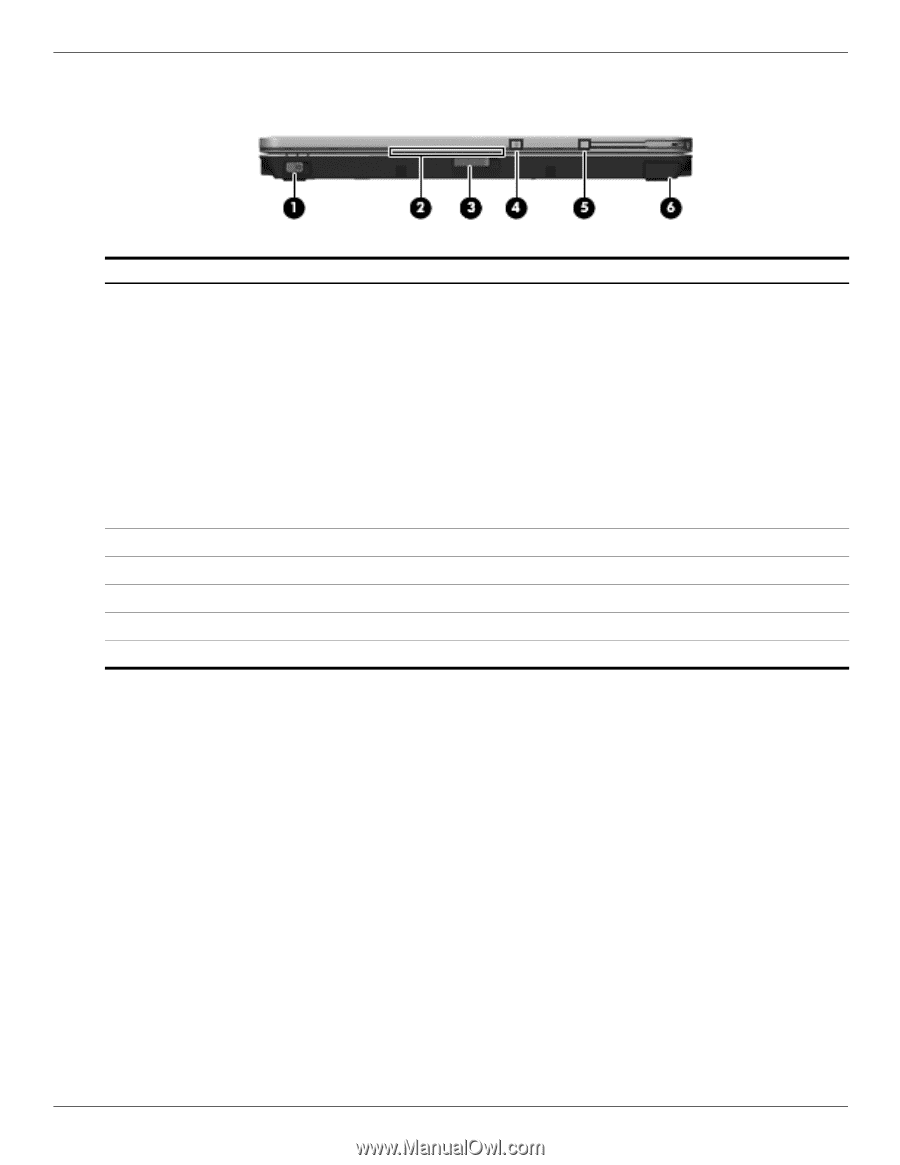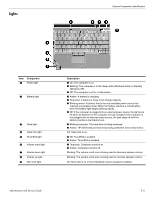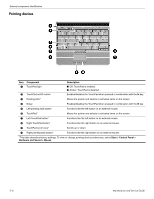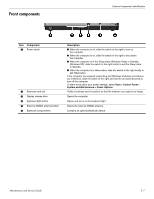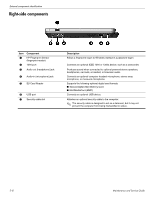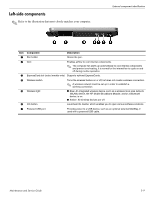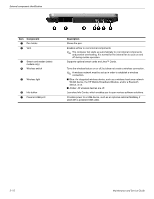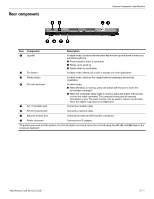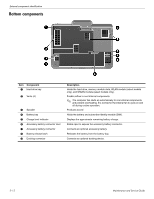HP 2730p HP EliteBook 2730p Notebook PC - Maintenance and Service Guide - Page 20
Front components, Component, Description, Start > Control Panel > - webcam
 |
UPC - 884420401063
View all HP 2730p manuals
Add to My Manuals
Save this manual to your list of manuals |
Page 20 highlights
Front components External component identification Item Component 1 Power switch 2 Business card slot 3 Display release latch 4 Keyboard light button 5 External WWAN antenna button 6 Bluetooth compartment Description ■ When the computer is off, slide the switch to the right to turn on the computer. ■ When the computer is on, slide the switch to the right to shut down the computer. ■ When the computer is in the Sleep state (Windows Vista) or Standby (Windows XP), slide the switch to the right briefly to exit the Sleep state or Standby. ■ When the computer is in Hibernation, slide the switch to the right briefly to exit Hibernation. If the computer has stopped responding and Windows shutdown procedures are ineffective, slide the switch to the right and hold for at least 5 seconds to turn off the computer. To learn more about your power settings, select Start > Control Panel > System and Maintenance > Power Options. Holds a business card in position so that the webcam can capture an image. Opens the computer. Opens and turns on the keyboard light. Opens the external WWAN antenna. Contains an optional Bluetooth device. Maintenance and Service Guide 2-7