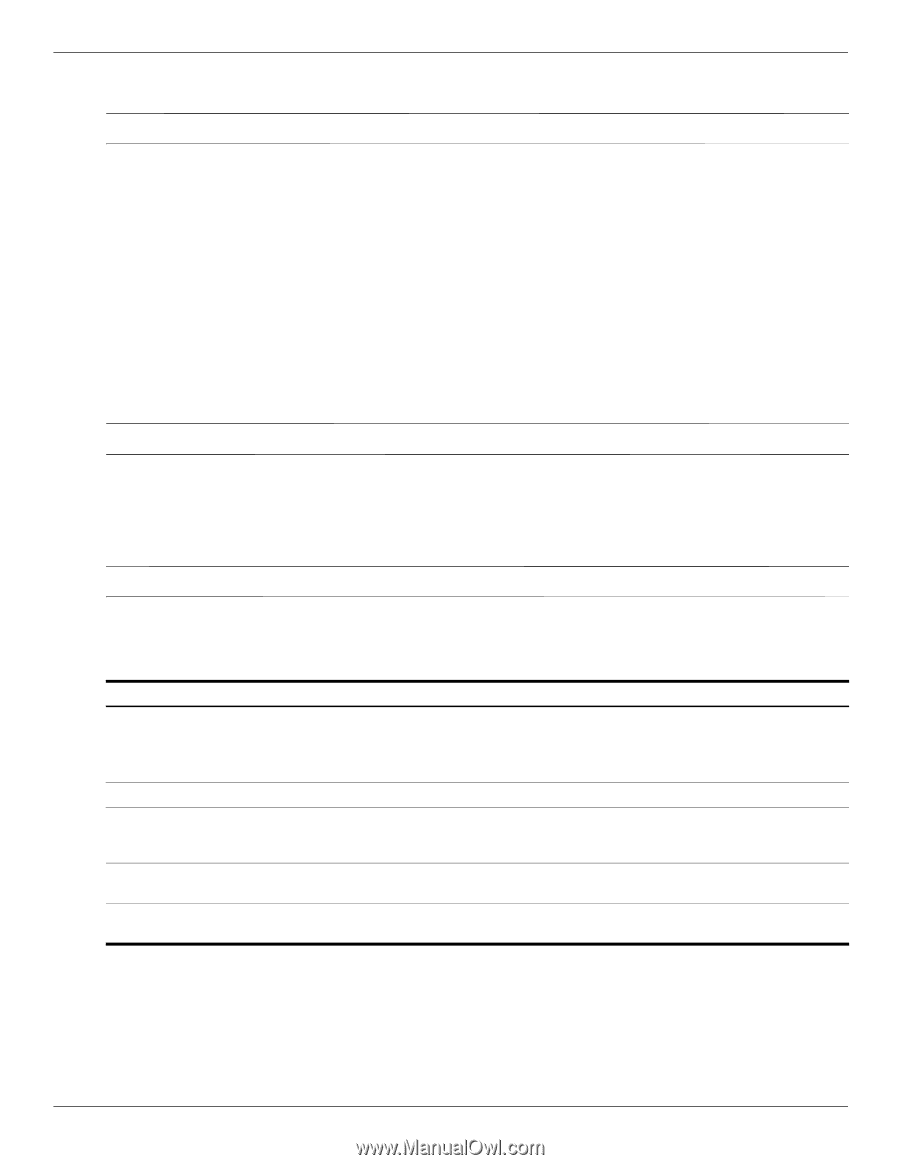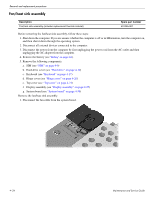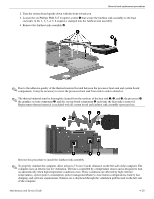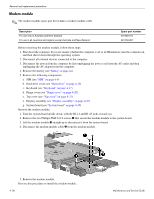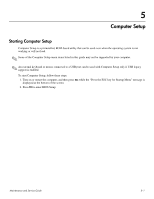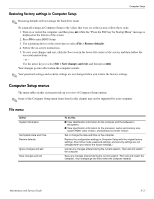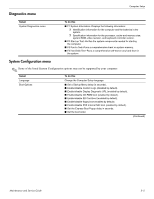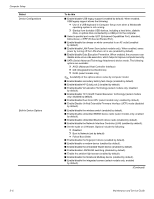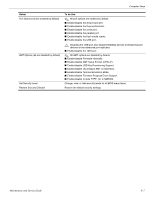HP 2730p HP EliteBook 2730p Notebook PC - Maintenance and Service Guide - Page 78
Restoring factory settings in Computer Setup, Computer Setup menus, File menu - screen replacement
 |
UPC - 884420401063
View all HP 2730p manuals
Add to My Manuals
Save this manual to your list of manuals |
Page 78 highlights
Computer Setup Restoring factory settings in Computer Setup ✎ Restoring defaults will not change the hard drive mode. To return all settings in Computer Setup to the values that were set at the factory, follow these steps: 1. Turn on or restart the computer, and then press esc while the "Press the ESC key for Startup Menu" message is displayed at the bottom of the screen. 2. Press f10 to enter BIOS Setup. 3. Use a pointing device or the arrow keys to select File > Restore defaults. 4. Follow the on-screen instructions. 5. To save your changes and exit, click the Save icon in the lower-left corner of the screen, and then follow the on-screen instructions. - or - Use the arrow keys to select File > Save changes and exit, and then press enter. Your changes go into effect when the computer restarts. ✎ Your password settings and security settings are not changed when you restore the factory settings. Computer Setup menus The menu tables in this section provide an overview of Computer Setup options. ✎ Some of the Computer Setup menu items listed in this chapter may not be supported by your computer. File menu Select System Information Set System Date and Time Restore defaults Ignore changes and exit Save changes and exit To do this ■ View identification information for the computer and the batteries in the system. ■ View specification information for the processor, cache and memory size, system ROM, video revision, and keyboard controller version. Set or change the date and time on the computer. Replace the configuration settings in Computer Setup with the original factory settings. (Hard drive mode, password settings, and security settings are not changed when you restore the factory settings.) Cancel any changes entered during the current session. Then exit and restart the computer. Save any changes entered during the current session. Then exit and restart the computer. Your changes go into effect when the computer restarts. Maintenance and Service Guide 5-3