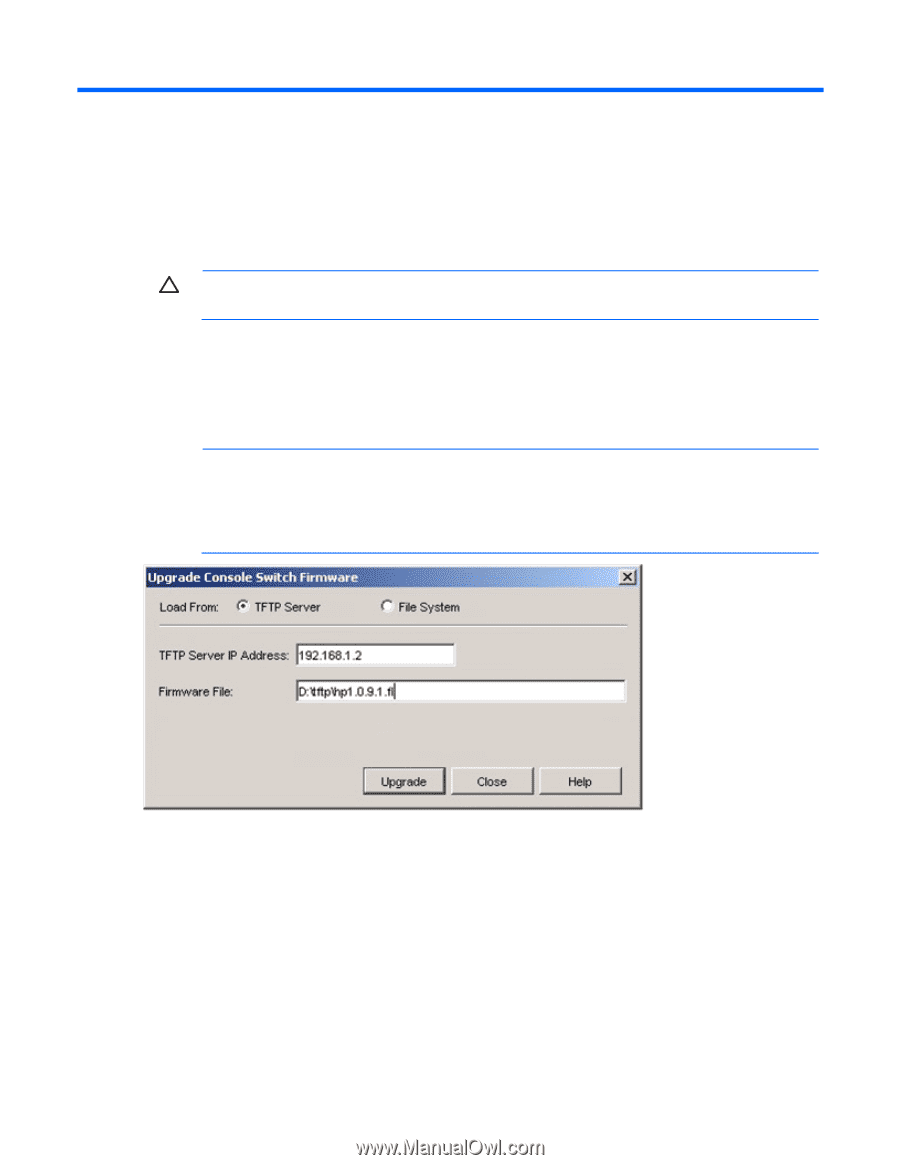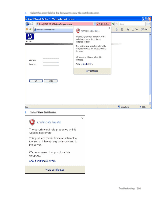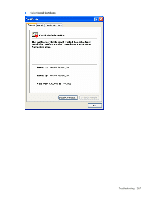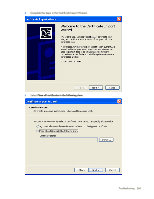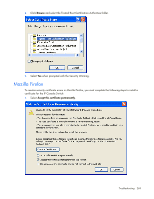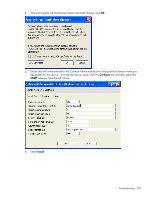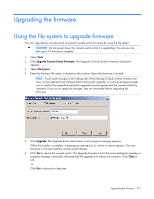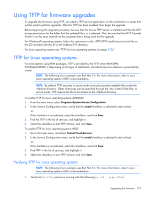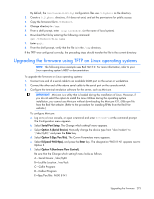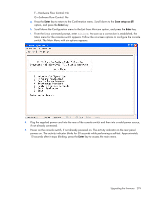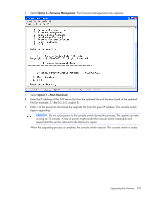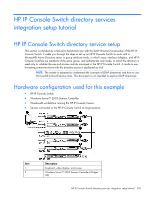HP 2x1Ex16 HP IP Console Viewer User Guide - Page 271
Upgrading the firmware, Using the file system to upgrade firmware
 |
View all HP 2x1Ex16 manuals
Add to My Manuals
Save this manual to your list of manuals |
Page 271 highlights
Upgrading the firmware Using the file system to upgrade firmware You can upgrade the console switch and serial console switch firmware by using the file system. CAUTION: Do not power down the console switch while it is upgrading. This process can take up to 10 minutes to complete. 1. Select Tools. 2. Click Upgrade Console Switch Firmware. The Upgrade Console Switch Firmware dialog box appears. 3. Select File System. 4. Enter the firmware file name, or browse to the location where the firmware is located. NOTE: If you made changes in the Settings tab of the Manage Console Switch window, but have not yet applied those changes before starting the upgrade, a warning message prompts you to confirm the upgrade because the upgrade process requires that the console switch be rebooted. If you do not apply the changes, they are discarded before upgrading the firmware. 5. Click Upgrade. The Upgrade button deactivates, and a progress message appears. When the transfer is complete, a message prompting you to confirm a reboot appears. The new firmware is not used until the console switch reboots. 6. Click Yes to reboot the console switch. The Upgrade Console Switch Firmware dialog box displays a progress message, eventually indicating that the upgrade and reboot are complete. Click Close to exit. -orClick No to reboot at a later time. Upgrading the firmware 271