| Section |
Page |
| HP IP Console Viewer User Guide |
1 |
| Notice |
2 |
| Contents |
3 |
| Product overview |
8 |
| HP IP Console Viewer overview |
8 |
| System components |
8 |
| Main window |
8 |
| Video Session Viewer |
8 |
| Serial Session Viewer |
9 |
| Manage Console Switch windows |
9 |
| OBWI |
9 |
| Features and benefits |
9 |
| Directory services integration (LDAP) |
10 |
| Supported operating systems |
10 |
| Browser requirements |
10 |
| Supported directory services |
11 |
| System hardware requirements |
11 |
| Installation |
12 |
| Setting up the HP IP Console Switch |
12 |
| Synchronizing mouse pointers |
12 |
| Windows operating systems |
12 |
| Linux operating systems |
12 |
| Establishing LAN connections |
13 |
| Windows XP SP1 or newer |
13 |
| Installing the HP IP Console Viewer |
14 |
| Launching the HP IP Console Viewer |
15 |
| Configuring the HP IP Console Viewer |
15 |
| Navigating the HP IP Console Viewer |
18 |
| HP IP Console Viewer components overview |
18 |
| Viewing the main window |
18 |
| Main window features |
19 |
| Auto searching for a server in the list view |
20 |
| Searching for a server in the local database |
20 |
| Adding and discovering console switches |
21 |
| Adding console switches |
21 |
| Adding a console switch without an assigned IP address |
21 |
| Adding a console switch with an assigned IP address |
25 |
| Discovering one or more console switches with the Discover Wizard |
28 |
| Managing multiple connections |
31 |
| Server naming |
33 |
| Server name displays |
33 |
| Sorting displays |
34 |
| Managing cached credentials |
34 |
| Clearing login credentials |
34 |
| Accessing console switches |
35 |
| Accessing console switches overview |
35 |
| Managing KVM console switches |
36 |
| Manage Console Switch window overview for KVM console switches |
36 |
| Viewing and configuring parameters through the Settings tab |
36 |
| Configuring global parameters |
36 |
| Configuring network parameters |
37 |
| Configuring session parameters |
39 |
| Configuring Virtual Media parameters |
41 |
| Configuring authentication parameters |
42 |
| Configuring user accounts |
43 |
| Adding or modifying a user |
45 |
| Setting user access rights |
47 |
| Deleting a user |
48 |
| Locking and unlocking user accounts |
48 |
| Unlocking an account |
49 |
| Enabling or disabling a security lock-out |
50 |
| Specifying a security lock-out duration |
51 |
| Override Admin |
51 |
| Viewing interface adapter parameters |
52 |
| Setting interface adapter language parameters |
52 |
| Configuring SNMP parameters |
53 |
| Configuring general SNMP parameters |
54 |
| Adding, modifying, and deleting allowable managers |
55 |
| Adding, modifying, and deleting trap destinations |
55 |
| Configuring a cascade switch connection |
56 |
| Configuring trap parameters |
56 |
| Viewing server parameters |
57 |
| Modifying server names |
58 |
| Resynchronizing the server listing for console switches |
59 |
| Configuring cascade switch parameters |
62 |
| Viewing version parameters |
63 |
| Viewing hardware version parameters |
64 |
| Viewing interface adapter version parameters |
65 |
| Enabling automatic interface adapter firmware upgrades |
65 |
| Manually loading and upgrading the interface adapter firmware |
65 |
| Resetting an interface adapter |
66 |
| Viewing licensed options |
67 |
| Viewing the Status tab |
68 |
| Disconnecting user session |
68 |
| Using the Tools tab |
69 |
| Rebooting the console switch |
69 |
| Upgrading console switch firmware |
70 |
| Upgrading interface adapter firmware simultaneously |
71 |
| Managing console switch configuration files |
72 |
| Saving a console switch configuration database |
72 |
| Restoring a console switch configuration database |
73 |
| Managing console switch user databases |
73 |
| Saving a console switch user database |
73 |
| Restoring a console switch user database |
74 |
| Managing remote servers through the Video Session Viewer |
75 |
| About the Video Session Viewer |
75 |
| Video Session Viewer window |
76 |
| Using a smart card through Video Session Viewer |
77 |
| Accessing the Video Session Viewer |
77 |
| Selecting an action |
78 |
| Closing the Video Session Viewer |
78 |
| Video session types |
78 |
| Using exclusive mode (HP IP Console Switches with Virtual Media only) |
79 |
| Using digital share mode (HP IP Console Switches with Virtual Media only) |
80 |
| Using preemption mode (HP IP Console Switches with Virtual Media only) |
81 |
| Using stealth mode (HP IP Console Switches with Virtual Media only) |
82 |
| Connection sharing (HP IP Console Switches with Virtual Media only) |
83 |
| Expanding and refreshing the Video Session Viewer |
83 |
| Adjusting the local cursors |
83 |
| Refreshing the screen |
84 |
| Expanding to full screen mode |
84 |
| Adjusting the Video Session Viewer |
84 |
| Adjusting the Video Session Viewer size |
84 |
| Adjusting the video quality |
84 |
| Configuring session options |
85 |
| Configuring keyboard pass-through |
86 |
| Selecting function buttons for the Video Session Toolbar |
86 |
| Aligning the cursors |
86 |
| Mouse tuning |
86 |
| Windows operating systems |
86 |
| Linux operating systems |
86 |
| Viewing multiple servers using Scan mode |
87 |
| Scanning your servers |
87 |
| Accessing Scan mode |
87 |
| Setting scan preferences |
88 |
| Navigating the thumbnail view |
88 |
| Changing the thumbnail sizes |
89 |
| Adding an individual server to the scan sequence |
89 |
| Launching a server video session from a thumbnail view |
89 |
| Pausing or restarting a scan sequence |
89 |
| Setting server credentials |
89 |
| Using macros for KVM console switches |
90 |
| Sending a macro |
90 |
| Using Virtual Media (HP IP Console Switches with Virtual Media only) |
90 |
| Virtual Media requirements |
91 |
| Virtual Media resources |
91 |
| USB 2.0 composite device limitations |
91 |
| Virtual Media sharing and preemption considerations |
92 |
| Virtual Media window |
92 |
| Virtual Media session settings |
93 |
| Opening a Virtual Media session |
93 |
| Mapping to Virtual Media drives |
94 |
| Mapping to a physical drive as a Virtual Media drive |
94 |
| Unmapping a Virtual Media drive |
95 |
| Adding and mapping to an .iso or floppy image as Virtual Media drive |
95 |
| Displaying Virtual Media drive details |
96 |
| Resetting all USB devices on the server |
96 |
| Closing a Virtual Media session |
97 |
| Managing serial console switches |
98 |
| Manage Console Switch window overview for serial console switches |
98 |
| Viewing and configuring the Settings tab for serial console switches |
98 |
| Configuring global parameters for serial console switches |
98 |
| Configuring network parameters for serial console switches |
99 |
| Configuring CLI parameters for serial console switches |
101 |
| Configuring authentication parameters for serial console switches |
103 |
| Configuring session parameters for serial console switches |
105 |
| Specifying a history buffer control |
106 |
| Specifying a session time-out setting |
107 |
| Enabling or disabling plaintext sessions |
107 |
| Viewing and configuring SSH parameters for serial console switches |
107 |
| Changing the SSH authentication mode |
108 |
| Disabling SSH |
109 |
| Viewing key information |
109 |
| Configuring NTP parameters for serial console switches |
109 |
| Configuring NFS parameters for serial console switches |
110 |
| Configuring user accounts for serial console switches |
112 |
| Adding or modifying a user for serial console switches |
113 |
| Setting user access rights for serial console switches |
117 |
| Configuring the public SSH key for serial console switches |
117 |
| Deleting a user for serial console switches |
120 |
| Locking and unlocking user accounts for serial console switches |
120 |
| Unlocking an account for serial console switches |
121 |
| Enabling or disabling a security lock-out |
122 |
| Specifying a security lock-out duration |
123 |
| Override Admin subcategory for serial console switches |
123 |
| Configuring port parameters for serial console switches |
124 |
| Modifying port parameters for serial console switches |
124 |
| Configuring alert parameters for serial console switches |
126 |
| Viewing NFS parameters for serial console switches |
129 |
| Viewing statistics parameters for serial console switches |
129 |
| Configuring SNMP parameters for serial console switches |
131 |
| Configuring general SNMP parameters for serial console switches |
132 |
| Adding, modifying, and deleting allowable managers for serial console switches |
133 |
| Adding, modifying, and deleting trap destinations for serial console switches |
134 |
| Configuring trap parameters for serial console switches |
134 |
| Viewing server parameters for serial console switches |
135 |
| Modifying server names for serial console switches |
136 |
| Resynchronizing the server listing for serial console switches |
137 |
| Viewing version parameters for serial console switches |
142 |
| Viewing the Status tab for serial console switches |
143 |
| Using the Tools tab for serial console switches |
144 |
| Rebooting the serial console switch |
144 |
| Upgrading serial console switch firmware |
145 |
| Managing serial console switch configuration files |
146 |
| Saving a serial console switch configuration database |
146 |
| Restoring a serial console switch configuration database |
147 |
| Managing serial console switch user databases |
148 |
| Saving a serial console switch user database |
148 |
| Restoring a serial console switch user database |
148 |
| Managing remote servers through the Serial Session Viewer |
150 |
| About the Serial Session Viewer |
150 |
| Serial Session Viewer window |
150 |
| About options |
151 |
| Accessing the Serial Session Viewer |
152 |
| Choosing an encryption method |
152 |
| Selecting an action |
153 |
| Closing the Serial Session Viewer |
154 |
| Customizing preferences |
154 |
| Customizing session properties |
155 |
| Terminal session properties |
155 |
| Customizing terminal session properties |
156 |
| Login scripts session properties |
158 |
| Logging session properties |
159 |
| Using login scripts |
159 |
| Changing a default login script |
160 |
| Enabling or disabling automatic login |
162 |
| Enabling or disabling debug mode for login scripts |
163 |
| Using logging |
164 |
| Enable or disabling automatic logging |
165 |
| Changing the default log file directory |
166 |
| Starting dynamic logging |
166 |
| Pausing logging |
167 |
| Resuming logging |
167 |
| Stopping logging |
167 |
| Moving session data |
167 |
| Copying a session data |
167 |
| Pasting system clipboard contents |
168 |
| Printing a session screen |
168 |
| Using macros for serial console switches |
168 |
| Grouping macros for serial console switches |
170 |
| Organizing the system |
173 |
| Customizing console switch and server properties |
173 |
| General tab |
173 |
| Telnet tab |
176 |
| Serial console switch Telnet tab |
176 |
| Server Telnet tab |
177 |
| Viewing and changing telnet options |
177 |
| Network tab |
179 |
| iLO tab |
181 |
| Information tab |
181 |
| Connections properties |
183 |
| VNC tab |
184 |
| Viewing and changing VNC options |
185 |
| RDP tab |
187 |
| Viewing and changing RDP options |
188 |
| Http/Https Ports tab |
191 |
| Customizing options |
191 |
| Creating custom field labels |
191 |
| Setting up custom field labels |
192 |
| Creating new sites, departments, or locations |
193 |
| Creating new folders |
193 |
| Modifying the selected view on startup |
194 |
| Changing the default browser |
194 |
| Using Direct Draw |
194 |
| Assigning units to sites, departments, locations, or folders |
195 |
| Deleting and renaming a unit |
195 |
| Deleting a unit, site, department, location, or folder |
196 |
| Renaming a unit, site, department, location, or folder |
196 |
| Managing local databases |
196 |
| Saving local databases |
196 |
| Exporting local databases |
197 |
| Loading local databases |
198 |
| Using directory services integration |
200 |
| Using LDAP |
200 |
| LDAP Authentication Only mode |
200 |
| LDAP Authentication and Access Control mode |
201 |
| LDAP Authentication and Access Control Query types |
201 |
| Query modes |
201 |
| LDAP Authentication and Access Control Basic Mode |
202 |
| LDAP Authentication and Access Control User Attribute Mode |
203 |
| LDAP Authentication and Access Control Group Attribute Mode |
204 |
| Enabling directory services integration |
204 |
| Entering the default LDAP license key |
206 |
| Configuring LDAP parameters |
207 |
| Server Parameters tab |
208 |
| Search Parameters tab |
208 |
| Query Parameters tab |
209 |
| Console switch and server query modes |
211 |
| Setting up the Active Directory for performing group attribute mode queries |
216 |
| Using the on-board Web interface (OBWI) |
218 |
| Setting up the OBWI |
218 |
| Upgrading the console switch firmware for OBWI compatibility |
218 |
| Upgrading interface adapter firmware for OBWI compatibility |
219 |
| Migrating console switches to the OBWI |
220 |
| Synchronizing the local and console switch databases |
221 |
| Launching the OBWI |
222 |
| Installing the certificate |
225 |
| Downgrading console switch firmware |
227 |
| Managing console switches |
227 |
| Connections |
227 |
| Status |
228 |
| Configure |
228 |
| Tools |
232 |
| User accounts |
233 |
| Adding or modifying a user |
233 |
| Changing a user password |
234 |
| Deleting a user |
234 |
| Locking and unlocking user accounts |
234 |
| Disconnecting a user |
235 |
| SNMP |
235 |
| Configuring SNMP parameters |
235 |
| Enabling SNMP traps |
236 |
| Resynchronizing server connections |
237 |
| Modifying a server name |
237 |
| Configuring tiered switches |
238 |
| Interface adapters |
238 |
| Versions |
239 |
| Upgrading firmware using the OBWI |
242 |
| Upgrading console switch firmware |
242 |
| Upgrading interface adapter firmware in batch mode |
245 |
| Upgrading interface adapters individually |
245 |
| Rebooting a console switch |
246 |
| Managing console switch configuration files |
246 |
| Saving console switch configuration files |
247 |
| Restoring a configuration file to a console switch |
250 |
| Managing user databases |
252 |
| Saving a user database |
252 |
| Restoring a user database |
255 |
| Setting virtual media options |
257 |
| Troubleshooting |
259 |
| Troubleshooting chart |
259 |
| Certificate errors |
261 |
| Microsoft Internet Explorer 6 |
262 |
| Microsoft Internet Explorer 7 |
265 |
| Mozilla Firefox |
269 |
| Upgrading the firmware |
271 |
| Using the file system to upgrade firmware |
271 |
| Using TFTP for firmware upgrades |
272 |
| TFTP for Linux operating systems |
272 |
| Verifying TFTP for Linux operating systems |
272 |
| Upgrading the firmware using TFTP on Linux operating systems |
273 |
| HP IP Console Switch directory services integration setup tutorial |
276 |
| HP IP Console Switch directory service setup |
276 |
| Hardware configuration used for this example |
276 |
| Settings used for this example |
277 |
| Authentication and group-level access controls |
277 |
| Authentication only |
289 |
| LDAP client behavior overview |
291 |
| UID masks (simple and complex) |
291 |
| Active Directory attributes that can be used as credentials |
291 |
| Attributes initialized during creation of a new user object |
291 |
| Additional attributes available in user properties |
296 |
| Additional attributes available through the ADSI Editor |
297 |
| UID mask for single factor credentials |
298 |
| UID mask for multiple factor credentials |
306 |
| Serial Session Viewer terminal emulation modes |
308 |
| Terminal emulation modes overview |
308 |
| VT terminal emulation |
308 |
| VT102 terminal emulation |
308 |
| VT100 terminal emulation |
309 |
| VT100 ANSI set and reset mode cursor keys |
310 |
| VT100 PF1 through PF4 key definitions |
310 |
| VT100 ANSI mode control sequences |
310 |
| VT220 terminal emulation |
313 |
| VT220 decoding |
314 |
| VT52 terminal emulation |
316 |
| VT52 decoding |
316 |
| VT320 terminal emulation |
317 |
| VT320 decoding |
318 |
| Keyboard and mouse shortcuts |
320 |
| Divider pane keyboard and mouse shortcuts |
320 |
| Group view control keyboard and mouse shortcuts |
320 |
| List view keyboard and mouse operations |
321 |
| Acronyms and abbreviations |
322 |
| Glossary |
327 |

 1
1 2
2 3
3 4
4 5
5 6
6 7
7 8
8 9
9 10
10 11
11 12
12 13
13 14
14 15
15 16
16 17
17 18
18 19
19 20
20 21
21 22
22 23
23 24
24 25
25 26
26 27
27 28
28 29
29 30
30 31
31 32
32 33
33 34
34 35
35 36
36 37
37 38
38 39
39 40
40 41
41 42
42 43
43 44
44 45
45 46
46 47
47 48
48 49
49 50
50 51
51 52
52 53
53 54
54 55
55 56
56 57
57 58
58 59
59 60
60 61
61 62
62 63
63 64
64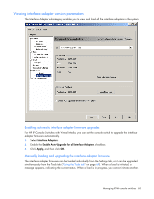 65
65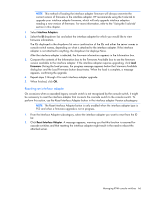 66
66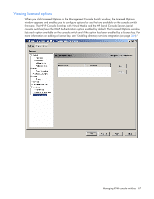 67
67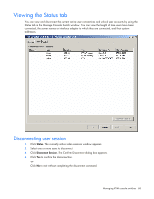 68
68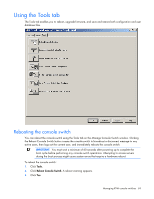 69
69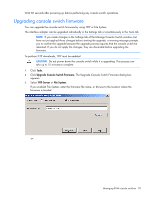 70
70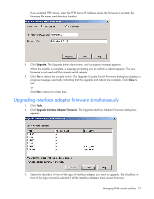 71
71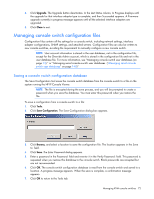 72
72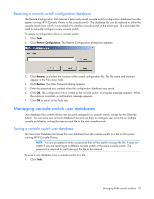 73
73 74
74 75
75 76
76 77
77 78
78 79
79 80
80 81
81 82
82 83
83 84
84 85
85 86
86 87
87 88
88 89
89 90
90 91
91 92
92 93
93 94
94 95
95 96
96 97
97 98
98 99
99 100
100 101
101 102
102 103
103 104
104 105
105 106
106 107
107 108
108 109
109 110
110 111
111 112
112 113
113 114
114 115
115 116
116 117
117 118
118 119
119 120
120 121
121 122
122 123
123 124
124 125
125 126
126 127
127 128
128 129
129 130
130 131
131 132
132 133
133 134
134 135
135 136
136 137
137 138
138 139
139 140
140 141
141 142
142 143
143 144
144 145
145 146
146 147
147 148
148 149
149 150
150 151
151 152
152 153
153 154
154 155
155 156
156 157
157 158
158 159
159 160
160 161
161 162
162 163
163 164
164 165
165 166
166 167
167 168
168 169
169 170
170 171
171 172
172 173
173 174
174 175
175 176
176 177
177 178
178 179
179 180
180 181
181 182
182 183
183 184
184 185
185 186
186 187
187 188
188 189
189 190
190 191
191 192
192 193
193 194
194 195
195 196
196 197
197 198
198 199
199 200
200 201
201 202
202 203
203 204
204 205
205 206
206 207
207 208
208 209
209 210
210 211
211 212
212 213
213 214
214 215
215 216
216 217
217 218
218 219
219 220
220 221
221 222
222 223
223 224
224 225
225 226
226 227
227 228
228 229
229 230
230 231
231 232
232 233
233 234
234 235
235 236
236 237
237 238
238 239
239 240
240 241
241 242
242 243
243 244
244 245
245 246
246 247
247 248
248 249
249 250
250 251
251 252
252 253
253 254
254 255
255 256
256 257
257 258
258 259
259 260
260 261
261 262
262 263
263 264
264 265
265 266
266 267
267 268
268 269
269 270
270 271
271 272
272 273
273 274
274 275
275 276
276 277
277 278
278 279
279 280
280 281
281 282
282 283
283 284
284 285
285 286
286 287
287 288
288 289
289 290
290 291
291 292
292 293
293 294
294 295
295 296
296 297
297 298
298 299
299 300
300 301
301 302
302 303
303 304
304 305
305 306
306 307
307 308
308 309
309 310
310 311
311 312
312 313
313 314
314 315
315 316
316 317
317 318
318 319
319 320
320 321
321 322
322 323
323 324
324 325
325 326
326 327
327 328
328 329
329 330
330 331
331 332
332 333
333 334
334 335
335 336
336 337
337 338
338 339
339


