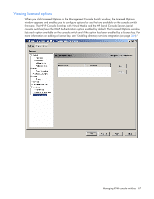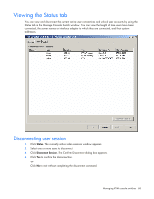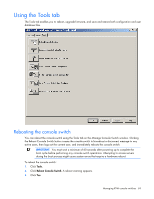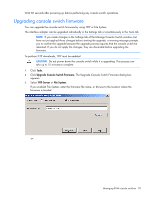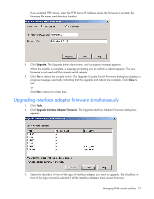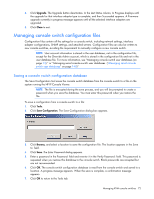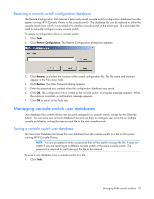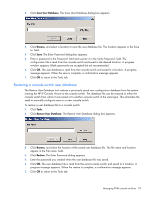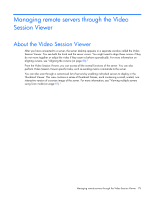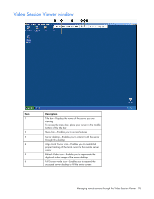HP 2x1Ex16 HP IP Console Viewer User Guide - Page 72
Managing console switch configuration files
 |
View all HP 2x1Ex16 manuals
Add to My Manuals
Save this manual to your list of manuals |
Page 72 highlights
4. Click Upgrade. The Upgrade button deactivates. In the Last Status column, In Progress displays until the upgrade for that interface adapter type is complete, and then Succeeded appears. A Firmware upgrade currently in progress message appears until all the selected interface adapters are upgraded. 5. Click Close to exit. Managing console switch configuration files Configuration files contain all the settings for a console switch, including network settings, interface adapter configurations, SNMP settings, and attached servers. Configuration files can also be written to new console switches, avoiding the requirement to manually configure a new console switch. NOTE: User account information is stored in the user database, not in the configuration file, except for the Override Admin account, which is stored in the configuration file and not in the user database file. For more information, see "Managing console switch user databases (on page 73)." or "Managing serial console switch user databases. ("Managing serial console switch user databases" on page 148)" Saving a console switch configuration database The Save Configuration tool saves the console switch database from the console switch to a file on the system running the HP IP Console Viewer. NOTE: The file is encrypted during the save process, and you will be prompted to create a password when you save the database. You must enter this password when you restore the file. To save a configuration from a console switch to a file: 1. Click Tools. 2. Click Save Configuration. The Save Configuration dialog box appears. 3. Click Browse, and select a location to save the configuration file. The location appears in the Save to: field. 4. Click Save. The Enter Password dialog appears. 5. Enter a password in the Password: field and re-enter it in the Verify Password: field. This password is requested when you restore this database to the console switch. Blank passwords are accepted but are not recommended. 6. Click OK. The console switch configuration database is read from the console switch and saved to a location. A progress message appears. When the save is complete, a confirmation message appears. 7. Click OK to return to the Tools tab. Managing KVM console switches 72