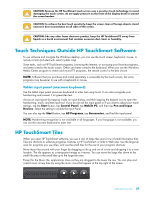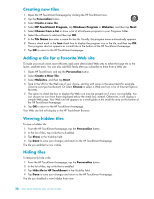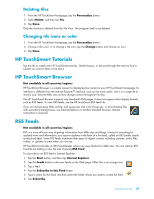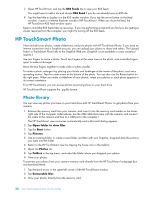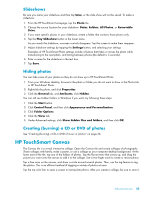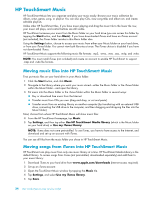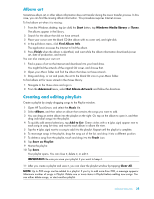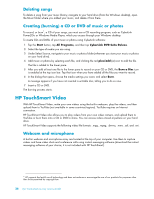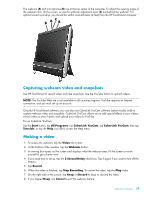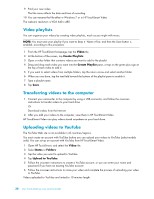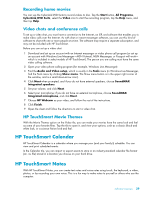HP 300-1020 Getting Started - Page 100
HP TouchSmart Music, Moving music files into HP TouchSmart Music - touchsmart hard drive
 |
UPC - 884962290293
View all HP 300-1020 manuals
Add to My Manuals
Save this manual to your list of manuals |
Page 100 highlights
HP TouchSmart Music HP TouchSmart Music lets you organize and play your music easily. Browse your music collection by album, artist, genre, song, or playlist. You can also play CDs, view song titles and album art, and create editable playlists. Unlike other HP TouchSmart tiles, if you have music playing and drag the music tile to the lower tile row, your music still plays, and control buttons are still visible. HP TouchSmart accesses your music from the Music folder on your hard drive (you can access this folder by tapping the Start button, and then Music). If you have downloaded iTunes and have an iTunes account (not included), the iTunes folder resides in this Music folder also. Using the Settings button, choose to access your music from either your Music folder on your hard drive, or from your iTunes folder. You cannot view both libraries at once. The iTunes choice is disabled if you have not downloaded iTunes. HP TouchSmart Music supports the following music file formats: .mp3, .wma, .wav, .aac, .m4p, and .m4a. NOTE: You must install iTunes (not included) and create an account to enable HP TouchSmart to support .m4p and .m4a file formats. Moving music files into HP TouchSmart Music First, put music files on your hard drive in your Music folder: 1 Click the Start button, and click Music. 2 Navigate to the library where you want your music stored-either the Music folder or the iTunes folder within the Music folder-and open the library. 3 Put music into the Music folder or the iTunes folder within the Music folder in several ways: „ Buy or download free music from the Internet. „ Transfer music from CDs you own (drag and drop, or cut and paste). „ Transfer music from an existing library on another computer (by transferring with an external USB drive, connecting the USB drive to the computer, and then dragging and dropping the files into the Music folder). Next, choose from where HP TouchSmart Music will show music files: 4 From the HP TouchSmart homepage, tap Music. 5 Tap Settings, and then tap either Use HP TouchSmart Media library (which is the Music folder on your hard drive) or Use my iTunes library. NOTE: iTunes does not come preinstalled. To use iTunes, you have to have access to the Internet, and download and set up an account with iTunes. You can see all files from the music folder you chose in HP TouchSmart Music. Moving songs from iTunes into HP TouchSmart Music HP TouchSmart can play music from only one music library at a time. HP TouchSmart Media Library is the default library. To access songs from iTunes (not preinstalled, downloaded separately) and add them to your music library: 1 Download iTunes to your hard drive from www.apple.com/downloads (Internet access required). 2 Set up an iTunes account. 3 Open the TouchSmart Music window by tapping the Music tile. 4 Tap Settings, and select Use my iTunes library. 5 Tap Save. 34 User Guide (Features may vary by model)