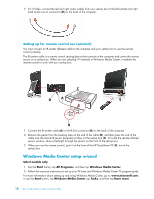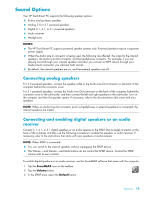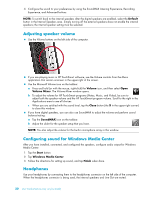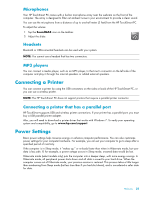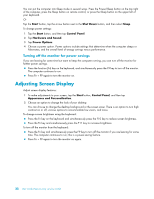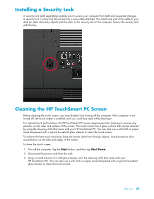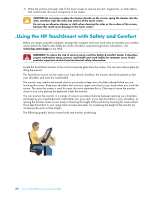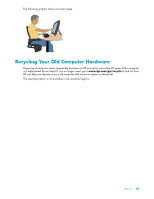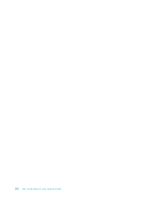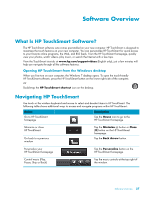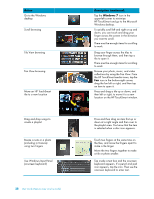HP 300-1020 Getting Started - Page 89
Installing a Security Lock, Cleaning the HP TouchSmart PC Screen
 |
UPC - 884962290293
View all HP 300-1020 manuals
Add to My Manuals
Save this manual to your list of manuals |
Page 89 highlights
Installing a Security Lock A security lock (sold separately) enables you to secure your computer from theft and unwanted changes. A security lock is a key lock device that has a wire cable attached. You attach one end of the cable to your desk (or other stationary object) and the other to the security slot on the computer. Secure the security lock with the key. Cleaning the HP TouchSmart PC Screen Before cleaning the touch screen, you must disable it by turning off the computer. If the computer is not turned off, the touch screen is enabled, and you could lose data while cleaning it. For optimal touch performance, the HP TouchSmart PC screen requires periodic cleaning to remove any particles on the sides and surface of the screen. The touch screen has a glass surface that can be cleaned by using the cleaning cloth that came with your HP TouchSmart PC. You can also use a soft cloth or paper towel dampened with a typical household glass cleaner to clean the touch screen. To achieve the best touch sensitivity, keep the screen clean from foreign objects. Avoid excessive dust accumulation on all sides and edges of the screen. To clean the touch screen: 1 Turn off the computer. Tap the Start button, and then tap Shut Down. 2 Disconnect the power cord from the wall. 3 Spray a small amount of a mild glass cleaner onto the cleaning cloth that came with your HP TouchSmart PC. You can also use a soft cloth or paper towel dampened with a typical household glass cleaner to clean the touch screen. Welcome 23