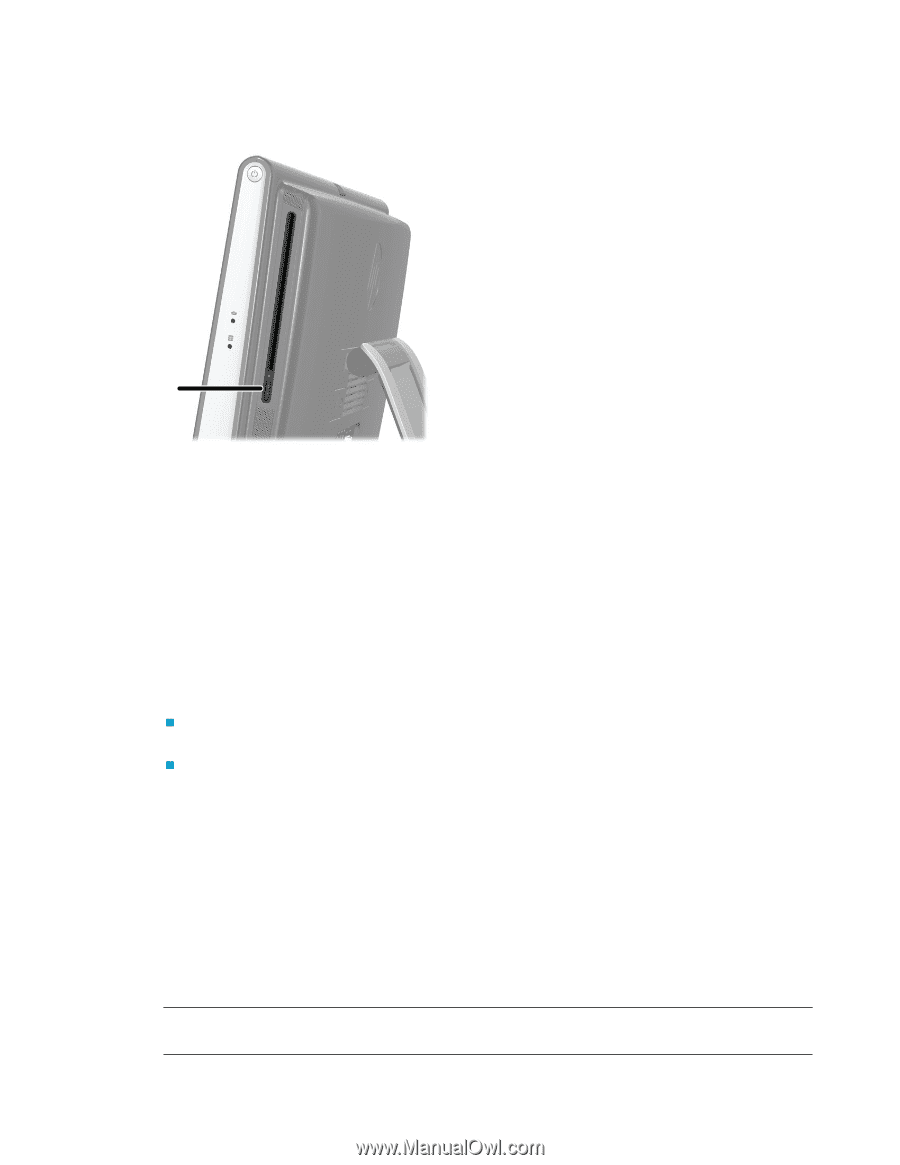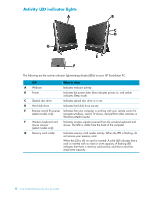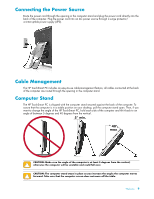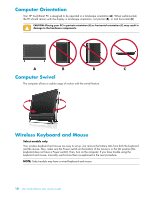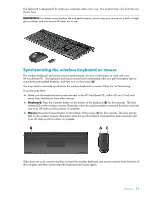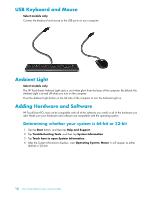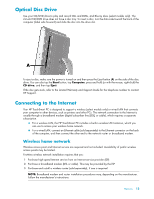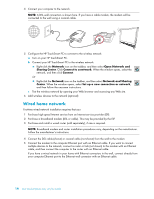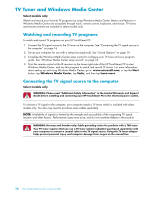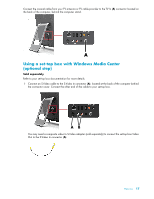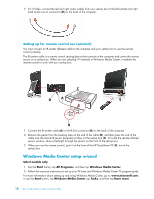HP 300-1020 Getting Started - Page 79
Optical Disc Drive, Connecting to the Internet, Wireless home network - dvd drive
 |
UPC - 884962290293
View all HP 300-1020 manuals
Add to My Manuals
Save this manual to your list of manuals |
Page 79 highlights
Optical Disc Drive Use your CD/DVD drive to play and record CDs and DVDs, and Blu-ray discs (select models only). The slim-slot CD/DVD drive does not have a disc tray. To insert a disc, turn the data side toward the back of the computer (label side forward) and slide the disc into the drive slot. A To eject a disc, make sure the power is turned on and then press the Eject button (A) on the side of the disc drive. You can also tap the Start button, tap Computer, press and hold (or with the mouse, right-click) the CD drive, and then tap Eject. If the disc gets stuck, refer to the Limited Warranty and Support Guide for the telephone number to contact HP Support. Connecting to the Internet Your HP TouchSmart PC is designed to support a wireless (select models only) or wired LAN that connects your computer to other devices, such as printers and other PCs. The network connection to the Internet is usually through a broadband modem (digital subscriber line [DSL] or cable), which requires a separate subscription. „ For a wireless LAN, the HP TouchSmart PC includes a built-in wireless LAN antenna, which you can use to access your wireless home network. „ For a wired LAN, connect an Ethernet cable (sold separately) to the Ethernet connector on the back of the computer, and then connect the other end to the network router or broadband modem. Wireless home network Wireless access point and Internet service are required and not included. Availability of public wireless access points may be limited. First-time wireless network installation requires that you: 1 Purchase high-speed Internet service from an Internet service provider (ISP). 2 Purchase a broadband modem (DSL or cable). This may be provided by the ISP. 3 Purchase and install a wireless router (sold separately), if one is required. NOTE: Broadband modem and router installation procedures vary, depending on the manufacturer. Follow the manufacturer's instructions. Welcome 13