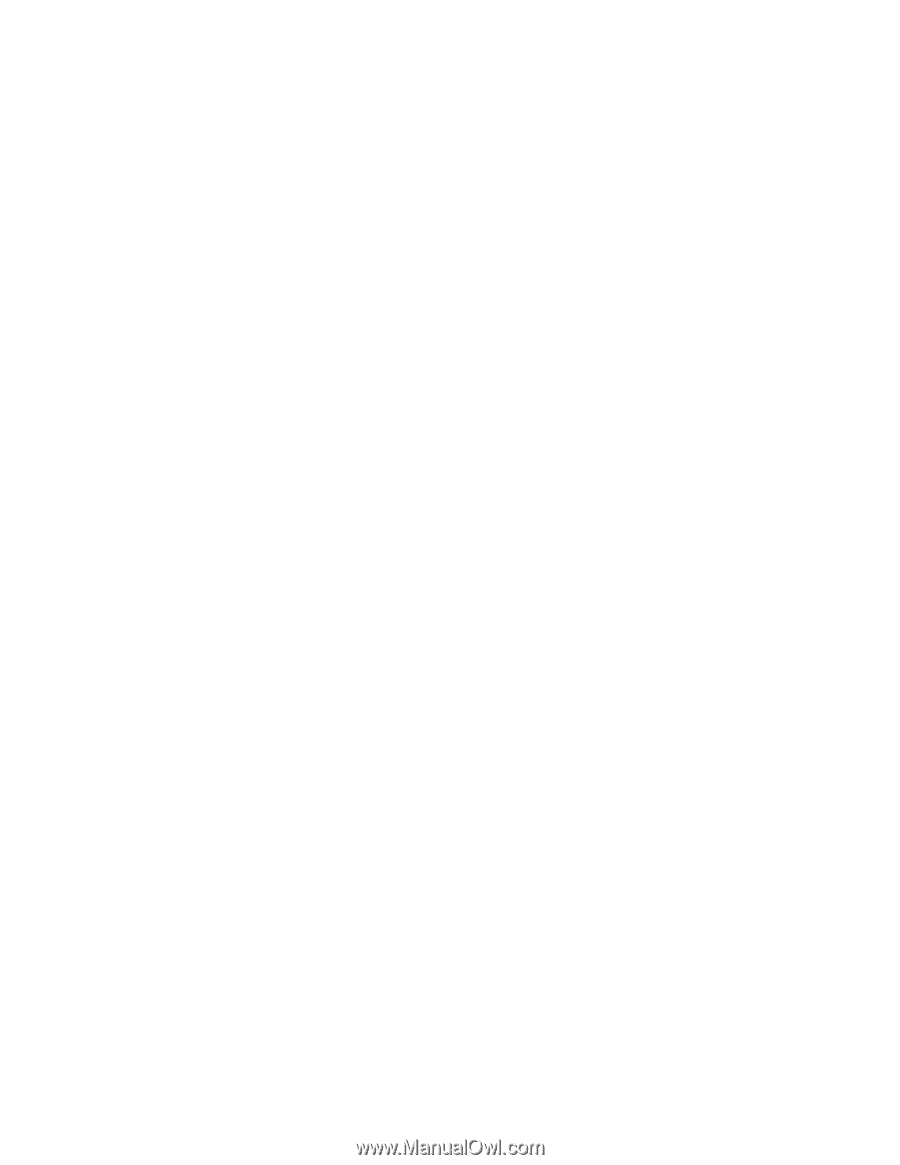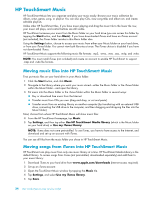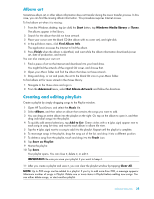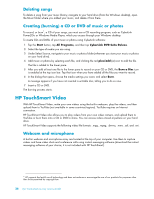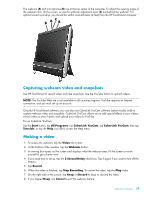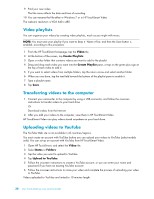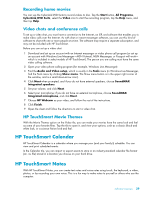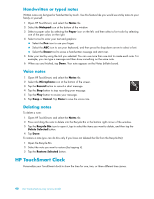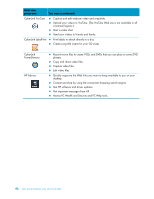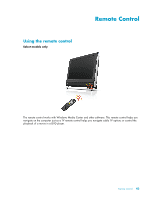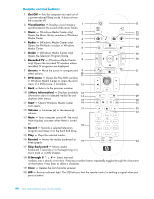HP 300-1020 Getting Started - Page 105
Recording home movies, Video chats and conference calls, HP TouchSmart Movie Themes
 |
UPC - 884962290293
View all HP 300-1020 manuals
Add to My Manuals
Save this manual to your list of manuals |
Page 105 highlights
Recording home movies You can use the CyberLink DVD Suite to record videos to disc. Tap the Start button, All Programs, CyberLink DVD Suite, select the Video icon to start the recording program, tap the Help menu, and then tap Help. Video chats and conference calls To set up a video chat, you must have a connection to the Internet, an ISP, and software that enables you to make video calls over the Internet. As with chat or instant messenger software, you can use this kind of software to chat with one or more people at a time. The software may require a separate subscription, and may not be included with HP TouchSmart. Before you can set up a video chat: 1 Download and set up an account with an Internet messenger or video phone call program (or set up an account with Windows Live Messenger-MSN Hotmail, MSN Messenger, or Passport will work- which is included in select models of HP TouchSmart). The person you are calling must have the same video calling software. 2 Open your video phone calling program (for example, Windows Live Messenger). 3 Find the Audio and Video setup, which is usually in the Tools menu (in Windows Live Messenger, find the Tools menu by clicking Show menu. The Show menu button is in the upper right corner of the window, and is a small down-arrow icon.). 4 Click Next when prompted, and if you do not have external speakers, choose SoundMAX Integrated speakers. 5 Set your volume, and click Next. 6 Select your microphone; if you do not have an external microphone, choose SoundMAX Integrated microphone, and click Next. 7 Choose HP Webcam as your video, and follow the rest of the instructions. 8 Click Finish. 9 Open the client and follow the directions to start a video chat. HP TouchSmart Movie Themes With the Movie Themes option on the Video tile, you can make your movies have the same look and feel as some of your favorite films. Tap the tile to open it, and view your options, such as a classic black and white look, or a science fiction look and feel. HP TouchSmart Calendar HP TouchSmart Calendar is a calendar where you manage your (and your family's) schedule. You can view and print scheduled events. In the Calendar tile, you can import or export events to store in an industry-standard calendar file format (an .ics file) stored in a location you choose on your hard drive. HP TouchSmart Notes With HP TouchSmart Notes, you can create text notes and voice notes using touch, the keyboard, a video, photos, or by recording your own voice. This is a fun way to make notes to yourself or others who use the computer. Software Overview 39