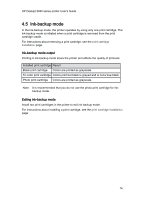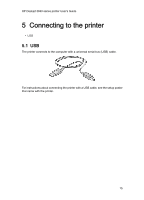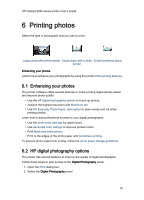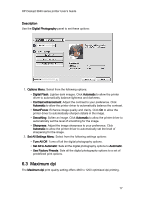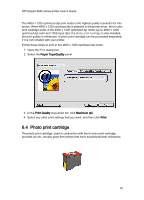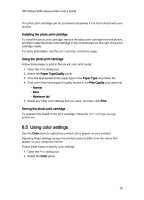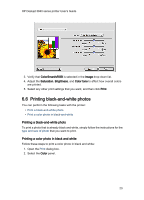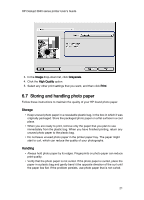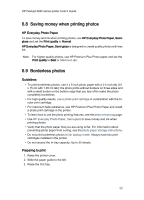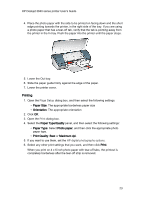HP 3845 HP Deskjet 3840 Printer series - (Macintosh OS 9) User's Guide - Page 19
Using color settings - installer
 |
UPC - 829160434186
View all HP 3845 manuals
Add to My Manuals
Save this manual to your list of manuals |
Page 19 highlights
HP Deskjet 3840 series printer User's Guide The photo print cartridge can be purchased separately if it is not included with your product. Installing the photo print cartridge To install the photo print cartridge, remove the black print cartridge from the printer, and then install the photo print cartridge in the compartment on the right of the print cartridge cradle. For more information, see the print cartridge installation page. Using the photo print cartridge Follow these steps to print in the six-ink color print mode: 1. Open the Print dialog box. 2. Select the Paper Type/Quality panel. 3. Click the appropriate photo paper type in the Paper Type drop-down list. 4. Click one of the following print-quality modes in the Print Quality drop-down list. • Normal • Best • Maximum dpi 5. Select any other print settings that you want, and then click Print. Storing the photo print cartridge To maintain the health of the print cartridge, follow the print cartridge storage guidelines. 6.5 Using color settings Use the Color panel to adjust how printed colors appear on your printout. Adjusting these settings causes the printed colors to differ from the colors that appear on your computer monitor. Follow these steps to specify color settings: 1. Open the Print dialog box. 2. Select the Color panel. 19